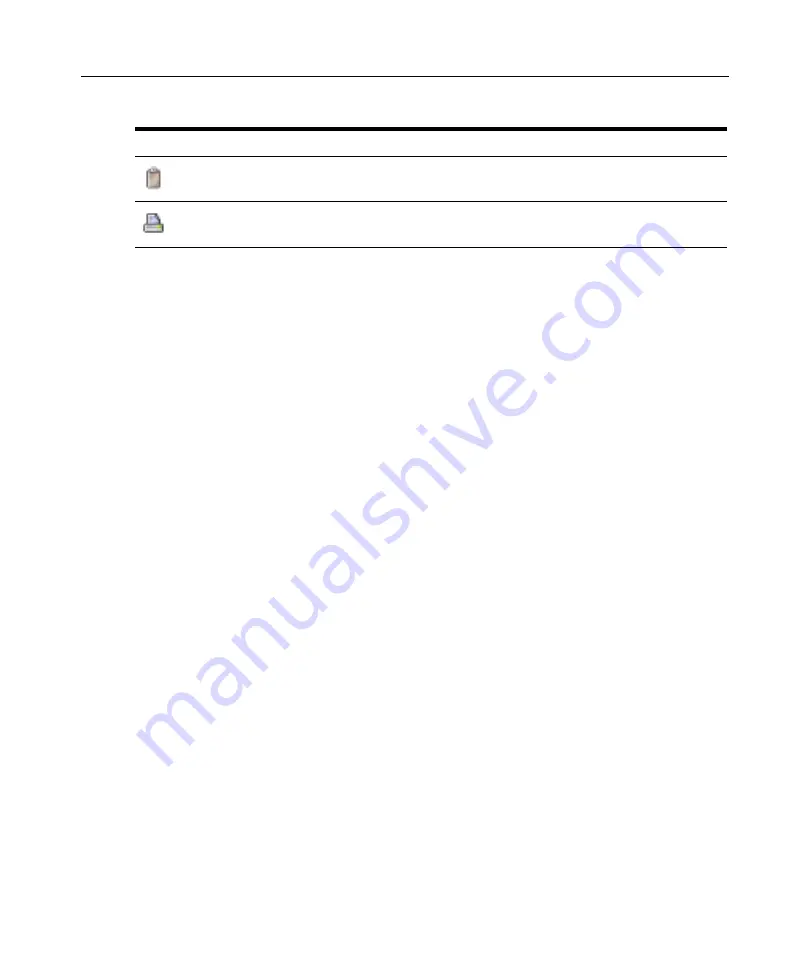
196
DSView Installer/User Guide
Security Property
A fully functional SSH2 (Secure Shell Version 2) Client is built into the Telnet/SSH applet. The
SSH2 Client is Java-based and provides a secure method for accessing target devices.
The Telnet/SSH applet provides the following security features:
•
Strict host key checking
•
Support ciphers for AES (128-, 192-, 256-bit), Blowfish, Twofish, Cast, 3DES and Arcfour
•
Diffie-Hellman key exchange support
•
SSH-RSA key types
•
Supported for hmac-md5, hmac-sha1, hmac-sha1-96, hmac-md5-96 and hmac-ripemd160
The DSView management software will determine whether to create a Telnet or SSH2 connection
when you start a session with an appliance. A serial connection provides SSH2 serial access to the
target device from the appliance. Terminal emulation options are supported using both types
of connections.
The SSH2 Client is started when you initiate a session with an appliance port from the DSView
Explorer. The DSView software server is contacted, which in turn contacts the target device
connected to the appliance port and exchanges X.509 certificates with the target device. The target
device also supplies a session certificate, private key and appliance certificate.
These certificates are then passed back to the SSH2 Client, which uses them to determine the SSH2
host key and the user SSH2 key. The Telnet/SSH applet will then establish a session with the target
device (or through the proxy server if there is a proxy server connection). The Telnet/SSH applet
then passes the RSA public key from the session certificate when establishing the SSH connection.
Finally, the Virtual Terminal window will open using an SSH2 Shell over SSH connection.
SSH2 settings may be viewed by clicking on an appliance name in the DSView Explorer and
selecting
Appliance Settings - Sessions - Settings
in the side navigation bar to display the Properties
- Sessions - Settings window.
Opening a Session
A DSView management software Telnet/SSH applet session is opened using the DSView Explorer
by clicking on
Telnet Session
or
Serial Session
in the Action column of the target device. If the
Paste - Pastes the contents of the system clipboard into a DSView management software
Telnet/SSH applet session
Prints a screen of Telnet/SSH applet session data or, if History mode is enabled, prints a
screen of Telnet/SSH applet session history data
Table 7.2: Telnet/SSH Applet Window Toolbar Icons (Continued)
Icon
Description
Содержание DSView
Страница 4: ......
Страница 12: ...x DSView Installer User Guide ...
Страница 18: ...xvi DSView Installer User Guide ...
Страница 50: ...32 DSView Installer User Guide ...
Страница 90: ...72 DSView Installer User Guide ...
Страница 154: ...136 DSView Installer User Guide ...
Страница 210: ...192 DSView Installer User Guide ...
Страница 232: ...214 DSView Installer User Guide ...
Страница 248: ...230 DSView Installer User Guide ...
Страница 357: ......






























