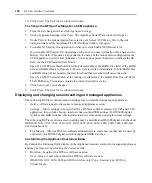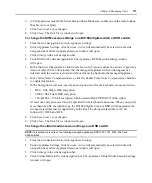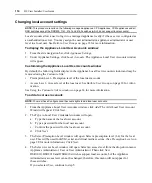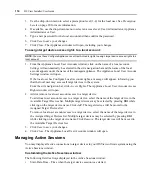Chapter 4: Managing Units
103
•
Power - Whether an SPC device outlet is powered up or powered down.
•
Control - Status of the relay (which controls the physical power to the outlet) in comparison to
the controller (which controls the relay). The relay and controller are typically in sync. If either
the relay or the controller fails, one of the following will appear: On, Off, Pend On, Pend Off,
Reboot or Pend Reboot.
•
Module - Current status of the SPC device outlet in relation to the status in the DSView man-
agement software as follows:
•
Normal - The state of the SPC device outlet matches the state detected in the software.
•
On Fail - The software detects that the SPC device outlet is powered down, but is
powered up.
•
Off Fail - The software detects that the SPC device outlet is powered up, but the SPC
device outlet is powered down.
•
No Response - The software is not receiving a response from the SPC device outlet.
•
Minimum On (Seconds) - Minimum amount of time that the SPC device outlet will be
powered up.
•
Minimum Off (Seconds) - Minimum amount of time that the SPC device outlet will be
powered down.
Wake - Wake-up state of the SPC device outlet, which is the state (on or off) that the port will go
into when the SPC device is powered up during normal operation or when power is restored after
an outage. When power is first supplied to the SPC device, all outlets are initially off. The ports are
then sequenced on in two-second increments. Outlets set to a wake-up state of Off will remain off.
Outlets set to a wake-up state of On will be turned on.
See
Using the Customize link in windows
on page 14 for more information.
To display or change SPC device settings:
1.
From the side navigation bar, click
Appliance Settings
.
2.
Under Appliance Settings, click
Ports
.
3.
Under Ports, click
SPC
. The SPC Devices Attached to Appliance window will open.
4.
Click on the name of an SPC device.
Settings
will automatically be selected in the side
navigation bar and the SPC Settings window will open. The name of the SPC device will also
appear under the managed appliance name in the side navigation bar.
5.
Type a new description for the SPC device.
6.
Type a new total minimum amp load for the SPC or use the arrow buttons to specify a
new value.
7.
Type a new total maximum amp load for the SPC or use the arrow buttons to specify a
new value.
8.
Type a polling rate in milliseconds, or use the arrow buttons to specify a new value.
9.
Click
Save
to save your changes.
Содержание DSView
Страница 4: ......
Страница 12: ...x DSView Installer User Guide ...
Страница 18: ...xvi DSView Installer User Guide ...
Страница 50: ...32 DSView Installer User Guide ...
Страница 90: ...72 DSView Installer User Guide ...
Страница 154: ...136 DSView Installer User Guide ...
Страница 210: ...192 DSView Installer User Guide ...
Страница 232: ...214 DSView Installer User Guide ...
Страница 248: ...230 DSView Installer User Guide ...
Страница 357: ......