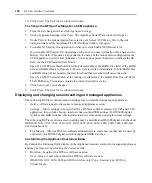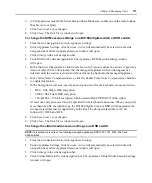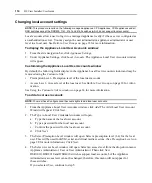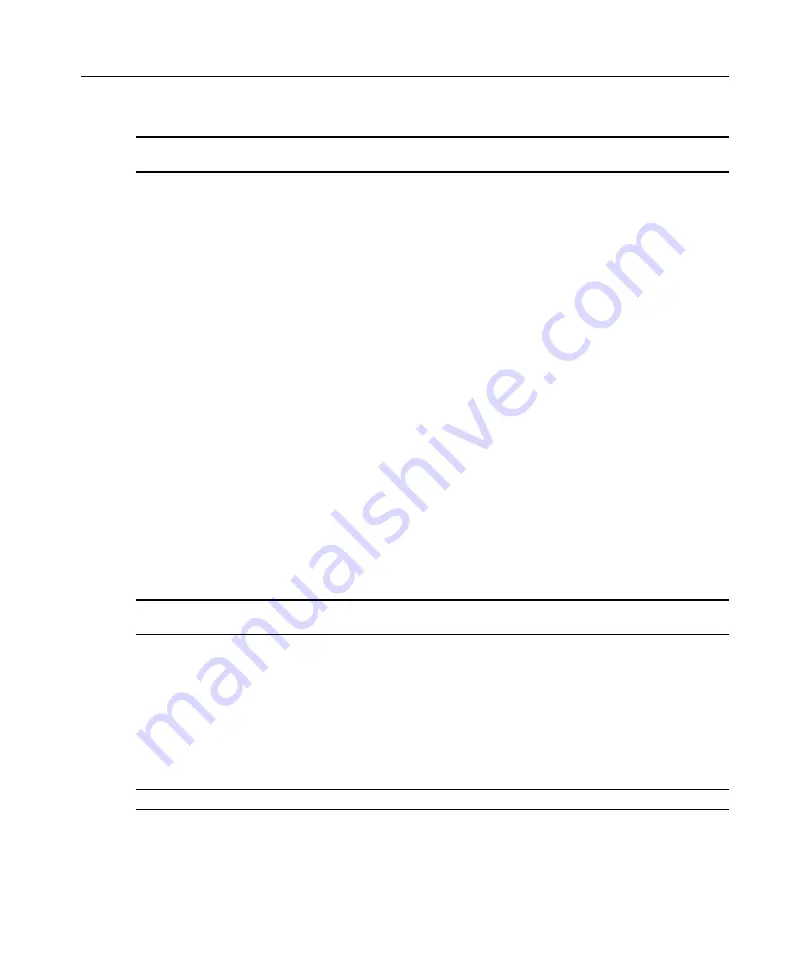
100
DSView Installer/User Guide
To display version information for a managed appliance:
NOTE:
This procedure is valid for the following managed appliances: DS1800 digital switches, DSI5100
appliances, CPS appliances, CCM appliances and DSR switches.
1.
From the side navigation bar, click
Appliance Settings
.
2.
Under Appliance Settings, click
Versions
. The Appliance Version Information window will
open, containing the following information:
•
For DS1800 digital switches and DSR switches - application, boot and Video FPGA
•
For DSR switches (except the DSR4160 switch) - OSCAR FPGA
•
For DSI5100 appliances - DSI5100 application and boot versions
•
For CPS and CCM appliances - bootstrap and application versions
3.
Click
Close
. The Unit Views window will open.
Managing and changing port settings
To display DSRIQ module information:
1.
From the side navigation bar, click
Appliance Settings
.
2.
Under Appliance Settings, click
Ports
.
IQ Modules
is automatically selected in the side
navigation bar and the Appliance IQ Modules window will open.
This window lists all modules with their EID, status, port number, application version,
hardware version and interface type.
3.
To display an individual module’s settings, click on an IQ module. The Appliance IQ Module
Settings window will open.
To delete offline DSRIQ modules:
NOTE:
Any offline module will appear with a red circle and an “X” to the left of its EID. An online module will
appear with a green circle to the left of its EID.
1.
From the side navigation bar, click
Appliance Settings
.
2.
Under Appliance Settings, click
Ports
.
IQ Modules
is automatically selected in the side
navigation bar and the Appliance IQ Modules window will open.
3.
Click
Delete Offline
. A confirmation dialog box will appear.
4.
Click
Yes
to delete the DSRIQ modules or
No
to cancel.
To upgrade DSRIQ modules:
NOTE:
Offline DSRIQ modules may not be selected for upgrading.
1.
From the side navigation bar, click
Appliance Settings
.
2.
Under Appliance Settings, click
Ports
.
IQ Modules
will automatically be selected in the side
navigation bar and the Appliance IQ Modules window will open.
Содержание DSView
Страница 4: ......
Страница 12: ...x DSView Installer User Guide ...
Страница 18: ...xvi DSView Installer User Guide ...
Страница 50: ...32 DSView Installer User Guide ...
Страница 90: ...72 DSView Installer User Guide ...
Страница 154: ...136 DSView Installer User Guide ...
Страница 210: ...192 DSView Installer User Guide ...
Страница 232: ...214 DSView Installer User Guide ...
Страница 248: ...230 DSView Installer User Guide ...
Страница 357: ......