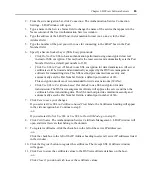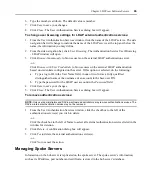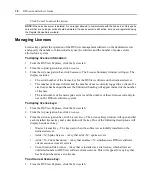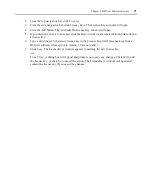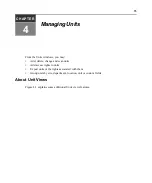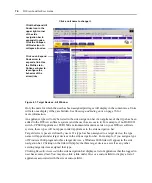Chapter 3: DSView Software Servers
61
6.
In the Group Container field, specify the name of the container to search for user groups. This
will limit the search scope to that container. The name may be entered in several forms,
optionally including a sub-domain. See
To add an Active Directory external authentication
on page 54 for an explanation of the valid forms.
7.
Specify a Secure Socket Layer (SSL) Encryption mode:
•
Click
Do Not Use SSL
to have authentication performed using unencrypted clear text
instead of SSL encryption. This method is the least secure.
•
Click
Use SSL in Trust All Mode
to use SSL encryption for data transmission. All server
certificates will be trusted and automatically accepted by the DSView management
software for transmitting data. This SSL method provides medium security.
This encryption mode is not recommended for wide area networks (WANs).
•
Click
Use SSL in Certificate-based Trust Mode
to use SSL encryption for data
transmission. The DSView management software will approve the server and then the
certificate before transmitting data. This SSL method provides maximum security.
8.
Click
Use an Active Directory Global Catalog
to have the AD service access the global catalog
for the specified domain name.
9.
Click
Use Kerberos for User Authentication
to use the Kerberos protocol for authentication
requests, including the browsing. If enabled, you must use DES encryption types for this
account. If an account was created prior to Active Directory, the user’s password must be
changed after this setting is changed. When this is not checked, the LDAP protocol will
be used.
10. Click
Save
to save your changes.
If you selected
Use SSL in Certificate-based Trust Mode
, the Certificates heading will appear
in the side navigation bar. Continue to step 11.
-or-
If you selected
Do Not Use SSL
or
Use SSL in Trust All Mode
, go to step 14.
11. Click
Certificates
. The Authentication Service Certificate Management - AD window will
open and list all servers that in the domain.
12. To register certificates:
a.
To select one or more certificates, click the checkbox to the left of the server IP addresses.
-or-
To select all certificates, click the checkbox to the left of the IP Address heading.
b.
Click the
Register
button above the IP Address list to register the certificates. The Accept
SSL Certificate window will open.
c.
Click
Save
to store the certificate values to the DSView software database on the host.
-or-
Click
Close
if you do not wish to save the certificate values.
Содержание DSView
Страница 4: ......
Страница 12: ...x DSView Installer User Guide ...
Страница 18: ...xvi DSView Installer User Guide ...
Страница 50: ...32 DSView Installer User Guide ...
Страница 90: ...72 DSView Installer User Guide ...
Страница 154: ...136 DSView Installer User Guide ...
Страница 210: ...192 DSView Installer User Guide ...
Страница 232: ...214 DSView Installer User Guide ...
Страница 248: ...230 DSView Installer User Guide ...
Страница 357: ......