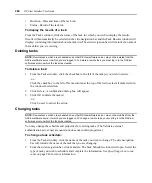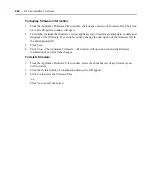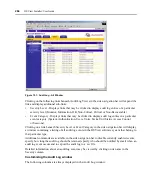Chapter 9: Using Tools
251
To add the task:
1.
From the Tasks window, click
Add
. The Add Task Wizard will appear. Click
Next
.
2.
The Select Task to Add window will open.
a.
Select
Control power of Target Devices
from the drop-down menu.
b.
Type a 1-64 character name for the task.
c.
Click
Next
.
3.
The Select When to Run the Task window will open. Select a time to run the task (see
on page 246 for more information), then click
Next
.
4.
The Select Unit Group window will open.
a.
Select
All Target Devices
from the drop-down menu to configure the power control
settings on all target devices.
-or-
Select a particular unit group to configure from the drop-down menu. See
on page 128 for more information.
b.
Click
Next
.
5.
The Select Target Devices window will open. The Available Target Devices list will contain
all target devices available in the unit group specified in the previous step.
a.
Select the target device from the Available Target Devices list. Multiple target devices
may be selected by pressing
Ctrl
or
Shift
while clicking on the target device names.
b.
Click
Add
. The target device(s) will be moved to the Target Devices to Control list.
c.
Click
Next
.
6.
The Select Power Control Function window will open.
a.
Select the power control function to be performed on the target devices:
•
Select
Turn Power On
to power up the specified target devices.
•
Select
Turn Power Off
to power down the specified target devices.
•
Select
Cycle Power
to power down and then power up the specified target devices.
b.
Click
Next
.
7.
The Completed Successful window will open. Click
Finish
. The Tasks window will open
including the new task.
Task: Exporting an audit log .csv file
This task exports selected fields from the DSView software system audit log to a .csv file. The
exported audit log may be stored on a local or network drive. The audit log is named auditlog.csv
by default, but you may also append the date and time to the end of the audit log. The output .csv
file may be viewed in a text editor or spreadsheet application, such as Microsoft Excel.
You may also save an audit log using the Export Audit Log tool. See
page 277 for more information.
Содержание DSView
Страница 4: ......
Страница 12: ...x DSView Installer User Guide ...
Страница 18: ...xvi DSView Installer User Guide ...
Страница 50: ...32 DSView Installer User Guide ...
Страница 90: ...72 DSView Installer User Guide ...
Страница 154: ...136 DSView Installer User Guide ...
Страница 210: ...192 DSView Installer User Guide ...
Страница 232: ...214 DSView Installer User Guide ...
Страница 248: ...230 DSView Installer User Guide ...
Страница 357: ......