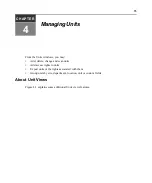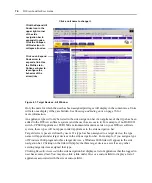Chapter 4: Managing Units
87
Power information appears only if the target device is connected to an SPC device outlet and
the user has power control rights. In this case, the user may power up, power down or cycle the
power of the target device.
•
Target Devices with a DSI5100 IPMI connection - This section includes the name, type and
icon associated with the IPMI 1.5 target device, the power state of the target device chassis
power and tools that may be used to:
•
Start an IPMI session with the IPMI 1.5 target device.
•
Perform a hard reset of the IPMI 1.5 target device.
•
Turn the identity light emitting diode (LED) on the IPMI 1.5 target device on or off. If the
BMC does not have a fixed interval, the LED will turn on or off for 45 seconds.
•
Power up, power down, cycle the power or perform a graceful shutdown of the IPMI 1.5
target device.
Other icons may appear, based on connections to other units.
•
Managed appliances - This section includes the name and type of managed appliances and the
tools that may be used to:
•
Reboot
•
Upgrade firmware
•
Resynchronize
•
Save or restore the configuration (valid only for DS1800 digital switches, CPS and CCM
appliances and DSR switches)
•
Save or restore the user database (valid only for CPS and CCM appliances and certain
DSR switches)
The available tasks depend on the type of managed appliance and the user’s rights on the
managed appliance.
•
EVR1500 environmental monitor or generic appliance - This section includes the name and
type of EVR1500 environmental monitor or generic appliance and links for establishing a con-
nection to it.
NOTE:
The Type field of managed appliances cannot be modified.
To change target device overview information:
1.
From the side navigation bar, click
Overview
. The Unit Overview window will open.
2.
Type a name for the target device.
3.
Type a new type for the target device.
4.
Choose a new icon for the target device using the arrows.
5.
Click
Save
.
Содержание DSView
Страница 4: ......
Страница 12: ...x DSView Installer User Guide ...
Страница 18: ...xvi DSView Installer User Guide ...
Страница 50: ...32 DSView Installer User Guide ...
Страница 90: ...72 DSView Installer User Guide ...
Страница 154: ...136 DSView Installer User Guide ...
Страница 210: ...192 DSView Installer User Guide ...
Страница 232: ...214 DSView Installer User Guide ...
Страница 248: ...230 DSView Installer User Guide ...
Страница 357: ......