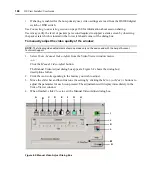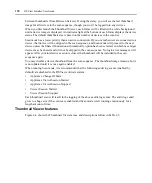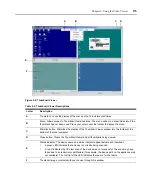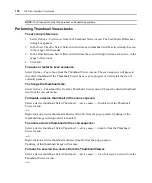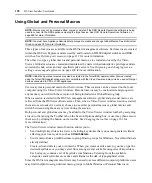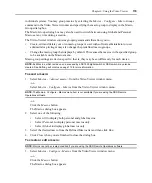Chapter 6: Using the Video Viewer
173
Alignment causes the local cursor to be aligned with the cursor on the remote server. Resetting
causes the appliance to simulate a mouse and keyboard reconnect at the device as if you had
disconnected and then reconnected them.
To change the mouse cursor setting:
1.
Select
Tools - Session Options
from the Video Viewer window menu.
-or-
Click the
Session Options
button.
The Session Options dialog box appears.
2.
Click the
Mouse
tab.
3.
Select a mouse cursor type in the Local Cursor panel.
4.
Click
OK
.
To set mouse scaling:
1.
Select
Tools - Session Options
from the Video Viewer window menu.
-or-
Click the
Session Options
button.
The Session Options dialog box appears.
2.
Click the
Mouse
tab.
3.
To use one of the preconfigured settings, check the appropriate radio button.
4.
To set custom scaling, click the
Custom
radio button. The X and Y fields become enabled. Type
a mouse scaling value in the X and Y fields. For every mouse input, the mouse movements are
multiplied by the respective X and Y scaling factors. Valid input ranges are 0.25-3.00.
To realign the mouse:
Click the
Align Local Cursor
button in the Video Viewer window toolbar.
Using Scan Mode
NOTE:
Scan mode is not available when using the Topology Unit View window.
When the checkboxes of two or more target devices are selected in the DSView Explorer, the Scan
button will become available. If the
Scan
button is clicked, Scan mode will be started and the Video
Viewer windows will appear in the Thumbnail Viewer. A series of thumbnail frames appear in the
Thumbnail Viewer, each containing a small, scaled, non-interactive version of a target device
screen image.
The Scan mode moves from one thumbnail image to the next, logging into a device and displaying
an updated device image for a specified length of time (View Time Per Server), before logging out
of that device and moving on to the next thumbnail image. You may also specify a scan delay
Содержание DSView
Страница 4: ......
Страница 12: ...x DSView Installer User Guide ...
Страница 18: ...xvi DSView Installer User Guide ...
Страница 50: ...32 DSView Installer User Guide ...
Страница 90: ...72 DSView Installer User Guide ...
Страница 154: ...136 DSView Installer User Guide ...
Страница 210: ...192 DSView Installer User Guide ...
Страница 232: ...214 DSView Installer User Guide ...
Страница 248: ...230 DSView Installer User Guide ...
Страница 357: ......