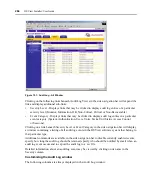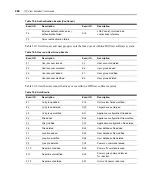278
DSView Installer/User Guide
8.
The Save Process window will open explaining how the file will be saved. Click
Next
.
9.
The Completed Successful window will open, along with a File Download dialog box.
10. From the File Download dialog box, click
Open
. The file will be downloaded and will open on
the DSView software client. By default, .csv files are configured to open in Microsoft Excel. If
Microsoft Excel is not installed on your computer, you will be prompted to select a text editor
to open the .csv file.
-or-
From the File Download dialog box, click
Save
. The Save As dialog box will appear. Select a
directory and filename and click
Save
to save the .csv file.
-or-
Click
Cancel
to cancel the action.
11. Click Finish. The Audit Log Tools window will open.
Содержание DSView
Страница 4: ......
Страница 12: ...x DSView Installer User Guide ...
Страница 18: ...xvi DSView Installer User Guide ...
Страница 50: ...32 DSView Installer User Guide ...
Страница 90: ...72 DSView Installer User Guide ...
Страница 154: ...136 DSView Installer User Guide ...
Страница 210: ...192 DSView Installer User Guide ...
Страница 232: ...214 DSView Installer User Guide ...
Страница 248: ...230 DSView Installer User Guide ...
Страница 357: ......