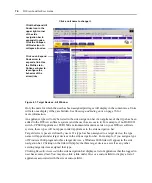88
DSView Installer/User Guide
6.
Click
Close
. The Unit Views window will open, including the new information for the target
device. If you added a type that was not previously defined, it will appear under Target
Devices in the side navigation bar.
To start a session with a target device from the Unit Overview window:
1.
From the side navigation bar, click
Overview
. The Unit Overview window will open.
2.
Click on the icon or name of the session type you wish to start.
To change the power state of a target device:
NOTE:
A user must have power control privileges and the target device must be connected to and powered by
an SPC device outlet.
1.
From the side navigation bar, click
Overview
. The Unit Overview window will open.
2.
Click the checkbox to the left of the SPC device outlet for which you wish to change the
power state.
-or-
Click the checkbox to the left of Connection at the top of the list to select all SPC device
outlets listed in the window.
3.
Click
On
to power up the SPC device outlets.
-or-
Click the
Off
to power down the SPC device outlets.
-or-
Click
Cycle
to cycle the power (power down and then power up) on the target device
connected to the SPC device outlet.
To change the name of a managed appliance:
1.
From a Unit Views window, click on a managed appliance name.
Overview
will automatically
be selected in the side navigation bar and the Unit Overview window will open.
2.
Type a name for the managed appliance.
3.
Click
Save
.
4.
Click
Close
. The Unit Views window will open, including the new name of the
managed appliance.
Changing Unit Properties
A user with access rights may change the following properties for a unit:
•
Identity - May be helpful for quickly identifying information about a unit.
•
Location - May be helpful for identifying where a unit is. If no sites, departments or locations
are available, they may be added. See
on page 127 for more information.
Содержание DSView
Страница 4: ......
Страница 12: ...x DSView Installer User Guide ...
Страница 18: ...xvi DSView Installer User Guide ...
Страница 50: ...32 DSView Installer User Guide ...
Страница 90: ...72 DSView Installer User Guide ...
Страница 154: ...136 DSView Installer User Guide ...
Страница 210: ...192 DSView Installer User Guide ...
Страница 232: ...214 DSView Installer User Guide ...
Страница 248: ...230 DSView Installer User Guide ...
Страница 357: ......