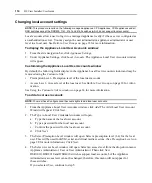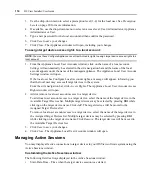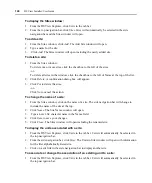Chapter 4: Managing Units
127
3.
Click on the name of a unit. The Unit Overview window will open.
4.
From the side navigation bar, click
Properties
.
5.
From the side navigation bar, click
Location
.
6.
Using the drop-down menu, select the department to associate with the unit. If you do not wish
to associate the unit with any department, choose the top (empty) item from the drop-
down menu.
7.
Click
Save
.
8.
Click
Close
. The Department column will display the new department name.
Grouping units by location
A location may be named anything you wish. For example, you may wish to assign location names
such as Lab Room 101, System Administrator’s Office and so on.
The location assigned to a unit will appear in the Location column of the windows listed in
Table 4.4 in a Units view. By default, the Location column is not displayed in any of the windows,
but you may add it using the window’s Customize link. See
Using the Customize link in windows
on page 14 for more information.
To use a location:
1.
Add the location.
2.
Associate units with the location.
To display the Locations window and display locations:
1.
From the DSView Explorer, click
Units
in the tab bar.
2.
From the top navigation bar, click
Locations
.
Locations
will automatically be selected in the
side navigation bar and the Locations window will open.
To add a location:
1.
From the Locations window, click
Add
. The Add Location window will open.
2.
Type a name for the location.
3.
Click
Add
. The Locations window will open including the newly added location.
To delete a location:
1.
From the Locations window:
To delete one or more locations, click the checkbox to the left of the locations.
-or-
To delete all locations in the window, click the checkbox to the left of Name at the top of
the list.
2.
Click
Delete
. A confirmation dialog box will appear.
3.
Click
Yes
to delete the departments.
Содержание DSView
Страница 4: ......
Страница 12: ...x DSView Installer User Guide ...
Страница 18: ...xvi DSView Installer User Guide ...
Страница 50: ...32 DSView Installer User Guide ...
Страница 90: ...72 DSView Installer User Guide ...
Страница 154: ...136 DSView Installer User Guide ...
Страница 210: ...192 DSView Installer User Guide ...
Страница 232: ...214 DSView Installer User Guide ...
Страница 248: ...230 DSView Installer User Guide ...
Страница 357: ......