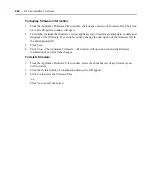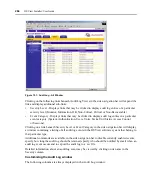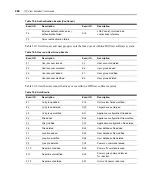276
DSView Installer/User Guide
b.
Change the email address of the person you wish to designate as the sender of the
notification in the From field. The From field has a limit of 64 characters.
c.
Change the subject heading for the notification in the Subject field. The Subject field has a
limit of 64 characters.
d.
Add or remove events that will cause an email to be sent to the specified individual(s). See
DSView management software events
on page 266 for more information.
To add an event:
•
Select the event you wish to add to the notification from the Available Events list.
Multiple events may be selected by pressing
Ctrl
while clicking on the event names.
•
Click
Add
. The events will be moved to the Events To Notify list.
To remove an event already assigned to the notification:
•
Select the event you wish to remove from the Events To Notify list. Multiple events
may be selected by pressing
Ctrl
while clicking on the event names.
•
Click
Remove
. The events will be moved to the Available Events list.
4.
Click
Save
to save your changes.
5.
Click
Close
. The Email Notifications window will open including the renamed notification.
Deleting email notifications
To delete an email notification:
1.
From the side navigation bar, select
Email Notifications.
The Email Notifications window
will appear.
2.
Click the checkbox to the left of the notifications you wish to delete.
-or-
Click the checkbox to the left of Email Subject at the top of the list to select all notifications
listed in the window for deletion.
3.
Click
Delete
. A confirmation dialog box will appear.
4.
Click
OK
to delete the notifications.
-or-
Click
Cancel
to cancel the action.
Testing email notifications
Once an email notification has been created, you may send a test message to ensure that the
notification is delivered to the specified recipients.
To test an email notification:
1.
From the side navigation bar, select
Email Notifications.
The Email Notifications window
will appear.
2.
Click the checkbox to the left of the notification(s) you wish to test.
Содержание DSView
Страница 4: ......
Страница 12: ...x DSView Installer User Guide ...
Страница 18: ...xvi DSView Installer User Guide ...
Страница 50: ...32 DSView Installer User Guide ...
Страница 90: ...72 DSView Installer User Guide ...
Страница 154: ...136 DSView Installer User Guide ...
Страница 210: ...192 DSView Installer User Guide ...
Страница 232: ...214 DSView Installer User Guide ...
Страница 248: ...230 DSView Installer User Guide ...
Страница 357: ......