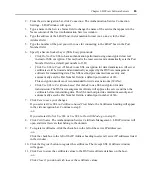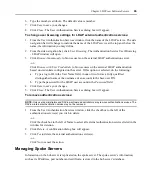52
DSView Installer/User Guide
2.
Change directories to the directory in which the DSView software is installed (typically
C:\Program Files\Avocent DSView 3.0\bin).
3.
Enter
DSViewBackupRestore
to display the DSView 3.0 Backup/Restore Utility dialog box.
Follow the directions in
To manually back up a DSView software hub server using the Backup
and Restore Utility dialog box
to back up the DSView software hub server using the dialog box
or
To manually restore a DSView software hub server using the Backup and Restore Utility
dialog box
to restore the DSView software hub server using the dialog box.
-or-
Enter
DSViewBackupRestore -backup -archive “<archive name>” -passwd
to back up the
DSView software hub server.
-or-
Enter
DSViewBackupRestore -restore -archive “<archive name>” -passwd
to restore the
DSView software hub server. Where:
“<archive name>” - The name of the archive, which must be enclosed by quotation marks (for
example, “myarchive”). The -archive option and an archive name are required to create or
restore a DSView software hub server backup.
-passwd - A password which encrypts the archive. The password is optional when creating a
backup. The password is required when restoring a backup that was created using a password.
NOTE:
To display help information, type
DSViewBackupRestore -h
or
DSViewBackupRestore -help
.
For example, entering the following in a command prompt window will create a backup named
db.zip with the password “test”:
DSViewBackupRestore.exe -backup -archive “db.zip” -passwd test
Entering the following in a command prompt window will restore a backup named db.zip with the
password “test”:
DSViewBackupRestore.exe -restore -archive “db.zip” -passwd test
To manually back up a hub server using the Backup and Restore Utility dialog box:
NOTE:
This procedure requires DSView software administrator privileges.
1.
Select
Start - Programs - Avocent DSView 3.0
- Backup and Restore Utility
. The DSView 3.0
Backup/Restore Utility dialog box will appear.
2.
Click
Backup Database to a file
.
3.
If you wish to password-protect the backup file, click
Enabled
and type a password in the
Password field.
4.
Click
Browse
and use the Save As dialog box to specify a directory and name for the backup
file. Click
Save
when you are finished.
5.
Click
Backup
. The DSView software system backup files are saved.
6.
Click
Close
to close the DSView 3.0 Backup/Restore Utility dialog box.
Содержание DSView
Страница 4: ......
Страница 12: ...x DSView Installer User Guide ...
Страница 18: ...xvi DSView Installer User Guide ...
Страница 50: ...32 DSView Installer User Guide ...
Страница 90: ...72 DSView Installer User Guide ...
Страница 154: ...136 DSView Installer User Guide ...
Страница 210: ...192 DSView Installer User Guide ...
Страница 232: ...214 DSView Installer User Guide ...
Страница 248: ...230 DSView Installer User Guide ...
Страница 357: ......