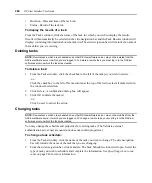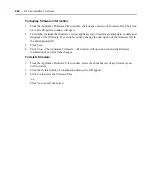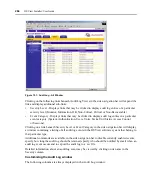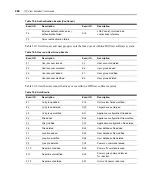Chapter 9: Using Tools
259
be flagged as suspicious (a question mark icon will appear to the left of the user’s name).
Suspicious accounts are indicated in audit log files.
To add the task:
1.
From the Tasks window, click
Add
. The Add Task Wizard will appear. Click
Next
.
2.
The Select Task to Add window will open.
a.
Select
Validate external authentication server user accounts
from the drop-down menu.
b.
Type a 1-64 character name for the task.
c.
Click
Next
.
3.
The Select When to Run the Task window will open.
a.
Select a time to run the task (see
more information), then click
Next
.
4.
The Completed Successful window will open. Click
Finish
. The Tasks window will open,
including the new task.
Running tasks manually
Although tasks are scheduled to run at particular times using the Add Task Wizard, you may run an
existing task at any time you wish.
To manually run tasks:
1.
From the Tasks window, click the checkbox to the left of the task(s) you wish to run.
-or-
Click the checkbox to the left of Name column at the top of the list to select all tasks listed in
the window.
NOTE:
Remote tasks that are scheduled on another DSView software Server, may not be run from the DSView
software server to which you are logged in. To run a remote task, you must log in to the DSView software server
on which the task was created.
2.
Click
Run Now
. The icon to the left of the task name will change to the running icon and the
status of the task will change to Running.
Displaying task results
The Task Results window displays the status of the most current run of tasks, including successful
and unsuccessful runs and information on each run.
The following fields display in the Task Results window for the Configure SNMP trap settings on
appliance, Control power of target devices, Migrate DSView 2.X Units, Send IPMI chassis control
command to target devices and Upgrade firmware of selected appliances of the same type tasks:
•
Name - Names of the DS1800 digital switch, DSI5100, CPS or CCM appliance, DSR switch or
IPMI 1.5 target device on which the task is running or has been run
•
Start Time - Exact time at which each task run occurred
Содержание DSView
Страница 4: ......
Страница 12: ...x DSView Installer User Guide ...
Страница 18: ...xvi DSView Installer User Guide ...
Страница 50: ...32 DSView Installer User Guide ...
Страница 90: ...72 DSView Installer User Guide ...
Страница 154: ...136 DSView Installer User Guide ...
Страница 210: ...192 DSView Installer User Guide ...
Страница 232: ...214 DSView Installer User Guide ...
Страница 248: ...230 DSView Installer User Guide ...
Страница 357: ......