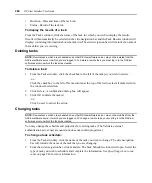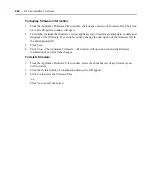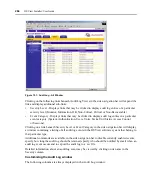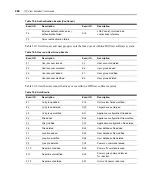Chapter 9: Using Tools
257
To add the task:
1.
From the Tasks window, click
Add
. The Add Task Wizard will appear. Click
Next
.
2.
The Select Task to Add window will open.
a.
Select
Send IPMI chassis control command to target devices
from the drop-down menu.
b.
Type a 1-64 character name for the task.
c.
Click
Next
.
3.
The Select When to Run the Task window will open. Select a time to run the task (see
on page 246 for more information). Click
Next
.
4.
The Select Unit Group window will open.
a.
Select
All Target Devices
from the drop-down menu to configure the IPMI chassis control
on all target devices.
-or-
Select a particular unit group to configure from the drop-down menu. See
on page 128 for more information.
b.
Click
Next
.
5.
The Select Target Devices window will open. The Available Target Devices list will contain
all IPMI 1.5 target devices available in the unit group specified in the previous step.
a.
Select the specific IPMI 1.5 target devices to chassis control from the Available Target
Devices list. Multiple target devices may be selected by pressing
Ctrl
or
Shift
while
clicking on the target device names. Click
Add
. The IPMI 1.5 target devices will be moved
to the Target Devices to Control list.
b.
Click
Next
.
6.
The Select IPMI Control Function window will open.
a.
Select the power control function you wish to perform on the IPMI 1.5 target devices:
•
Select
Turn Power On
to power up the specified devices.
•
Select
Turn Power Off
to power down the specified devices.
•
Select
Cycle Power
to power down and then power up the specified devices.
•
Select
Reset
to perform a hard reset of the specified devices.
•
Select
Graceful Shutdown
to perform a graceful shutdown of the specified devices.
NOTE:
The availability of the Cycle Power and Graceful Shutdown options is dependent on the BMC
implementation. If one of these options is selected for a task but the BMC implementation does not support the
option, the task will fail when run and be reported in the Task Results window.
b.
Click
Next
.
7.
The Completed Successful window will open. Click
Finish
. The Tasks window will open
including the new task.
Содержание DSView
Страница 4: ......
Страница 12: ...x DSView Installer User Guide ...
Страница 18: ...xvi DSView Installer User Guide ...
Страница 50: ...32 DSView Installer User Guide ...
Страница 90: ...72 DSView Installer User Guide ...
Страница 154: ...136 DSView Installer User Guide ...
Страница 210: ...192 DSView Installer User Guide ...
Страница 232: ...214 DSView Installer User Guide ...
Страница 248: ...230 DSView Installer User Guide ...
Страница 357: ......