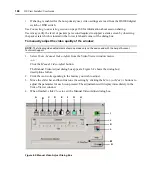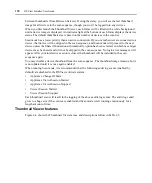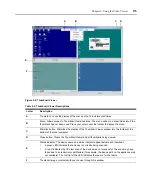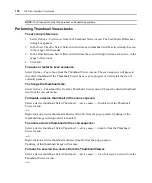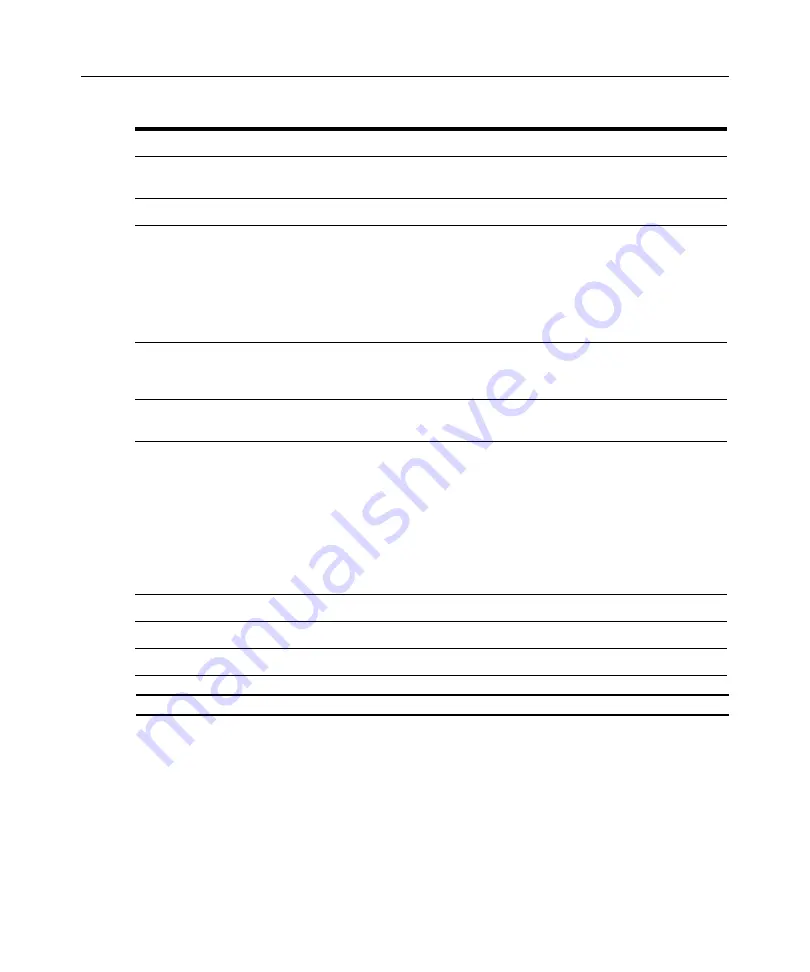
162
DSView Installer/User Guide
NOTE:
The Close button may not be present on all operating systems.
See the DSR Installer/User Guide for information about how the keys on a standard Type 5 Sun
keyboard are emulated on a PS/2 keyboard.
Table 6.1: Video Viewer Window Descriptions
Letter
Description
A
Title Bar: Displays the name of the server being viewed. When in Full Screen mode,
the title bar disappears and the server name appears between the menu and toolbar.
B
Thumbtack: Locks the display of the menu and toolbar so that it is visible at all times.
C
Menu and toolbar: Allows you to access many of the features in the Video Viewer
window. The menu and toolbar will be in a show/hide state if the thumbtack has not
been used. Place your cursor over the toolbar to display the menu and toolbar.
Up to ten commands and/or macro group buttons may be displayed on the toolbar.
By default, the Single Cursor Mode, Refresh, Automatic Video Adjust and Align Local
Cursor buttons appear on the toolbar. See
Using Global and Personal Macros
on page 178 for more information.
D
Macro button: Displays when a user specifies icons for macros and indicates that the
icons should appear on the toolbar. See
Using Global and Personal Macros
page 178 for more information.
E
Minimize button: Minimizes the display of the Video Viewer window into the task bar
at the bottom of the local computer.
F
Maximize button: Changes the window to Full Screen mode, which expands the
accessed device desktop to fill the entire screen. When you expand the window, the
following occurs:
•
The title bar disappears.
•
The server name appears between the menu and toolbar.
•
The Maximize button is changed to a Normal Window Mode button and it appears
on the toolbar. Clicking the button will toggle the Video Viewer window to Normal
Window mode.
•
The Close button appears on the toolbar.
G
Close button: Closes the VIdeo Viewer window.
H
Accessed device desktop: Interacts with your device through this window.
I
Frame: Resizes the Video Viewer window by clicking and holding on the frame.
Содержание DSView
Страница 4: ......
Страница 12: ...x DSView Installer User Guide ...
Страница 18: ...xvi DSView Installer User Guide ...
Страница 50: ...32 DSView Installer User Guide ...
Страница 90: ...72 DSView Installer User Guide ...
Страница 154: ...136 DSView Installer User Guide ...
Страница 210: ...192 DSView Installer User Guide ...
Страница 232: ...214 DSView Installer User Guide ...
Страница 248: ...230 DSView Installer User Guide ...
Страница 357: ......