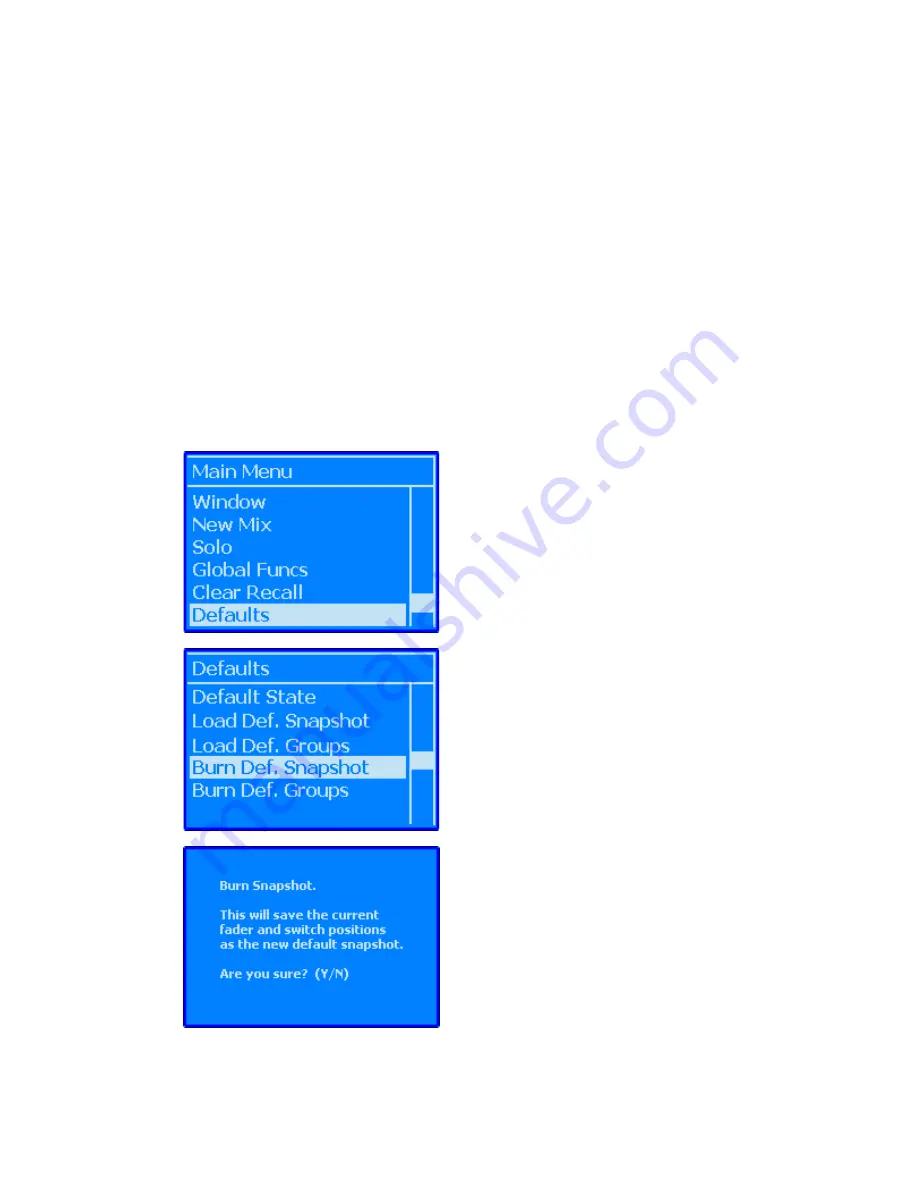
28.5.1
Calibrate Faders
To calibrate faders, perform the following procedure:
1.
Open the “Setup” menu in the Main window and select the “Manage FCMs…”
submenu. The Manage FCMs window will open.
2.
Click the “Calibrate” tab to open the fader calibration utility.
3.
Select the fader or faders to calibrate.
4.
Click the “Calibrate” button once the desired faders are selected. The calibration
routine will begin.
5.
Close the Calibrate Tab and Manage FCMs window when finished.
28.6
Default Snapshot
A snapshot of the current fader positions, switch states, and routing that were setup using the
console hardware or PC software can be “burned” to the ACM as the Default Snapshot.
The Default Snapshot can be created or changed by setting new fader and switch positions
and/or routing and then burning them to the ACM again.
Select “Burn Def. Snapshot” from the Defaults menu
and press the “Yes OK” button.
The Burn Snapshot confirmation window will open.
Press “Yes OK” to set the current fader and switch
positions and routing as the Default Snapshot. This
operation can be canceled by pressing the “No
Cancel” button.
To burn or load the Default Snapshot, select “Defaults”
from the ACM Main Menu and press the “Yes OK”
button. The Defaults submenu will open.
Содержание 7-22-10
Страница 30: ...3 5 1068L Input Module ...
Страница 146: ...The diagram below indicates which 1068L parameters are controlled by the automation or recall system ...
Страница 232: ...The diagram below indicates which 1068L parameters are controlled by the automation and recall systems ...
Страница 283: ...Use the up and down arrow buttons to open the second page Press the No Cancel button to return to the Main Menu ...
Страница 339: ......
Страница 375: ......






























