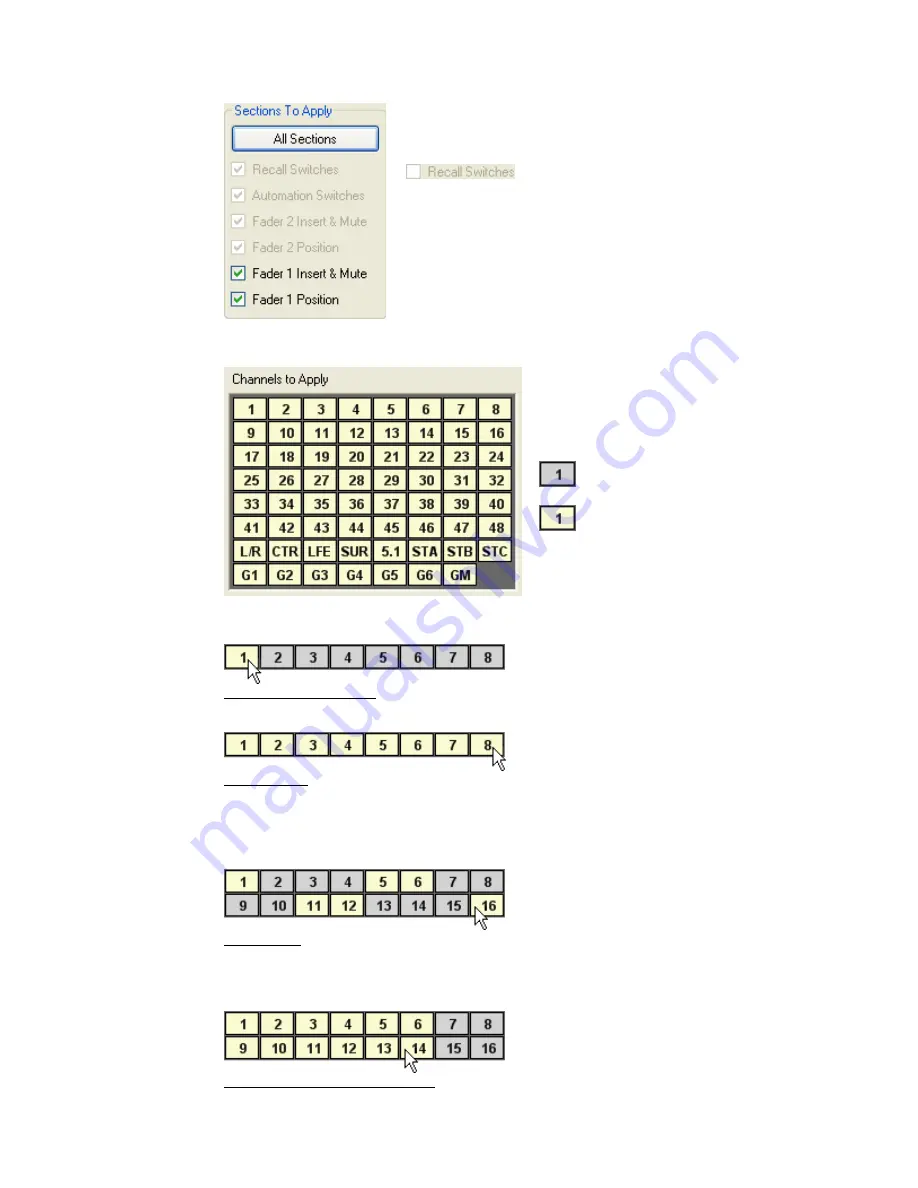
Only the channels sections that were stored when the snapshot was made can be selected
when a snapshot is applied to the console.
23.5.2 Channels to Apply
Channel selections may be made using the following methods:
Click A Single Channel: To select an individual channel
Shift + Click: To select a range of consecutive channels
•
Click on the first channel to select it
•
Hold down the Shift key and click on the last channel in the series
•
All the channels between the first and last channels will be selected
Ctrl + Click: To select a group of non-consecutive channels
•
Hold down the Ctrl key
•
Click on the desired channels in any order
Drag + Click (Rubber-banding): To select a region of channels
•
Click within the channel box of the first channel to be included
•
While holding down the left mouse button, drag the mouse over the region of
channels you wish to include in the selection
The “Channels To Apply” section of the
Apply Snapshot window allows the selection
of one or more channels from the selected
snapshot for application to the console.
Unselected channels are grey in color.
Selected channels are yellow in color.
If a channel section was not stored when the snapshot was
created, it will appear “dimmed-out” and will not be available
for selection.
Unstored channel sections are “dimmed-out”
In the example to the left, only the Fader 1 insert, mute, and
fader position can selected for application to the console.
Содержание 7-22-10
Страница 30: ...3 5 1068L Input Module ...
Страница 146: ...The diagram below indicates which 1068L parameters are controlled by the automation or recall system ...
Страница 232: ...The diagram below indicates which 1068L parameters are controlled by the automation and recall systems ...
Страница 283: ...Use the up and down arrow buttons to open the second page Press the No Cancel button to return to the Main Menu ...
Страница 339: ......
Страница 375: ......






























