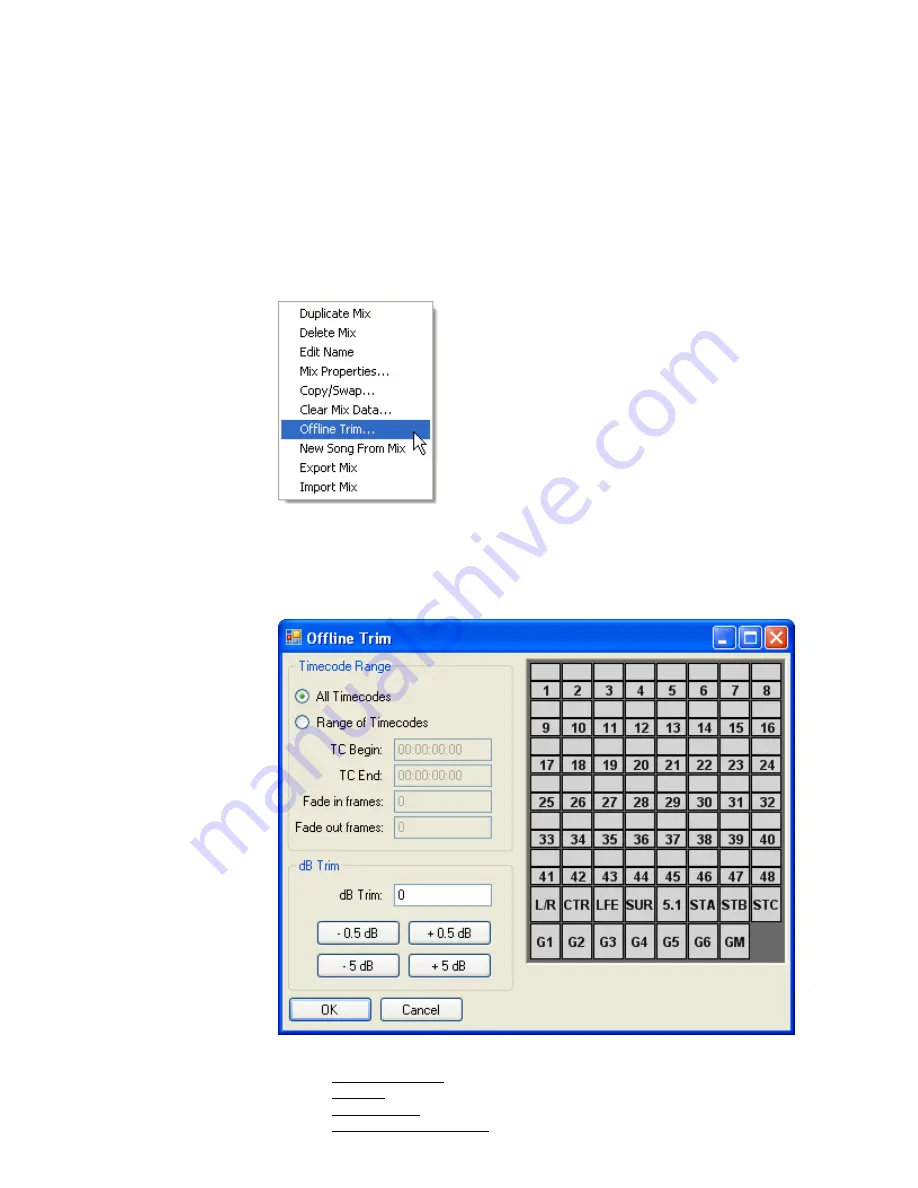
To clear data on one or more channels, use the following procedure:
1.
Highlight the desired mix and select “Clear Mix Data…” from the Mix Tree
Menu.
2.
Select the channel(s) to clear data on.
3.
Select the Timecode region where the data is to be cleared.
4.
Select/deselect the controls whose data will be cleared.
5.
Click the “Clear” button to create new mix with the selected cleared data.
26.8.3.8
Offline
Mix
Trims
To trim the fader levels in a mix, highlight the desired mix and select “Offline
Trim…” from the Mix Tree Menu. The Offline Trim window will open.
The Offline Trim window has four (4) sections:
•
Timecode Range: Selects a Timecode region where data will be trimmed
•
dB Trim: Selects the amount of the fader trim in decibels
•
Channel Grid:
•
OK and Cancel Buttons: Applies or cancels the selected trim function
“Offline Trim…” allows the fader levels for the
highlighted mix to be “trimmed” offline by a user
defined amount.
The trimmed levels can apply to all Timecode addresses
(00:00:00:00 to 23:59:59:XX) or only to a user defined
range of Timecode locations.
A new mix with the trimmed levels will be created in
the Mix Tree as a result of using this function.
Note: The new mix with the trimmed data is not
automatically sent to the ACM when it is created
and will not become the active mix. Double–
click the trimmed mix to send it to the ACM.
Содержание 7-22-10
Страница 30: ...3 5 1068L Input Module ...
Страница 146: ...The diagram below indicates which 1068L parameters are controlled by the automation or recall system ...
Страница 232: ...The diagram below indicates which 1068L parameters are controlled by the automation and recall systems ...
Страница 283: ...Use the up and down arrow buttons to open the second page Press the No Cancel button to return to the Main Menu ...
Страница 339: ......
Страница 375: ......






























