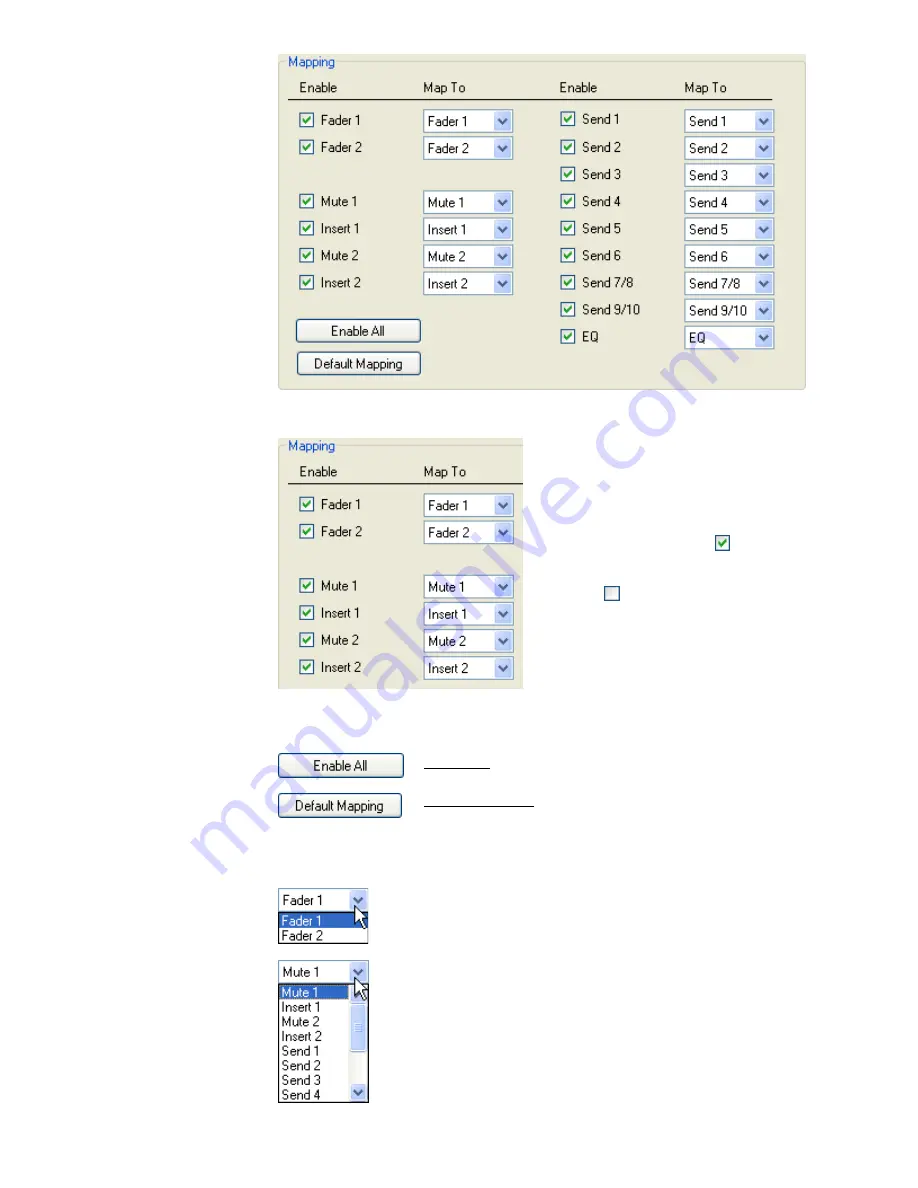
The Default Mapping has all controls mapped to themselves.
The two (2) Mapping buttons function as follows:
The “Map To” pull-down menus allows control data to be copied or swapped with
other controls as follows:
The “Mapping” section has an “Enable”
checkbox and “Map To” pull-down menu
for each of the automated controls
(Fader 1 and 2 and automation
switches).
The “Enable” checkbox enables the
data from that control to be copied or
swapped. If the checkbox is not
checked
, the data from that control
will not be applied when the copy or
swap function is executed.
The “Map To” pull down menus allows
the data from the enabled controls to be
applied to other controls.
Fader data can only be applied to the other fader.
•
Fader 1
•
Fader 2
mute and switch data can only be applied to any of the other
mutes or switches:
•
Mute 1
•
Insert 1
•
Mute 2
•
Insert 2
•
Send 1
•
Send 2
•
Send 3
•
Send 4
•
Send 5
•
Send 7/8
•
Send 9/10
•
EQ (EQ Bypass)
Enable All: Enables the checkboxes for all controls
Default Mapping: Sets the control mapping to the default
setting (all controls mapped to themselves)
Содержание 7-22-10
Страница 30: ...3 5 1068L Input Module ...
Страница 146: ...The diagram below indicates which 1068L parameters are controlled by the automation or recall system ...
Страница 232: ...The diagram below indicates which 1068L parameters are controlled by the automation and recall systems ...
Страница 283: ...Use the up and down arrow buttons to open the second page Press the No Cancel button to return to the Main Menu ...
Страница 339: ......
Страница 375: ......
















































