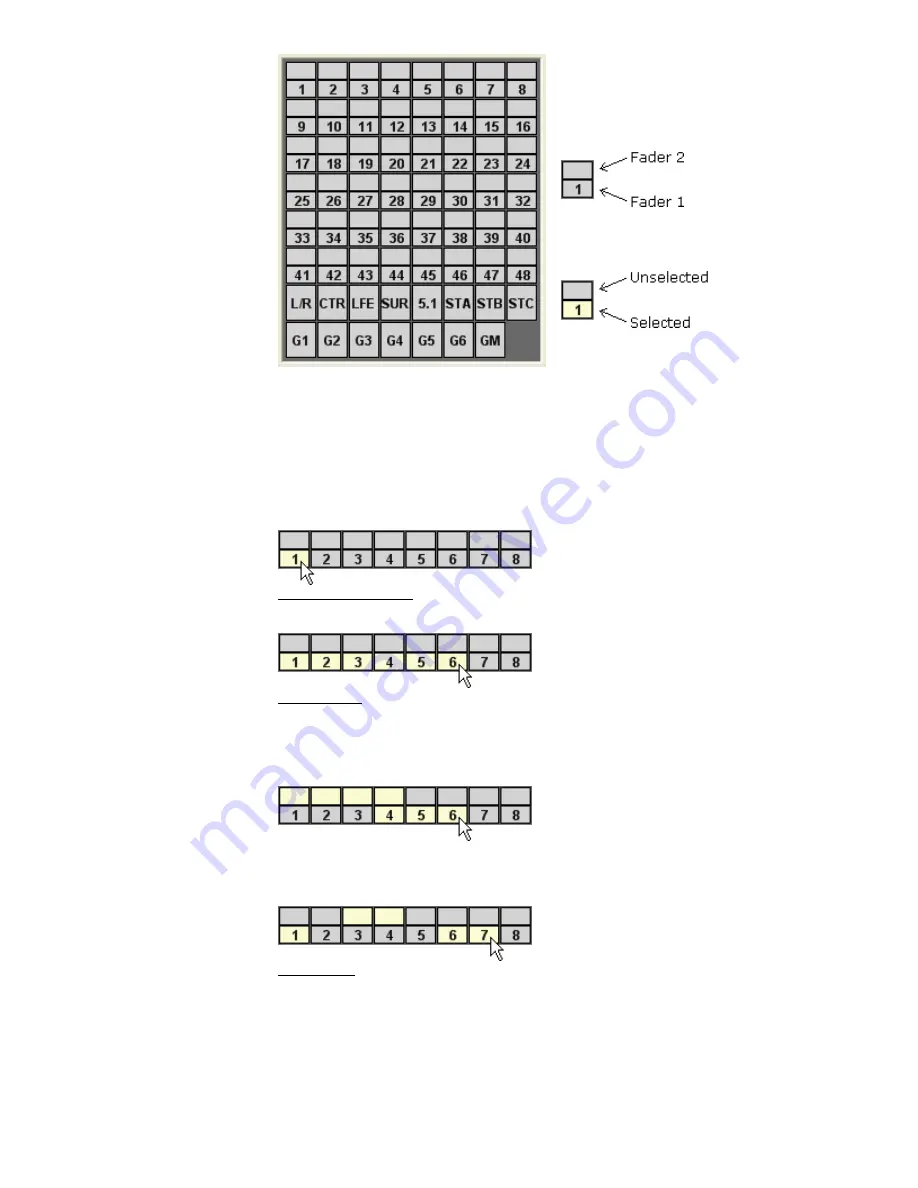
Faders may be selected individually or in any combination. Multiple faders can be
trimmed simultaneously.
To select faders to be trimmed, use one of the following methods:
•
Click an individual fader
•
Shift + click to select a range of consecutive faders
•
Ctrl + click to select a group of non-consecutive faders
•
Drag-click to select a region of faders (rubber-banding)
Click A Single Fader: To select an individual fader
Shift + Click: To select a range of consecutive faders
•
Click on the first fader to select it
•
Hold down the Shift key and click on the last fader in the series
•
The faders between the first and last fader will be selected
Shift-Clicking can be continued in a series using different faders as long as the
next selection is a higher channel number than the last selected fader.
Ctrl + Click: To select a group of non-consecutive faders
•
Hold down the Ctrl key
•
Click on the desired faders in any order
The Offline Trim channel grid allows the
selection of the faders to be trimmed.
Each channel box has two parts, Fader
1 and Fader 2:
The selected faders will be highlighted in
yellow to indicate their status.
Содержание 7-22-10
Страница 30: ...3 5 1068L Input Module ...
Страница 146: ...The diagram below indicates which 1068L parameters are controlled by the automation or recall system ...
Страница 232: ...The diagram below indicates which 1068L parameters are controlled by the automation and recall systems ...
Страница 283: ...Use the up and down arrow buttons to open the second page Press the No Cancel button to return to the Main Menu ...
Страница 339: ......
Страница 375: ......






























