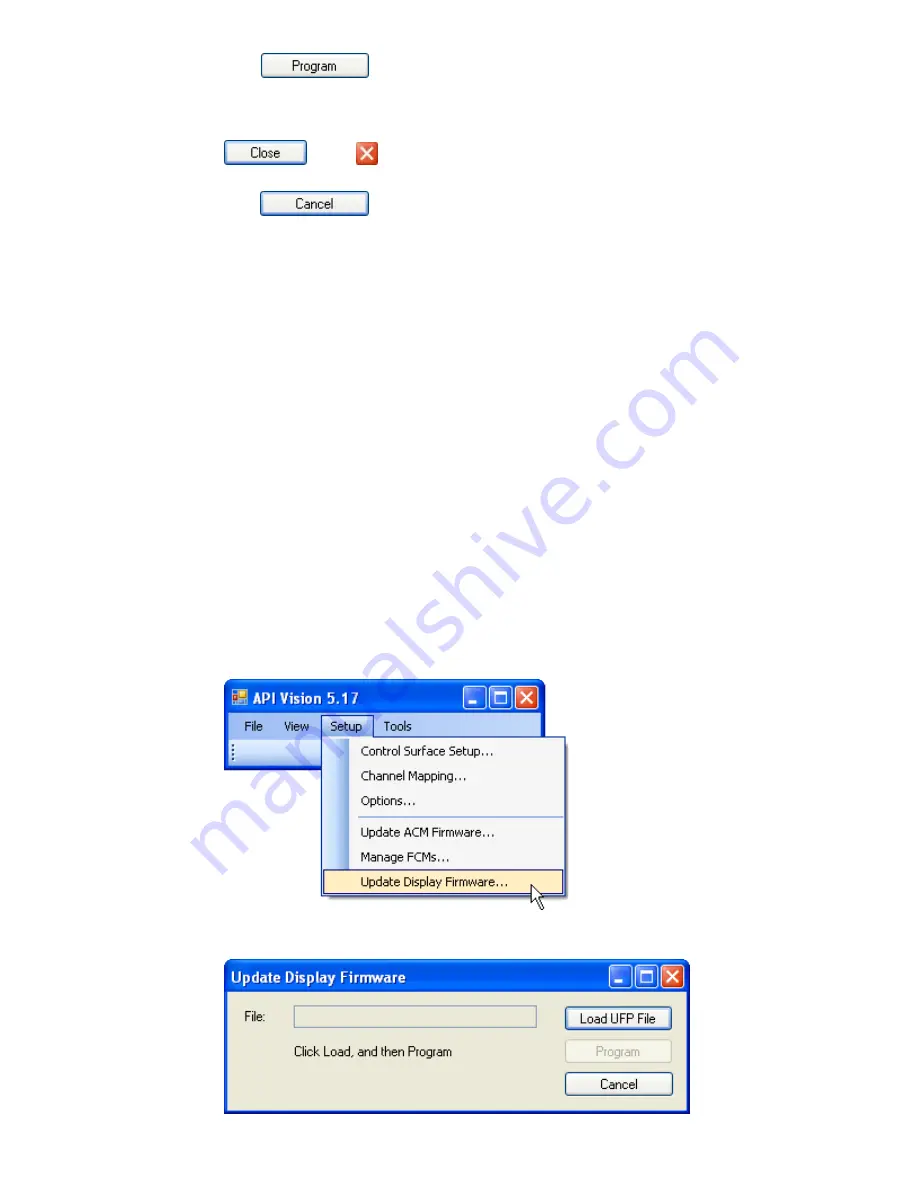
Click
to “program” the firmware chips on the selected FCMs. Follow any
prompts that appear in the VCP display.
Once the firmware has been programmed,
close the Manage FCMs window by clicking
or the
icon.
Click
to cancel the operation.
28.2.3.1
Program FCM Firmware
To program FCM Firmware, perform the following procedure:
1.
Download the latest FCM firmware file from the software support website.
Save the file in the default folder for firmware (determined in the Program
Options window)
2.
Open the “Setup” menu in the Main window and select the “Manage FCMs…”
submenu. The Manage FCMs window will open.
3.
Click the “Load ELF File” button, navigate as needed, and select the new file.
4.
Click in the checkboxes for the FCMs to be programmed
5.
Click the “Program” button to program the selected FCMs. Follow any
prompts.
6.
Close the Manage FCMs window when the programming is finished.
28.2.4
Updating VCP Display Firmware
IMPORTANT NOTE: The ACM firmware should be updated BEFORE updating the VCP
display firmware!
To update the firmware in the Vision Control Panel (VCP) display, select “Update Display
Firmware…” from the Setup Menu.
The Update Display Firmware window will open.
The Update Display
Firmware window
provides the means
to update the
firmware for the
Vision Control Panel
display.
Содержание 7-22-10
Страница 30: ...3 5 1068L Input Module ...
Страница 146: ...The diagram below indicates which 1068L parameters are controlled by the automation or recall system ...
Страница 232: ...The diagram below indicates which 1068L parameters are controlled by the automation and recall systems ...
Страница 283: ...Use the up and down arrow buttons to open the second page Press the No Cancel button to return to the Main Menu ...
Страница 339: ......
Страница 375: ......






























