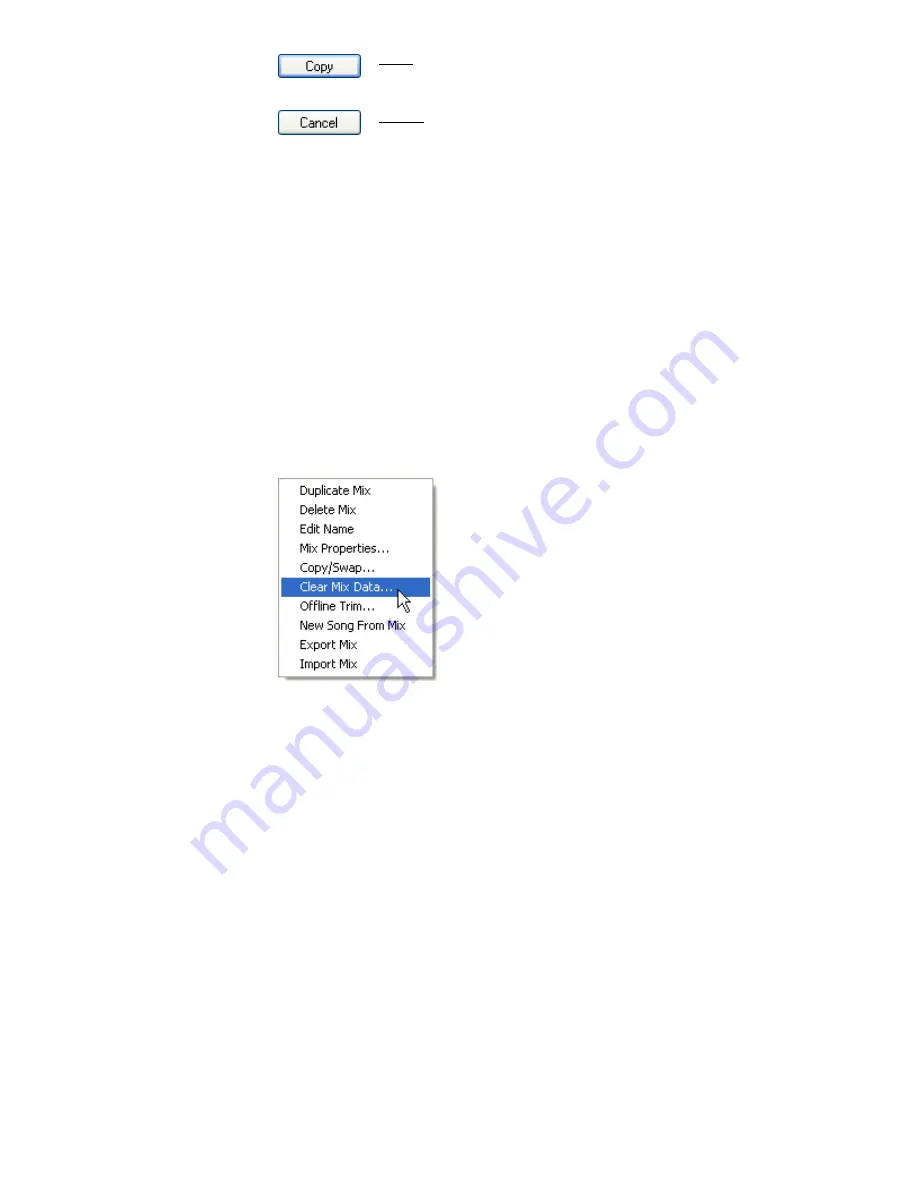
To copy or swap data from one channel to another and/or from one channel
section to another, use the following procedure:
1.
Highlight the desired mix and select “Copy/Swap…” from the Mix Tree Menu.
2.
Select the channel to copy “from” or swap.
3.
Select a channel to copy “to” or swap.
4.
Select either “Copy” or “Swap.”
5.
Select the Timecode region to which the copy or swap data will be applied.
6.
Select the control “Mapping.”
7.
Click the “Copy” button to create new mix with the selected copied or
swapped data.
26.8.3.7 Clear Mix Data
“Clear Mix Data…” allows the fader and/or switch data
for the highlighted mix to be cleared.
The Clear Mix Data function can apply to all Timecode
addresses (00:00:00:00 to 23:59:59:XX) or only to a
user defined range of Timecode locations.
A new mix with the cleared data will be created in the
Mix Tree as a result of using this function.
Note: The new mix with the cleared data is not
automatically sent to the ACM when it is created
and will not be the active mix. Double–click the
edited mix to send it to the ACM.
Copy: Executes the selected copy or swap function and generates a
new mix in the Mix Tree with the resulting changes to the data
Cancel: Cancels the selected copy or swap operation
Содержание 7-22-10
Страница 30: ...3 5 1068L Input Module ...
Страница 146: ...The diagram below indicates which 1068L parameters are controlled by the automation or recall system ...
Страница 232: ...The diagram below indicates which 1068L parameters are controlled by the automation and recall systems ...
Страница 283: ...Use the up and down arrow buttons to open the second page Press the No Cancel button to return to the Main Menu ...
Страница 339: ......
Страница 375: ......






























