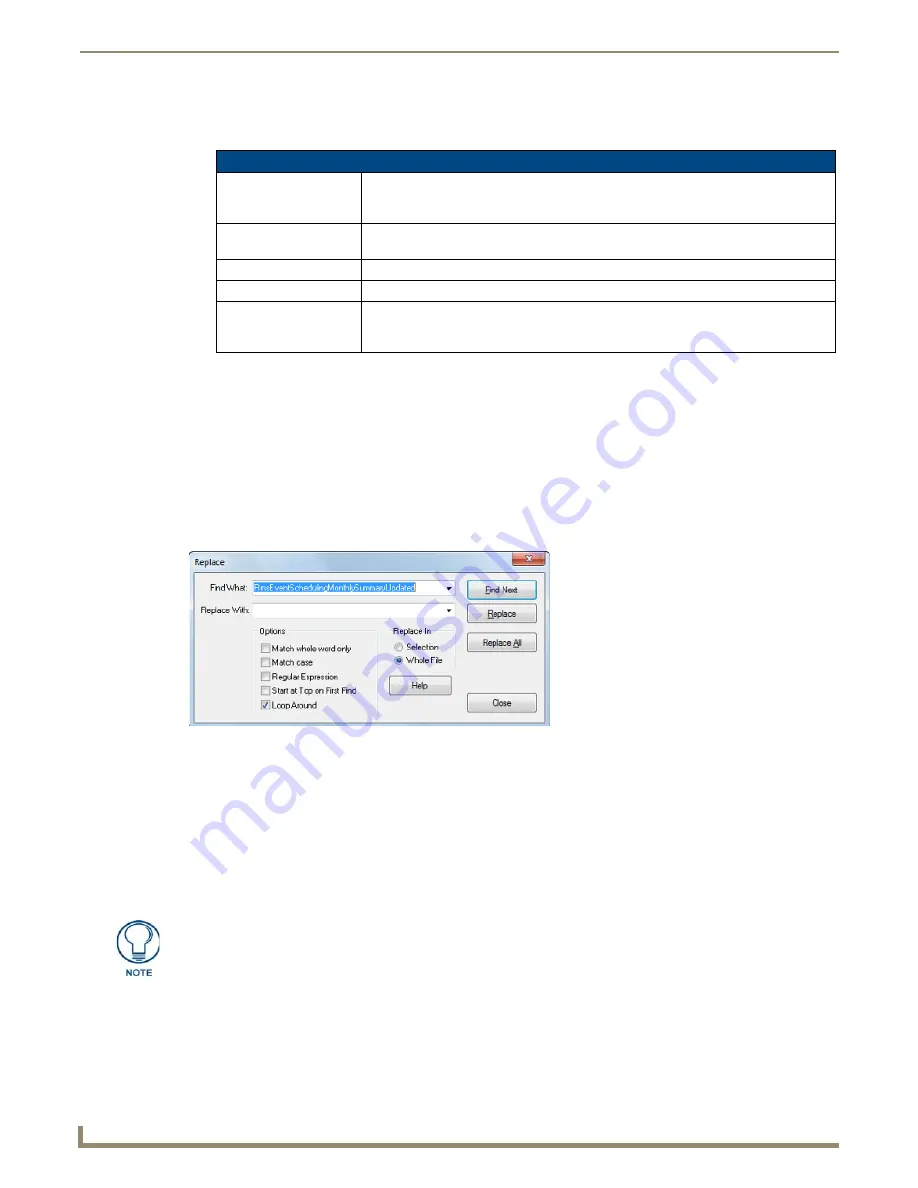
Programming
74
NetLinx Studio - Instruction Manual
2.
Enter a search string in the
Find What
field.
3.
Click one or more of the
Options
check boxes to set any additional search criteria as desired:
4.
Click the
Direction
option buttons to specify the direction of the search (
Up
or
Down
).
5.
Click
Find Next
to perform the search and close the
Find
dialog. The first instance of the search string is
highlighted in the Editor window.
6.
Click
Bookmark All
to apply bookmarks to all found instances of the search string. See the
Bookmarks
section on
page 76 for details. Click
Clear All Bookmarks
to clear these bookmarks
7.
Choose
Edit > Find Next
to continue the search after the first instance of the search string is found.
Search and Replace within the Active File
To perform a Search and Replace operation within the active Source code file:
1.
Choose
Edit > Replace
to open the
Replace
dialog (FIG. 137).
2.
Enter a search string in the
Find What
box.
3.
Enter the replace string in the
Replace With
box.
4.
Click the check boxes to set additional search options as desired.
5.
Select a
Replace In
option (
Selection
or
Whole File
).
6.
Click
Find Next
to perform the search. The first instance of the search string is highlighted in the Editor window.
7.
Click
Replace
to replace the highlighted instance of the search string with the replace string, or click
Replace All
to
replace all instances of the search string.
Goto Line
Select this option to jump to a particular line number in your code.
Find dialog Options
Match whole word only
Searches for instances of the search string that exist as whole words only. For example,
a search for "yell", only finds the word "yell", as opposed to any instance of the search
string (i.e. "yellow").
Match case
Searches only for instances that match the case (UPPERCASE or lowercase) of the
characters in the search string.
Regular Expression
Searches for regular expressions (see
Regular Expression Support
on page 79).
Start At Top on First Find
Start the search at the top of the file (regardless of the cursor's position).
Loop Around
Start the search at the cursor's position, and automatically loop the cursor to either the
top or bottom of the file (depending on the Direction setting) to finish searching the entire
file, to the cursor's position.
FIG. 137
Replace dialog
The total number of replaced instances is indicated in the Status bar (on the left-hand
side).
Содержание NetLinx Studio
Страница 40: ...Working with Projects 28 NetLinx Studio Instruction Manual...
Страница 148: ...Communication Settings 136 NetLinx Studio Instruction Manual...
Страница 160: ...Working with Online Devices 148 NetLinx Studio Instruction Manual...
Страница 178: ...File Transfer Operations 166 NetLinx Studio Instruction Manual...
Страница 208: ...Tools Menu Options 196 NetLinx Studio Instruction Manual...
Страница 229: ...Setting Program Preferences 217 NetLinx Studio Instruction Manual...






























