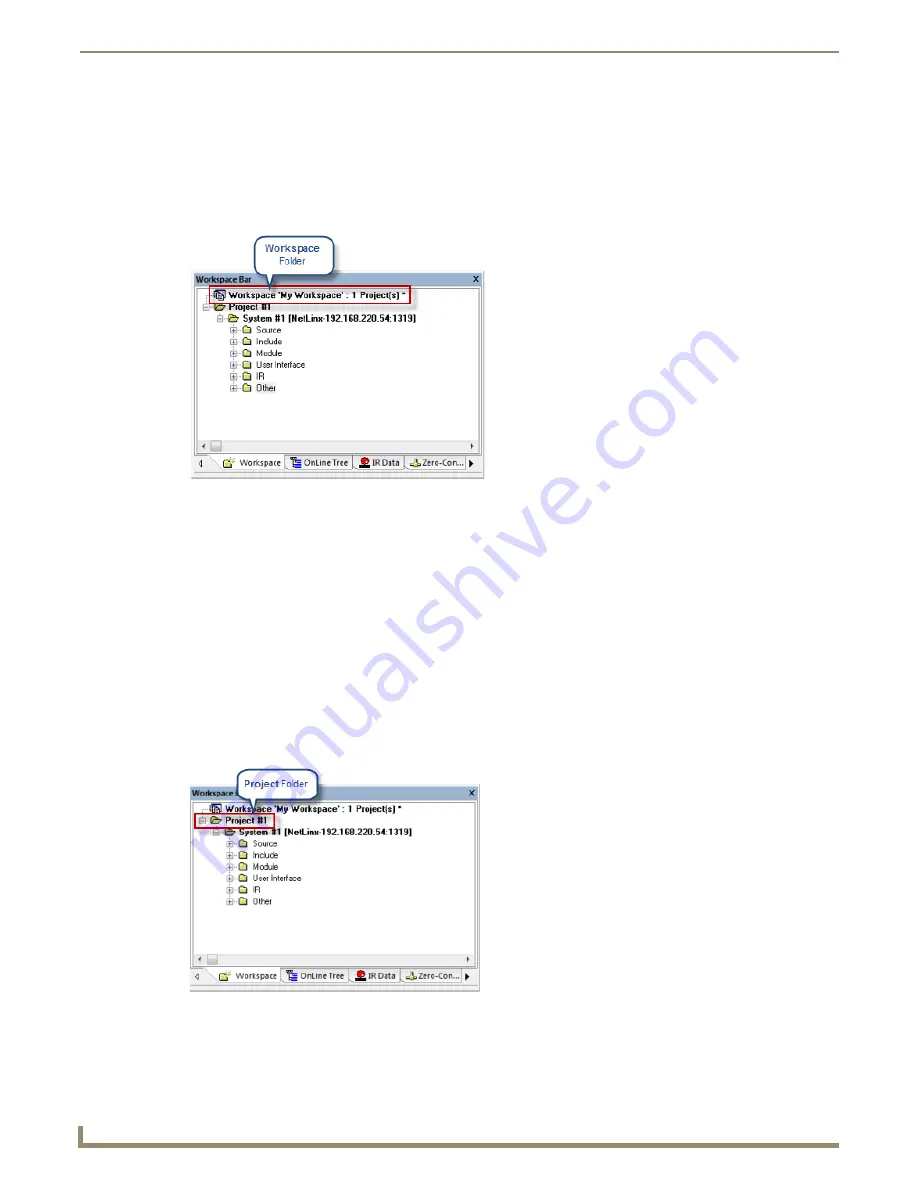
NetLinx Studio (v3.3 or higher)
8
NetLinx Studio - Instruction Manual
Understanding Workspaces, Projects and Systems
To use NetLinx Studio efficiently, it is crucial to understand the program’s three levels of file organization which allow
you to re-use files and manage your projects:
Workspaces
Workspace
files are created in NetLinx Studio and are saved with the
.APW
file extension. Workspaces are represented
by the top-level entry in the Workspace Bar (
Workspace
tab).
A
Workspace
contains one or more Projects. Each Project in turn can contain multiple Systems. Once created, you can
re-open that Workspace file to recall the NetLinx Studio workspace exactly as it was when the Workspace file was
created, including the Projects, Systems (and all related files) it contains.
All Projects, Systems and System files are
linked
to the Workspace, so that you can add and remove Projects and
Systems without having to make copies of the files. Since all System files are linked to the Workspace, when you open a
file for editing, you are opening and editing the actual file, not a local copy. In the event that the file is linked to multiple
Systems, any changes made to the file will be reflected in every instance that the file is used.
Other advantages to Workspace files include:
Workspace files allow you to build (compile) multiple Projects/Systems. The
Build Workspace
command
compiles every file contained in the Workspace. See
Building the Workspace
on page 105.
You can export all the files associated with the Workspace (including the Workspace file) into a .ZIP file. See
Exporting Workspace Files "To Go" (for Distribution)
on page 21.
Projects
A
Project
contains one or more Systems. Projects are represented by
Project
folders in the Workspace tab (FIG. 12).
NetLinx Studio allows you to copy and paste Projects within the Workspace; in the case that you need to create several
similar Projects you can quickly generate multiple Projects and modify each one as necessary.
FIG. 11
Workspace Bar - Workspace tab - Workspace Folder
FIG. 12
Workspace Bar - Workspace tab - Project Folder
Содержание NetLinx Studio
Страница 40: ...Working with Projects 28 NetLinx Studio Instruction Manual...
Страница 148: ...Communication Settings 136 NetLinx Studio Instruction Manual...
Страница 160: ...Working with Online Devices 148 NetLinx Studio Instruction Manual...
Страница 178: ...File Transfer Operations 166 NetLinx Studio Instruction Manual...
Страница 208: ...Tools Menu Options 196 NetLinx Studio Instruction Manual...
Страница 229: ...Setting Program Preferences 217 NetLinx Studio Instruction Manual...






























