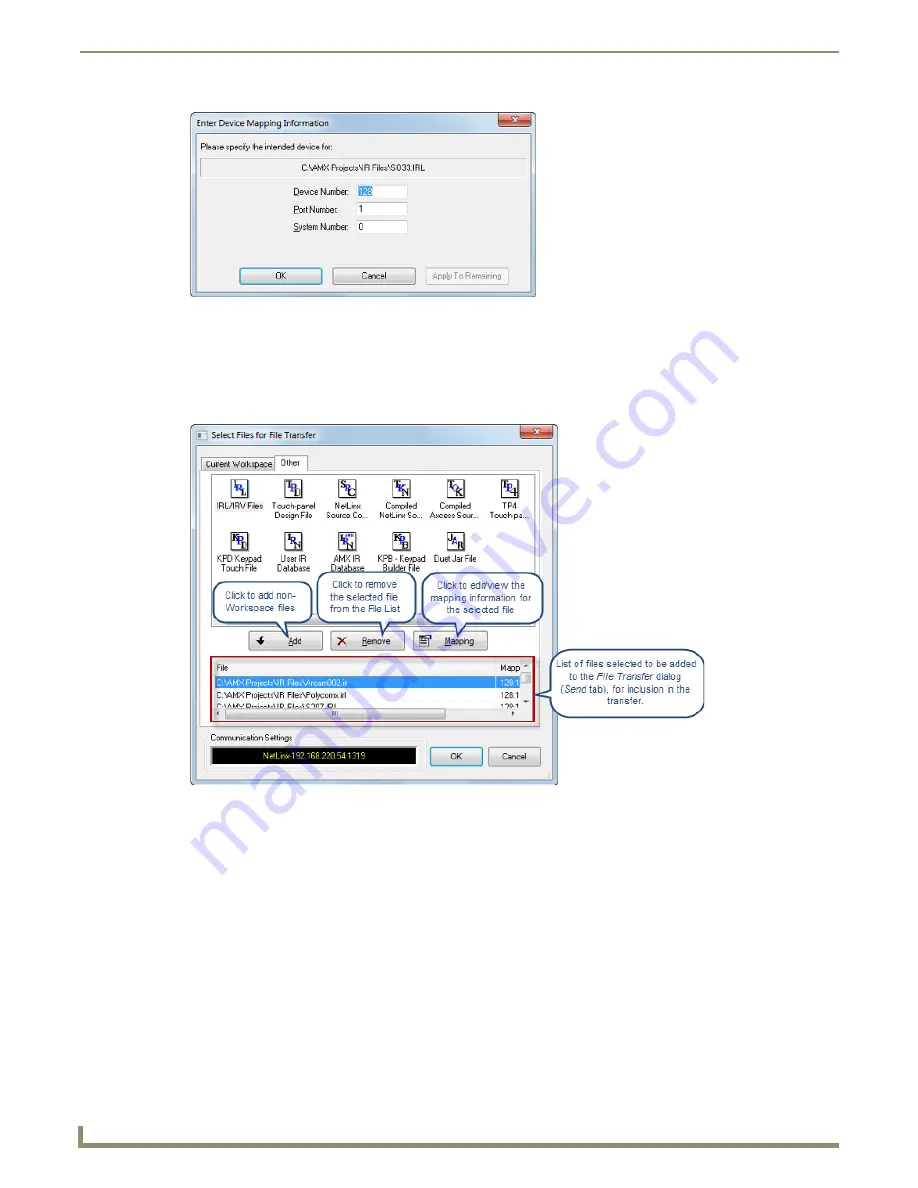
File Transfer Operations
154
NetLinx Studio - Instruction Manual
The
Enter Device Mapping Information
dialog is automatically invoked for each file that is added to the Send
tab. See the
Device Mapping
section on page 67.
Device Mapping information can be edited later via the
Mapping
command button (see below).
8.
Click
OK
to close the
Enter Device Mapping Information
dialog and return to the
Select Files for File Transfer
dialog. Note that the selected files are now indicated in the file list at the bottom of the
Other
tab (FIG. 234).
Click
Add
to add other non-Workspace files to the file list (via the
Open
dialog)
Click
Remove
to remove a selected file from the file list.
Click
Mapping
to view/edit the selected file’s device mapping information (via the
Enter DPS
dialog)
9.
Click
OK
to close the
Select Files for File Transfer
dialog and return to the
File Transfer
dialog. The files added in
the
Select Files for File Transfer
dialog are now indicated in the
Send
tab.
FIG. 233
Enter Device Mapping Information dialog
FIG. 234
Select Files for File Transfer dialog - indicating several files being added to the transfer
Содержание NetLinx Studio
Страница 40: ...Working with Projects 28 NetLinx Studio Instruction Manual...
Страница 148: ...Communication Settings 136 NetLinx Studio Instruction Manual...
Страница 160: ...Working with Online Devices 148 NetLinx Studio Instruction Manual...
Страница 178: ...File Transfer Operations 166 NetLinx Studio Instruction Manual...
Страница 208: ...Tools Menu Options 196 NetLinx Studio Instruction Manual...
Страница 229: ...Setting Program Preferences 217 NetLinx Studio Instruction Manual...






























