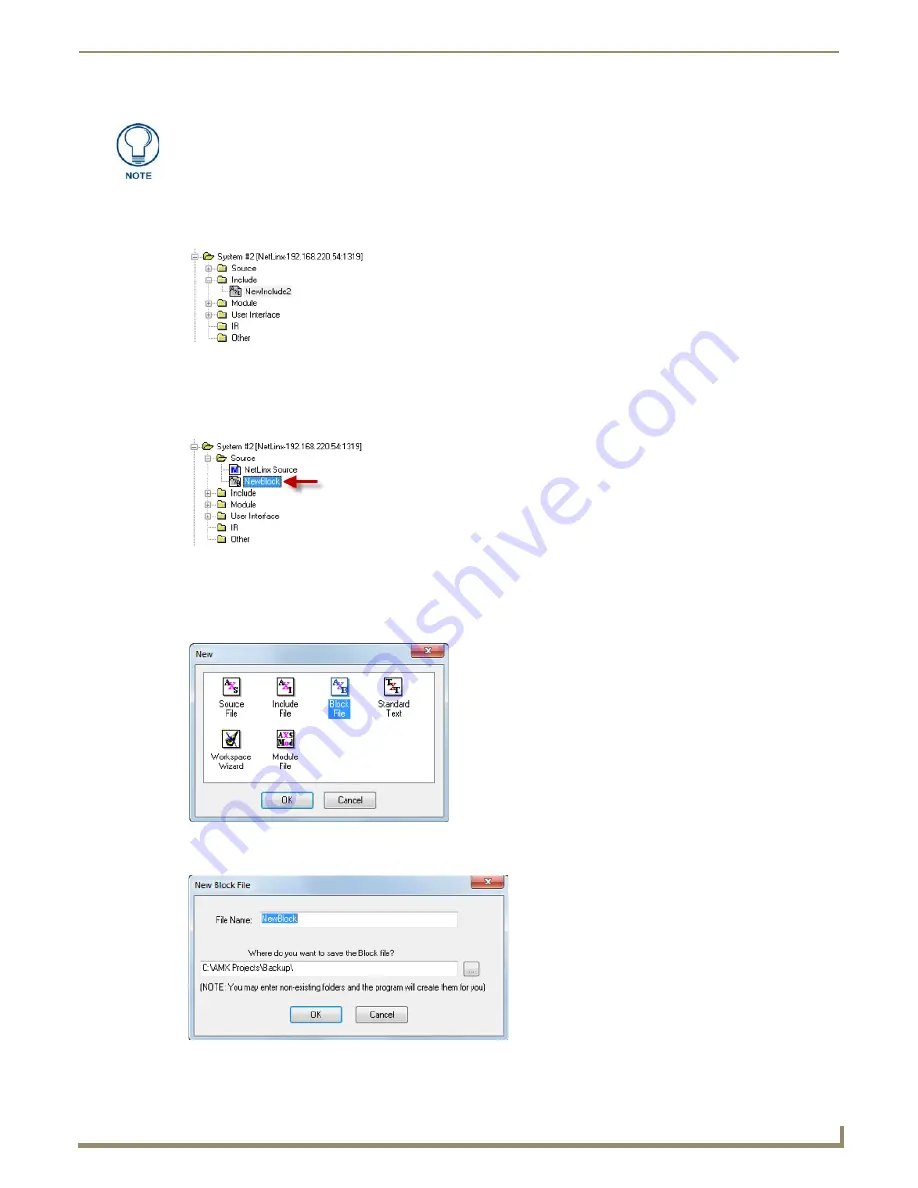
Working with System Files
49
NetLinx Studio - Instruction Manual
5.
Click
OK
to add the file to the selected System.
The file should now appear in the
Include
folder under the selected System. Double-click to open the file in an Editor
window (FIG. 85).
Working with Block Files
Block Files (*.axb) represent blocks of re-usable code. Block files are saved in the
Source
folder, and can be referenced
in the main Source Code (FIG. 90).
Creating a New Block File
To create a new Block file (
that is not associated with a System
).
1.
Select
New
from the File menu to open the
New
dialog (FIG. 91).
2.
Select
Block File
and click
OK
to open the
New Block File
dialog (FIG. 92).
If you select multiple files to add to the System, the program will prompt you to edit
the file properties for each file before adding them.
FIG. 89
Workspace tab - Include File Added
FIG. 90
Workspace tab - Block File
FIG. 91
New dialog - Block File selected
FIG. 92
New Block File dialog
Содержание NetLinx Studio
Страница 40: ...Working with Projects 28 NetLinx Studio Instruction Manual...
Страница 148: ...Communication Settings 136 NetLinx Studio Instruction Manual...
Страница 160: ...Working with Online Devices 148 NetLinx Studio Instruction Manual...
Страница 178: ...File Transfer Operations 166 NetLinx Studio Instruction Manual...
Страница 208: ...Tools Menu Options 196 NetLinx Studio Instruction Manual...
Страница 229: ...Setting Program Preferences 217 NetLinx Studio Instruction Manual...






























