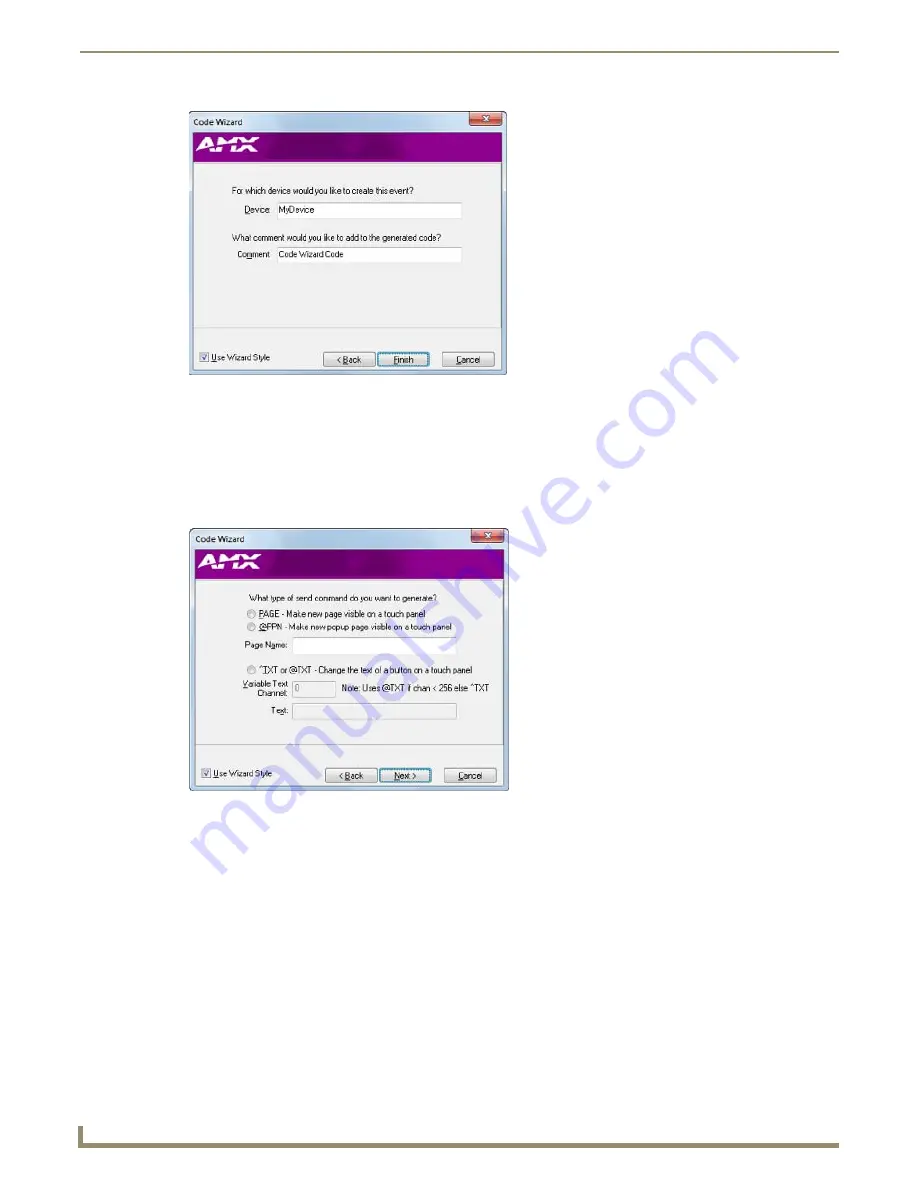
Programming
88
NetLinx Studio - Instruction Manual
4.
Enter the name of the device for which this Data Event will be created in the
Device
field, and enter a descriptive
comment for the generated Data Event code in the
Comment
field if desired.
5.
Click
Finish
to close the Code Wizard. The generated code is added to the code file in the active Editor window.
Code Wizard - Creating SEND_COMMANDs
1.
With
I want to generate a SEND_COMMAND
selected, click
Next
to proceed to the next dialog in the Wizard
(FIG. 159).
2.
Specify the type of SEND_COMMAND to create:
PAGE - Make a new page visible on a touch panel
@PPN - Make a new popup page visible on a touch panel
If either of these options are selected, enter the desired Page Name in the text box provided. Note that if a
Page option is selected, the
Text
option (below) is disabled.
^TXT or @TXT - Change the text of a button on a touch panel
If this option is selected, specify the
Variable Text Channel (for the target button)
, and enter the replacement
Text
for that button in the field provided.
3.
Click
Next
to proceed to the next dialog (FIG. 160).
FIG. 160
Data Event Code Wizard dialog 2
FIG. 161
SEND_COMMAND Code Wizard dialog 1
Содержание NetLinx Studio
Страница 40: ...Working with Projects 28 NetLinx Studio Instruction Manual...
Страница 148: ...Communication Settings 136 NetLinx Studio Instruction Manual...
Страница 160: ...Working with Online Devices 148 NetLinx Studio Instruction Manual...
Страница 178: ...File Transfer Operations 166 NetLinx Studio Instruction Manual...
Страница 208: ...Tools Menu Options 196 NetLinx Studio Instruction Manual...
Страница 229: ...Setting Program Preferences 217 NetLinx Studio Instruction Manual...






























