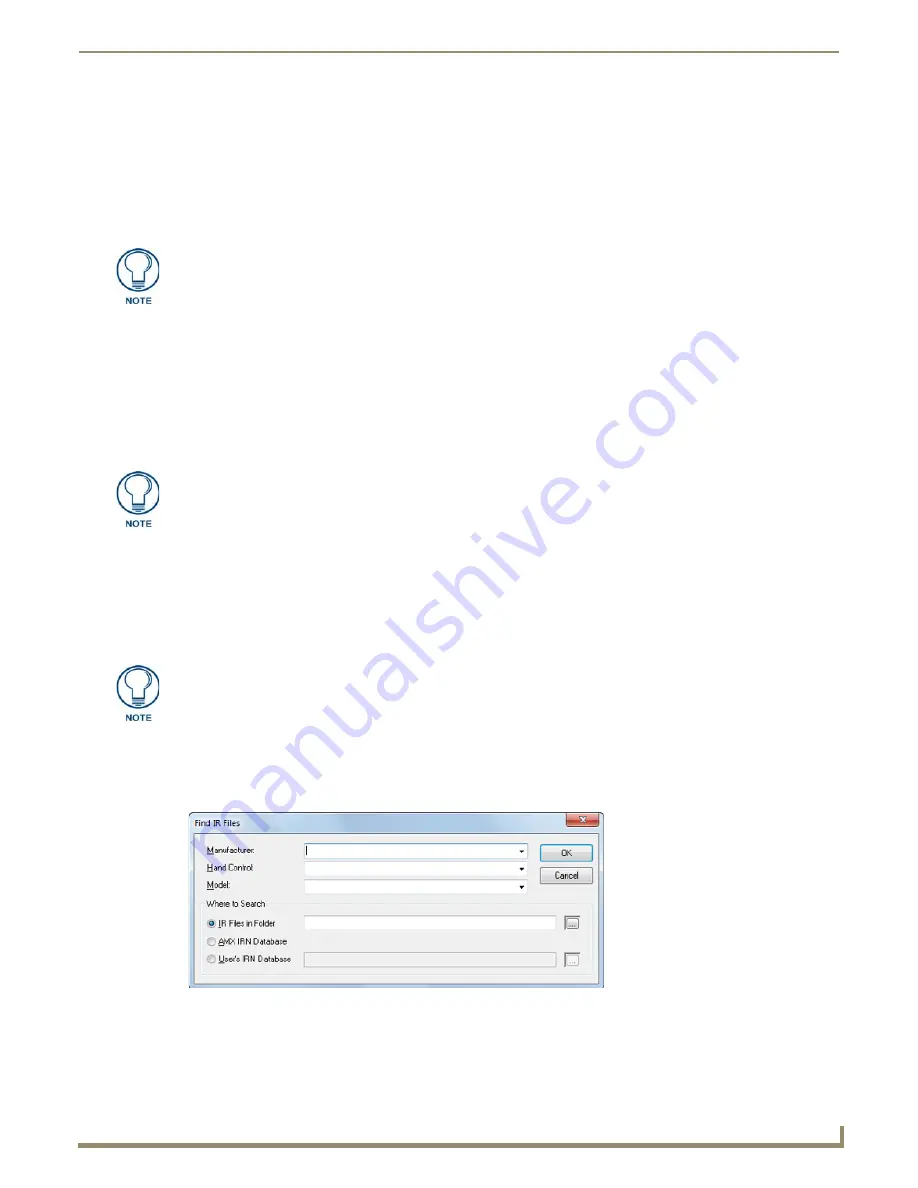
Tools Menu Options
189
NetLinx Studio - Instruction Manual
When extracted, the program will always replicate the directory paths associated with the compressed files
when the file was created. To use the original directory paths, enter
C:\
as the destination directory. For
example if you enter C:\ as the destination directory, you know that the NetLinx.axi file will be copied into
the proper directory for compiling (C:\Program Files\Common Files\AMXShare\AXIs).
If a file with the same name already exists in the specified target directory, the program alerts you, and
prompts you to overwrite it or pick a different target directory.
If you enter non-existent folders, the program will create them for you.
ZIP File Extraction
NetLinx Studio allows you to export an entire Workspace (including all contained Projects, Systems and System Files)
as a .ZIP file. The
Extract From ZIP File
command allows you to extract these files:
1.
Select
Tools > File Extraction > Extract From ZIP File
to access the
Select ZIP File For Extraction
dialog.
2.
Locate and select the ZIP file you want to extract, and click
Open
.
3.
In the
Files From a ZIP File
dialog, the selected file (with full directory path) is indicated in the
ZIP File To
Extract From
field.
Select the
Extract using original directory path(s)
option to preserve the original directory paths of the files
(default =
disabled
).
4.
In the
Extract To
field, specify the target directory for the extracted Workspace files, and click
Extract
to extract
the files.
Find IRL/IRV Files
Use the
Find IRL/IRV Files
option in the Tools menu to search for an IR file in a specific directory IRN Database:
1.
Choose
Tools > Find IRL/IRV Files
to access the
Find IR Files
dialog (FIG. 276).
2.
Fill in the search criteria fields:
The error "Dynazip Unzip Error: Bad or missing decryption key (Problem extracting
file(s))" indicates a mismatch between the password assigned to the file (via the
Build With Password option), and the NetLinx password entered in the NetLinx
Compiler tab of the Preferences dialog (Password field). If you receive this error
message, click OK in the error message dialog to access the Enter Password dialog,
and re-enter the password exactly as it was entered when the file was compiled.
While this feature exists primarily to allow you to unzip exported Workspace files, you
can use this feature to unzip any .ZIP file.
If a file with the same name already exists in the specified target directory, the
program alerts you, and prompts you to overwrite it or pick a different target directory.
FIG. 276
Find IR Files dialog
Содержание NetLinx Studio
Страница 40: ...Working with Projects 28 NetLinx Studio Instruction Manual...
Страница 148: ...Communication Settings 136 NetLinx Studio Instruction Manual...
Страница 160: ...Working with Online Devices 148 NetLinx Studio Instruction Manual...
Страница 178: ...File Transfer Operations 166 NetLinx Studio Instruction Manual...
Страница 208: ...Tools Menu Options 196 NetLinx Studio Instruction Manual...
Страница 229: ...Setting Program Preferences 217 NetLinx Studio Instruction Manual...






























