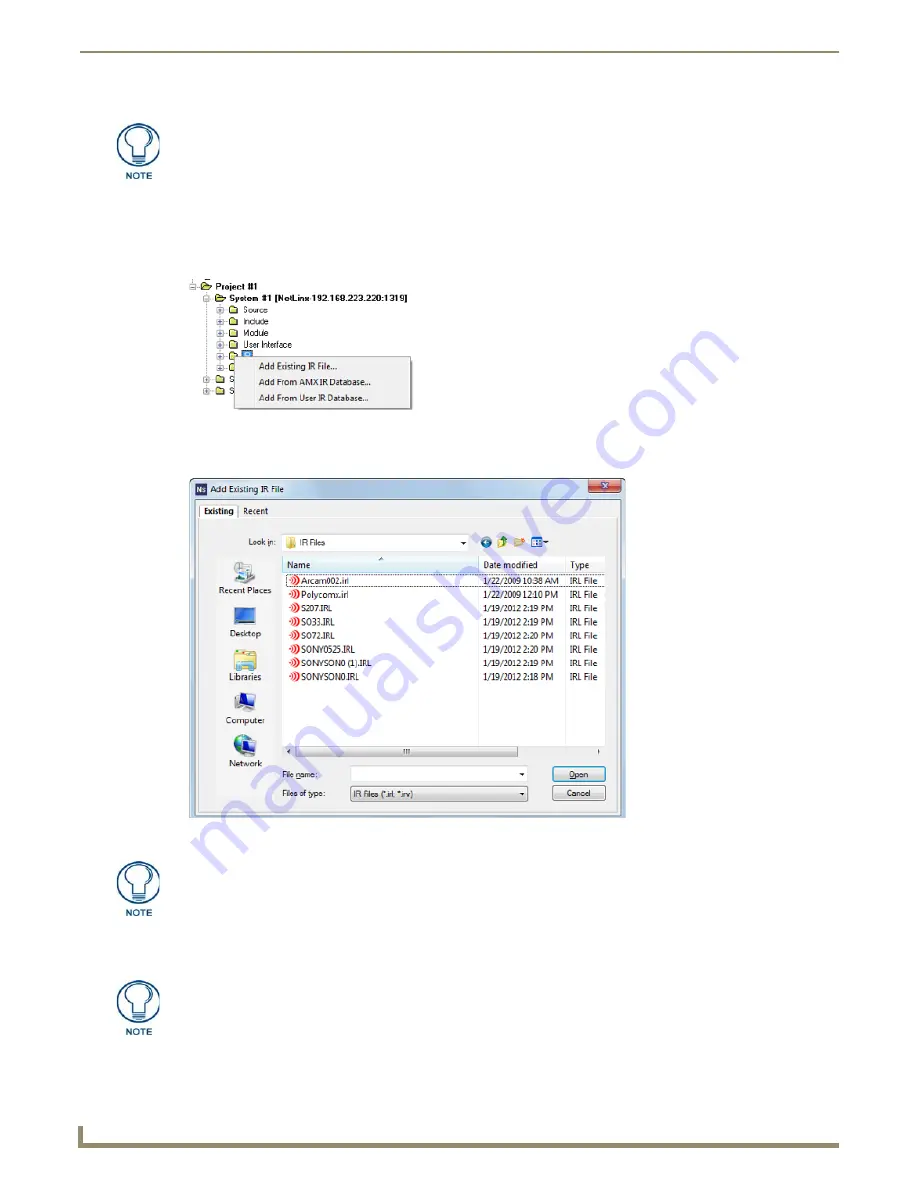
Working with System Files
62
NetLinx Studio - Instruction Manual
Adding an Existing IR File to a System
To add an existing IR file to a selected System in the current Workspace:
1.
Click to select (highlight) a System (in the Workspace tab of the Workspace Bar).
2.
Right-click on the
IR
folder to access the IR File Folder context menu, and select
Add Existing IR File
(FIG. 119).
3.
In the
Add Existing IR File
dialog, locate and select the IR (.irl or .irv) file that you want to add to the selected
System (FIG. 120).
4.
Click
Open
to access the
File Properties
dialog, where you can view/edit general file information for the selected
file.
5.
Edit the file information (if necessary).
For instructions on using IREdit to view and edit IR files, refer to the IREdit on-line
help.
FIG. 119
IR Folder Context Menu
FIG. 120
Add Existing IR File dialog
Use the Recent tab to quickly access recently used files.
If you select multiple files to add to the System, the program will prompt you to edit
the file properties for each file before adding them.
Содержание NetLinx Studio
Страница 40: ...Working with Projects 28 NetLinx Studio Instruction Manual...
Страница 148: ...Communication Settings 136 NetLinx Studio Instruction Manual...
Страница 160: ...Working with Online Devices 148 NetLinx Studio Instruction Manual...
Страница 178: ...File Transfer Operations 166 NetLinx Studio Instruction Manual...
Страница 208: ...Tools Menu Options 196 NetLinx Studio Instruction Manual...
Страница 229: ...Setting Program Preferences 217 NetLinx Studio Instruction Manual...






























