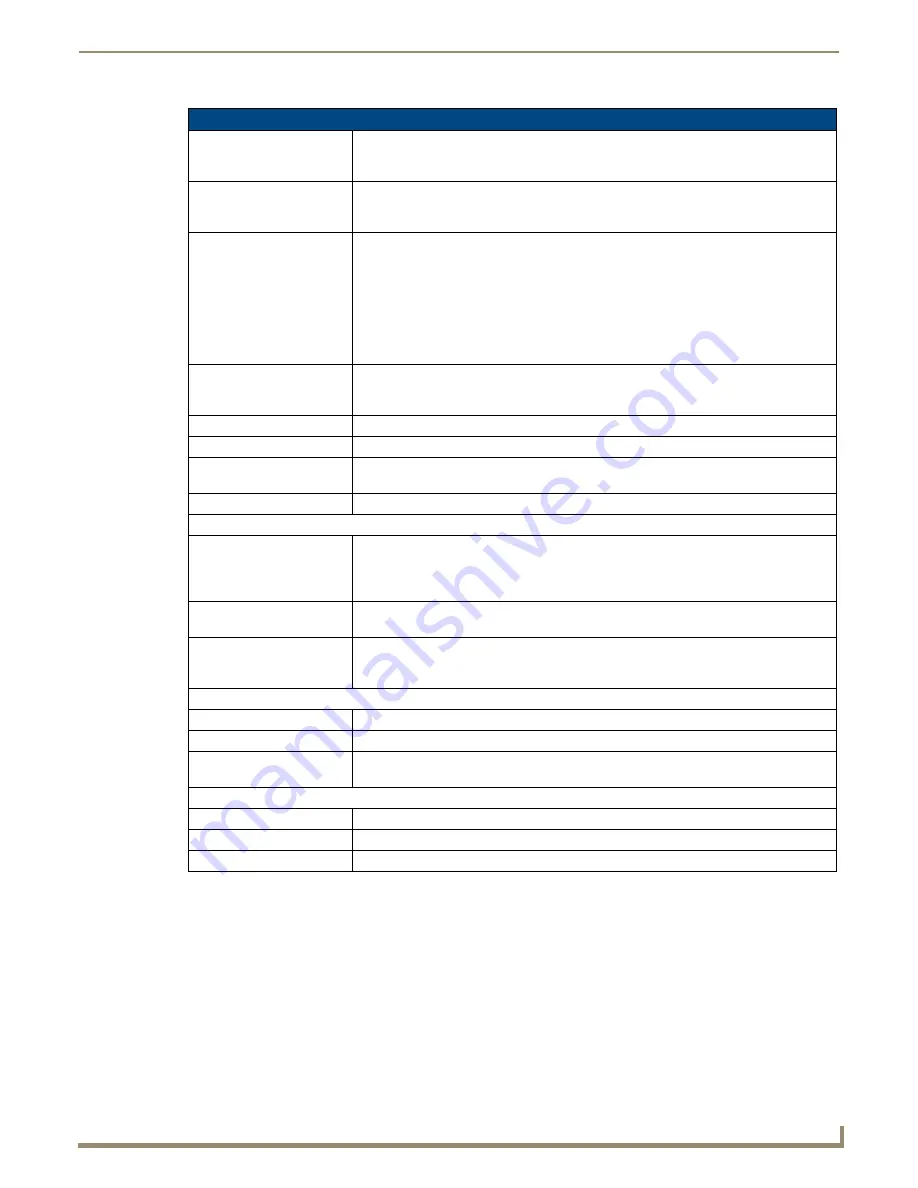
Setting Program Preferences
201
NetLinx Studio - Instruction Manual
Importing/Exporting Editor Preferences
Use the
Import Preferences
and
Export Preferences
options in the Tools menu to import/export the current Editor
preferences, as they are defined in the Editor tab of the
Preferences
dialog.
1.
Select
Tools > Export Editor Preferences
. This opens the
Export Preferences
dialog (FIG. 287).
Editor - Display and Indention options (Cont.)
Enable Indentation Guides
This option causes the program to draw vertical lines indicating the tab stops in the Editor
window (default = enabled). Note that indentation guides only appear if there are tabs
present in the code.
Enable Call Tips
This option enables the Call Tips function. Call Tips assist you with adding declared
functions by displaying a list of parameters that are valid for the particular function you are
adding.
Enable Code Folding
This option allows you to "fold-up" each section of code in the Editor window (default =
enabled). With this option enabled, a gray bar is displayed in the Editor window, between
the Line Numbers (if that option is enabled) and the actual code.
Use the
Code-Fold Margin
,
Code-Fold Plus
and
Code-Fold Minus
options in the Syntax
Highlighting section to customize the color settings for code-folding (select
Axcess/
NetLinx Source
as the
Document Type
).
Note: Additionally, you can expand or collapse all fold levels in the active file via the
Expand All Folded Levels and Collapse All Folded Levels commands in the Edit menu.
Enable UTF-8 format to
display Hebrew, Arabic,
Cyrillic and Han characters
This option allows these special character sets to be displayed in the Editor windows.
Note: You must close and re-open all files in order for this option to take effect.
Trim Blanks at End of Line
Select to automatically trim off any blanks at the ends of the lines.
Enable Column Edge Marker Select to enable column edge markers in the Editor windows.
Retain Bookmarks Upon
Closing of File
Select to save bookmark information with the file.
Highlight Matching Braces
Select to highlight matching sets of braces in the Editor windows.
Tabs and Indentation
Set tab stops every X
characters
Use this option to specify the size (in number of characters) of the tab stops in the Editor
window (default = 8). Each line contains a number of tab stops placed at regular intervals
(for example, every 8 characters). When you press the tab key, the cursor or insertion
point jumps to the next tab stop. Changing this value changes the interval of the tab stops.
Indent with X characters
This value sets the number of space characters to be inserted by auto-indentation (default
= 4).
Enable Auto-Indentation
This option causes the program to automatically indent lines that occur after an indented
line. When indenting, text is prepended the amount of spacing specified in the Indent with
X Characters field (see above).
Printer
Print Black on White
Print all text as black on a white background.
Print Color on White
Print all text using the same colors displayed in the Editor window, on a white background.
Print Color on White but
Invert Light Colors
This is the same as "Print Color on White", except that light colors are automatically be
inverted for better readability on a white background.
Clipboard Text Buffer
Max Items
You can have a maximum of 30 clip-board buffer items (default = 20).
Max Display Width
You can set the maximum display width to up to 80 characters (default = 50).
Clear Text Buffer History
Clears all the clipboard text items from the list.
Содержание NetLinx Studio
Страница 40: ...Working with Projects 28 NetLinx Studio Instruction Manual...
Страница 148: ...Communication Settings 136 NetLinx Studio Instruction Manual...
Страница 160: ...Working with Online Devices 148 NetLinx Studio Instruction Manual...
Страница 178: ...File Transfer Operations 166 NetLinx Studio Instruction Manual...
Страница 208: ...Tools Menu Options 196 NetLinx Studio Instruction Manual...
Страница 229: ...Setting Program Preferences 217 NetLinx Studio Instruction Manual...






























