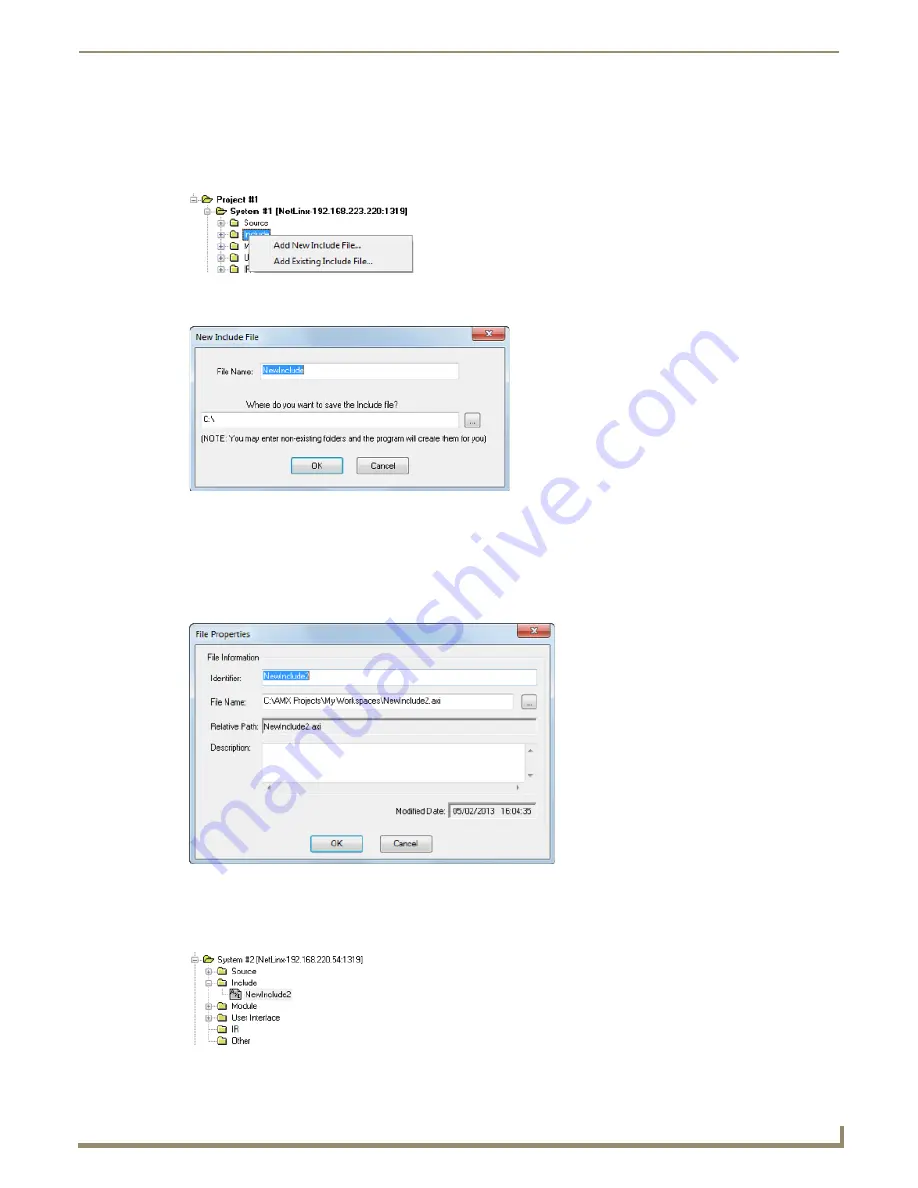
Working with System Files
47
NetLinx Studio - Instruction Manual
Adding a New Include File to a System
1.
Click to select (highlight) a System (in the Workspace tab of the Workspace Bar).
2.
Right-click on the
Include
folder to access the Include File Folder context menu, and select
Add New Include File
(FIG. 82).
3.
In the
New Include File
dialog, specify a File Name and target location for the new Include file (FIG. 83).
4.
By default, the new file is named
NewInclude.axi
. Edit the file name and the target location for the file and click
OK
.
Note that you can enter a path for a non-existing folder in the text box and the program will create it for you.
Click the
Browse
button to locate and select the target directory in the
Browse For Folder
dialog.
5.
In the
File Properties
dialog, enter/edit the file properties (FIG. 84).
6.
Click
OK
to close the dialog and create the file.
The new Source Code file is opened in an Editor window for editing. Also, the new file should now appear in the
Source
folder (FIG. 85).
FIG. 82
Include Folder Context Menu
FIG. 83
New Include File dialog
FIG. 84
File Properties dialog
FIG. 85
Workspace tab - Include File Added
Содержание NetLinx Studio
Страница 40: ...Working with Projects 28 NetLinx Studio Instruction Manual...
Страница 148: ...Communication Settings 136 NetLinx Studio Instruction Manual...
Страница 160: ...Working with Online Devices 148 NetLinx Studio Instruction Manual...
Страница 178: ...File Transfer Operations 166 NetLinx Studio Instruction Manual...
Страница 208: ...Tools Menu Options 196 NetLinx Studio Instruction Manual...
Страница 229: ...Setting Program Preferences 217 NetLinx Studio Instruction Manual...






























