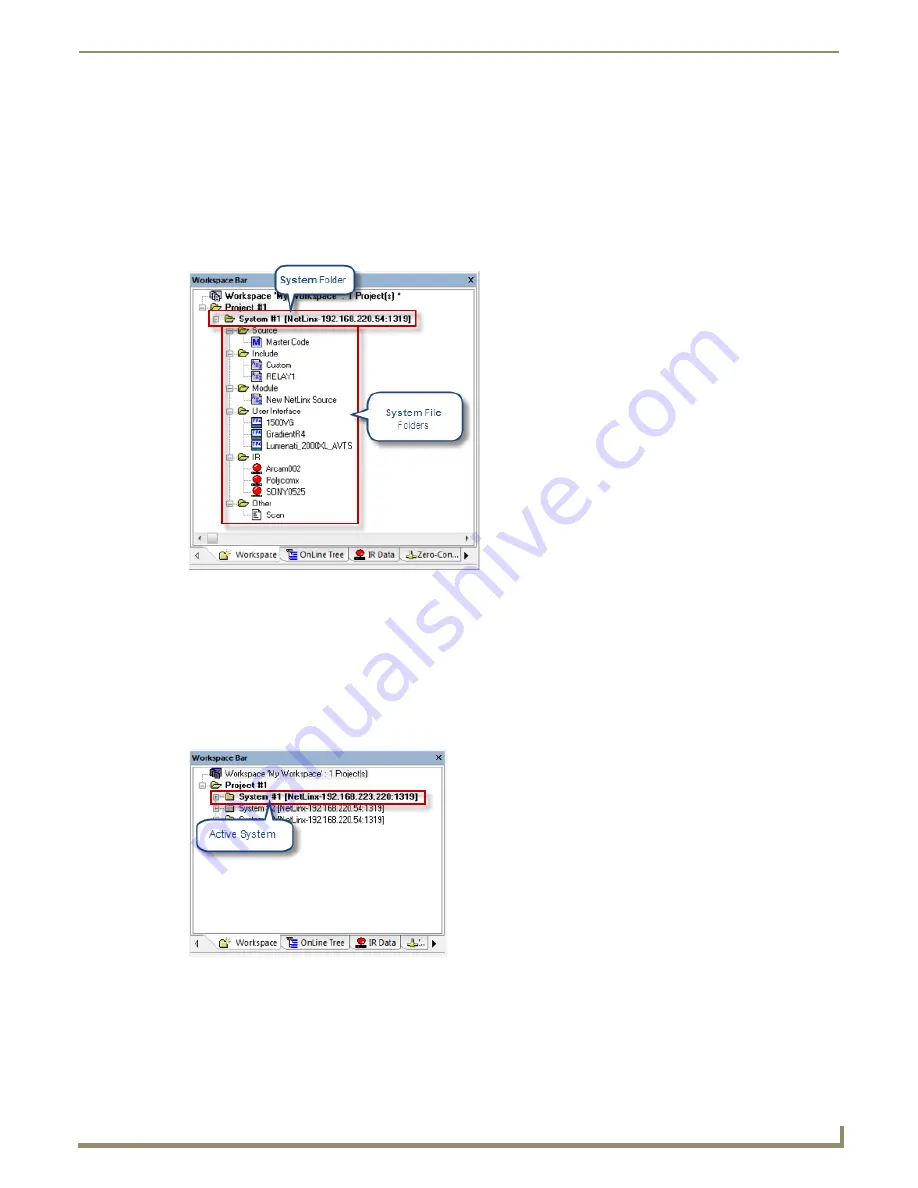
Working with Systems
29
NetLinx Studio - Instruction Manual
Working with Systems
Overview
A System represents an Axcess or NetLinx-based control system. Each System has its own Master Controller (and
associated Master Source Code file) and set of devices on the bus (and their associated files). Systems are represented by
System Folders in the Workspace tab of the Workspace Bar (FIG. 46).
Systems only exist within the context of a Project.
System Status: Active vs. Inactive
You may have multiple systems within a Project, but only one is designated as the "Active System", meaning that all
communication with the master controller (i.e. diagnostics, online tree, etc.) will be done with the communications
settings of the selected System.
The currently active System appears in bold in the Workspace tab of the Workspace Bar
The Status Bar indicates the active System’s communication settings (FIG. 47).
Designating the Active System
To designate the active System, select a System in the Workspace tab, then select
Set as Active System
from the Project
menu. If there is an active connection to a master controller when you select a System to be active, the program will
prompt you to see if you want to stop the current connection and continue with the active System’s communication
settings.
FIG. 46
Workspace Bar - Workspace tab - System Folder
FIG. 47
Workspace tab - Active System is indicated in bold
Содержание NetLinx Studio
Страница 40: ...Working with Projects 28 NetLinx Studio Instruction Manual...
Страница 148: ...Communication Settings 136 NetLinx Studio Instruction Manual...
Страница 160: ...Working with Online Devices 148 NetLinx Studio Instruction Manual...
Страница 178: ...File Transfer Operations 166 NetLinx Studio Instruction Manual...
Страница 208: ...Tools Menu Options 196 NetLinx Studio Instruction Manual...
Страница 229: ...Setting Program Preferences 217 NetLinx Studio Instruction Manual...






























