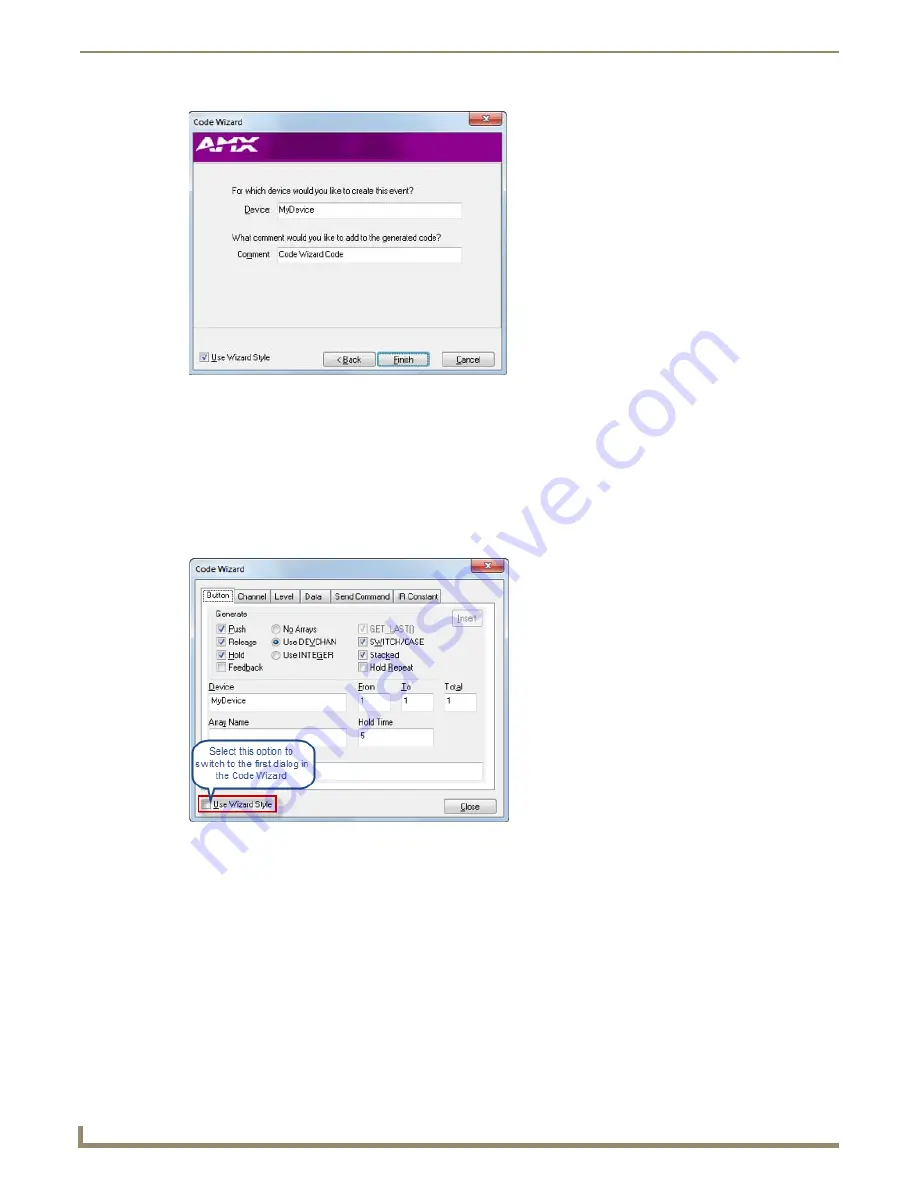
Programming
90
NetLinx Studio - Instruction Manual
5.
Enter the name of the device for which this IR Constant Event will be created in the
Device
field, and enter a
descriptive comment for the generated IR Constant Event code in the
Comment
field if desired.
6.
Click
Finish
to close the Code Wizard. The new IR constants from the specified file are placed in the active Source
Code file, in the DEFINE_CONSTANT section.
Code Wizard - Advanced Users
You can toggle the Code Wizard to show the individual dialogs (containing detailed options) for all the above
functionality that can be used by advanced users (FIG. 165). To view the advanced options in every dialog, de-select the
Use
Wizard Style
check box (selected by default).
When the Code Wizard generates a new code segment, it is inserted in the active Source Code file, in the appropriate
section of the code.
FIG. 164
IR File Constants Code Wizard dialog 2
FIG. 165
Code Wizard dialog (Advanced mode)
Содержание NetLinx Studio
Страница 40: ...Working with Projects 28 NetLinx Studio Instruction Manual...
Страница 148: ...Communication Settings 136 NetLinx Studio Instruction Manual...
Страница 160: ...Working with Online Devices 148 NetLinx Studio Instruction Manual...
Страница 178: ...File Transfer Operations 166 NetLinx Studio Instruction Manual...
Страница 208: ...Tools Menu Options 196 NetLinx Studio Instruction Manual...
Страница 229: ...Setting Program Preferences 217 NetLinx Studio Instruction Manual...






























