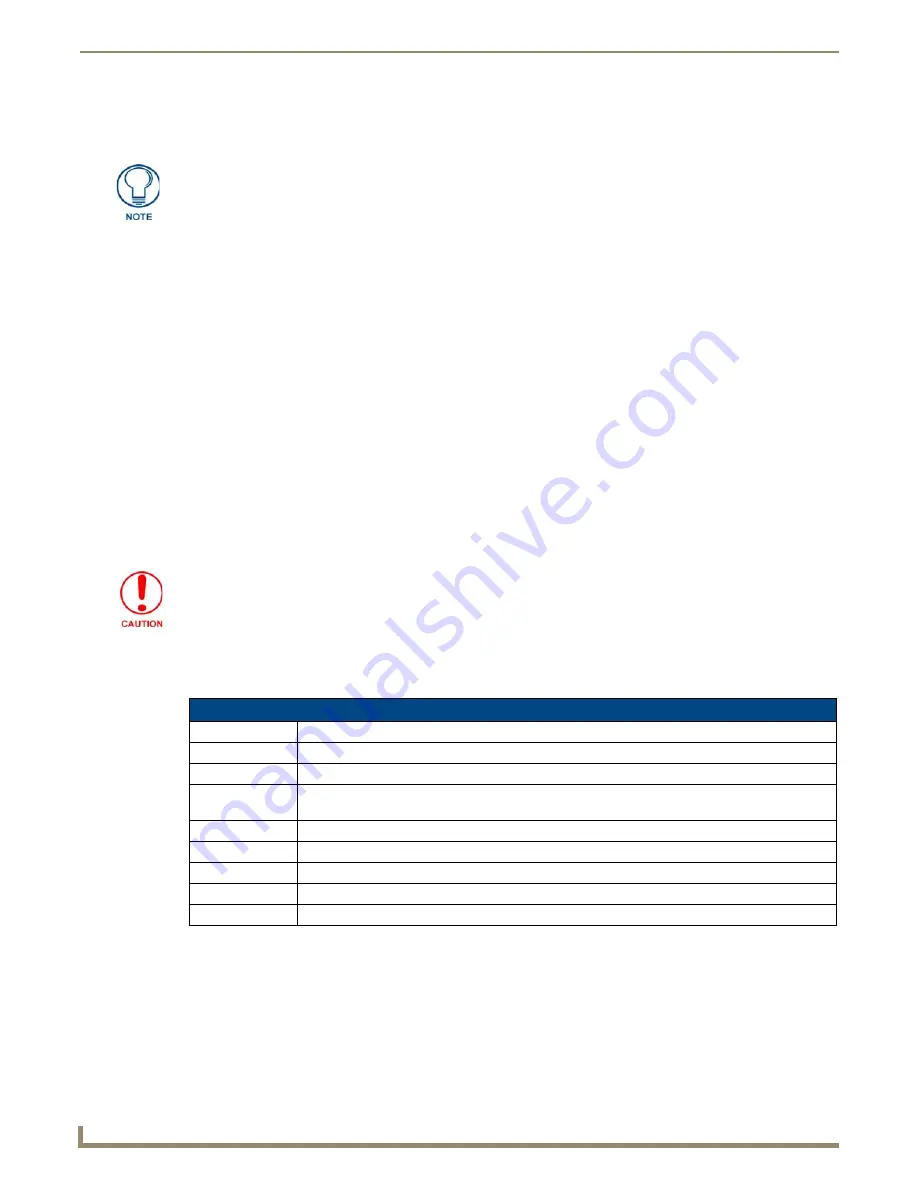
File Transfer Operations
162
NetLinx Studio - Instruction Manual
Transferring Files Using a Virtual NetLinx Master USB Connection
To use Virtual NetLinx Master to transfer files directly to a panel via USB:
1.
Select
Tools > File Transfer
to open the
File Transfer
dialog (open to the Send tab).
2.
Click the
Add
button to open the
Select Files for File Transfer
dialog.
3.
Click the
Other
tab, and select the type of file you want to transfer.
4.
Click the
Add
button. This invokes the
Open
dialog, where you can locate and select the file you want to transfer.
5.
Select the desired file and click
OK
to close this dialog and invoke the
Enter Device Mapping Information
dialog.
6.
Review the mapping information, and click
OK
to return to the
Select Files for File Transfer
dialog.
7.
Click
OK
to return to the
File Transfer
dialog, where the new file should appear in the Files to Send list.
8.
Click inside the check box to the left of the file you just added. Keep in mind that any files with a checkmark will be
included in this transfer.
Note that the Connection column indicates that the file you just added is using Virtual NetLinx Master.
9.
Click the
Send
button to begin the transfer.
The progress and status of each file transfer is indicated in the
File Transfer Status
tab of the Output Bar.
Canceling File Transfers
1.
Right-click on an item in the
File Transfer Status
tab of the Output Bar
2.
Select
Cancel Current Transfer
from the context menu.
File Transfer Status Information
Once you have started a file transfer operation, the following types of status information are displayed in the File
Transfer Status tab of the Output Bar:
Verify that Virtual NetLinx Master is selected as the Transport Connection Option in
the Communication Settings dialog. See the Configuring a Virtual NetLinx
Master
section on page 129
for details.
Canceling during a file transfer may leave the target device in an unstable state.
File Transfer Status Information
Type:
The type of transfer (sending or receiving).
Status:
The current state of the transfer (Pending, Transferring, Complete or Failed).
Connection:
The communications settings used to establish communication with the target device.
Mapping:
The number(s) used to identify the target device on the bus or the message "Direct to Device (No
Master)" if the target device does not reside behind a master.
File:
The name and extension of the file being transferred.
Path:
The full path of the file being transferred.
Bytes Transferred: The number of bytes transferred, and the total number of bytes left to transfer.
Error:
An error message if an error has occurred.
Last Transfer:
The time and date of the last transfer.
Содержание NetLinx Studio
Страница 40: ...Working with Projects 28 NetLinx Studio Instruction Manual...
Страница 148: ...Communication Settings 136 NetLinx Studio Instruction Manual...
Страница 160: ...Working with Online Devices 148 NetLinx Studio Instruction Manual...
Страница 178: ...File Transfer Operations 166 NetLinx Studio Instruction Manual...
Страница 208: ...Tools Menu Options 196 NetLinx Studio Instruction Manual...
Страница 229: ...Setting Program Preferences 217 NetLinx Studio Instruction Manual...






























