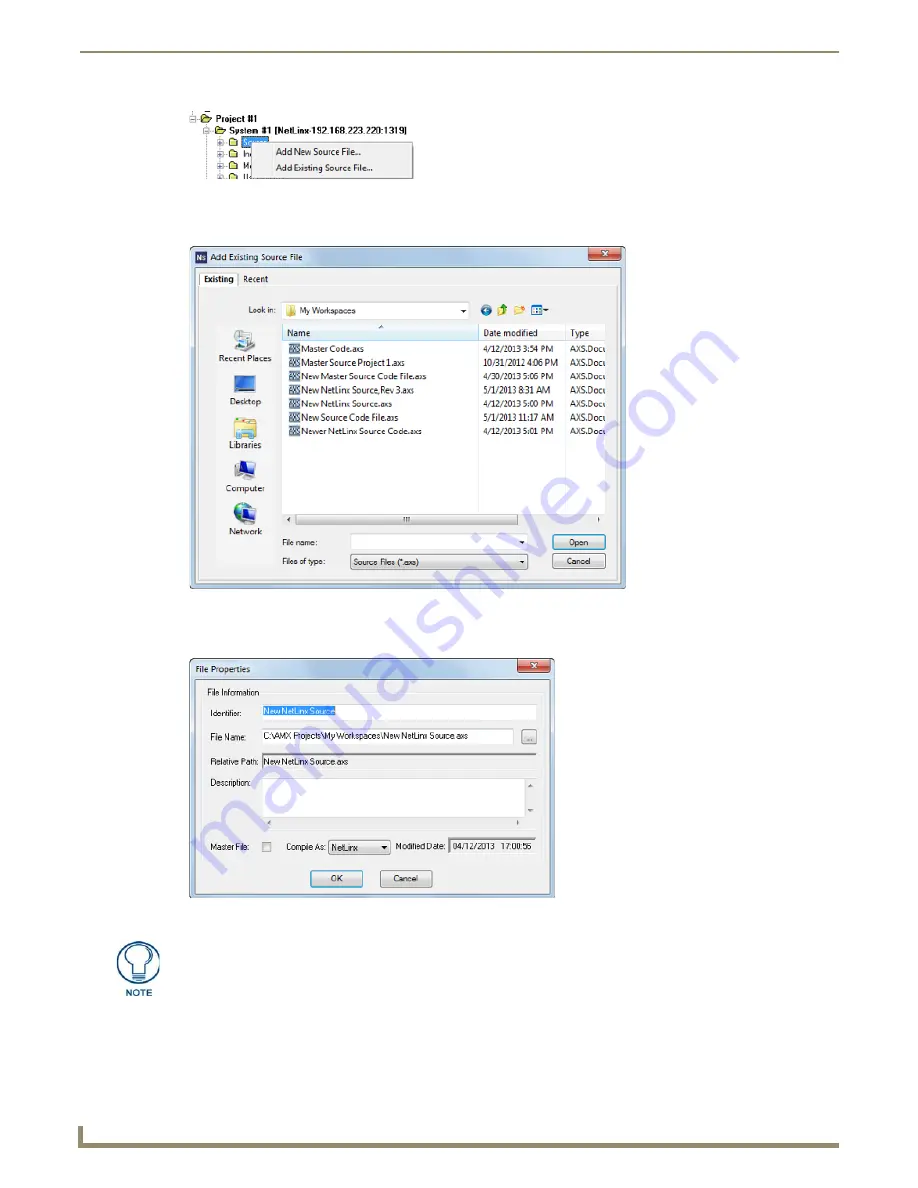
Working with System Files
44
NetLinx Studio - Instruction Manual
3.
In the
Add Existing Source File
dialog, locate and select the Source (.axs) file that you want to add to the selected
System. Use the
Recent
tab to quickly access recently used files (FIG. 75).
4.
With one or more AXS files selected, click
Open
to access the
File Properties
dialog, where you can view/edit
general file information for the selected file(s) (FIG. 76).
5.
Edit the file information (if necessary) for each file being added to the System.
If this file is to be the Master Source Code file for the System, then check the
Master File
check box.
6.
Click
OK
to add the file to the selected System.
FIG. 74
Source Folder Context Menu
FIG. 75
Add Existing Source File dialog
FIG. 76
File Properties dialog
If you select multiple files to add to the System, the program will prompt you to edit
the file properties for each file before adding them.
Содержание NetLinx Studio
Страница 40: ...Working with Projects 28 NetLinx Studio Instruction Manual...
Страница 148: ...Communication Settings 136 NetLinx Studio Instruction Manual...
Страница 160: ...Working with Online Devices 148 NetLinx Studio Instruction Manual...
Страница 178: ...File Transfer Operations 166 NetLinx Studio Instruction Manual...
Страница 208: ...Tools Menu Options 196 NetLinx Studio Instruction Manual...
Страница 229: ...Setting Program Preferences 217 NetLinx Studio Instruction Manual...






























