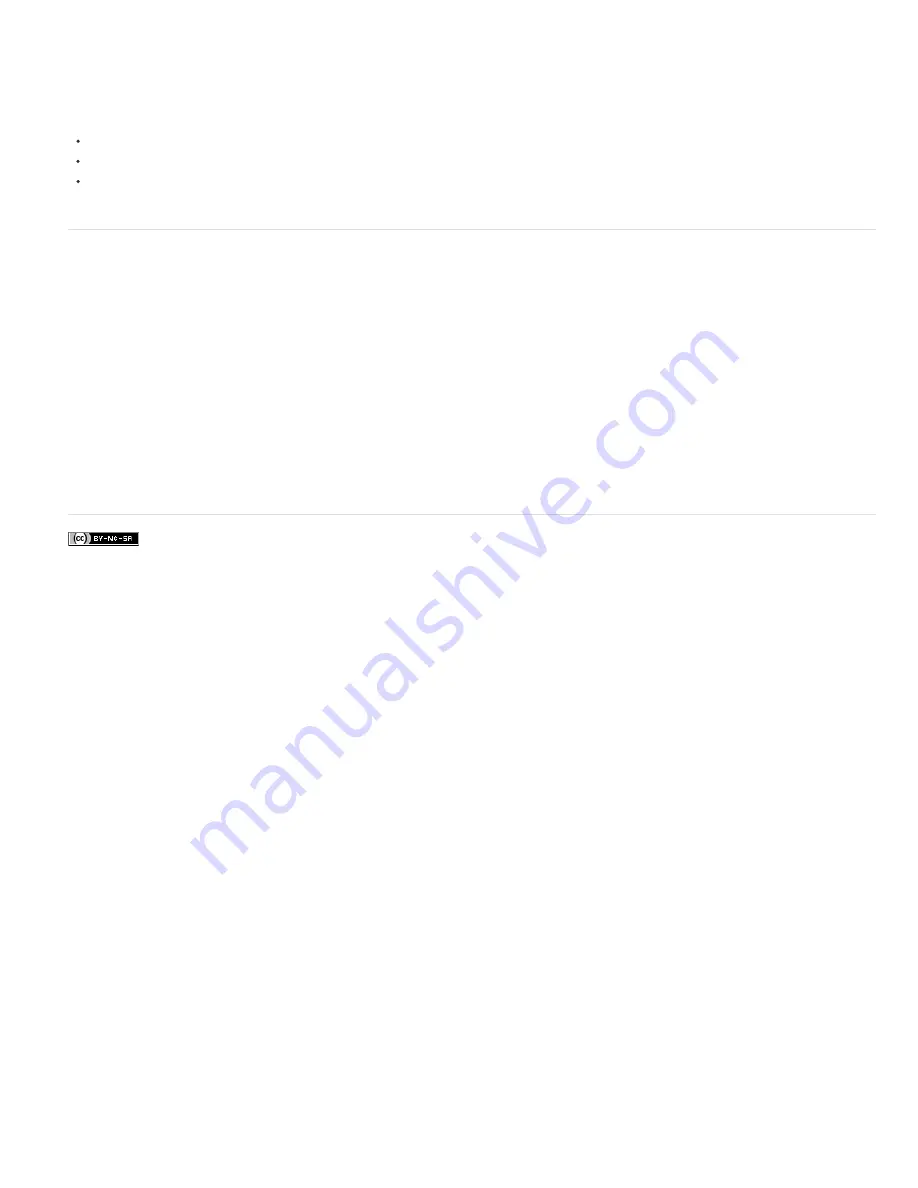
Preview optimized images in a web browser
You can preview an optimized image in any web browser installed on your system from the Save For Web & Devices dialog box (File > Save For
Web & Devices). The browser preview displays the image with a caption listing the image’s file type, pixel dimensions, file size, compression
specifications, and other HTML information.
To preview an image in your default web browser, click the browser icon at the bottom of the Save For Web & Devices dialog box.
To select a different browser, select Other from the browser pop
-
up menu (next to the browser icon).
To add, edit, or remove a browser in the browser pop
-
up menu, select Edit List from the browser pop
-
up menu. In the Browsers dialog box,
you can find all browsers on your computer and set the default browser to preview your image.
Save a file to e
-
1. Choose File > Save For Web & Devices.
2. Click the Optimized tab at the top of the Save For Web& Devices dialog box.
3. Choose JPEG Low from the Preset menu.
4. In the Image Size area, click the chainlink icon to the right of the W and H boxes to retain image proportions. Then enter a width.
For e
-
mail, 400 pixels is a good size. Use a smaller size if your recipient has a slow Internet connection.
5. Click Save. Enter a file name and location in which to save the file. Under Format, make sure that Images Only is selected. Again click
Save.
Now you are ready to e
-
mail the file. In some e
-
mail programs, you can drag the file into the body of the message. In other programs, you
use the Attach or Insert command.
More Help topics
Save for web in Illustrator video
|
Содержание Photoshop CS6
Страница 1: ...ADOBE PHOTOSHOP Help and tutorials...
Страница 65: ...Legal Notices Online Privacy Policy...
Страница 100: ...Image and color basics...
Страница 108: ...Legal Notices Online Privacy Policy...
Страница 176: ...Legal Notices Online Privacy Policy...
Страница 182: ...Legal Notices Online Privacy Policy...
Страница 193: ...applied to the original Smart Object More Help topics Legal Notices Online Privacy Policy...
Страница 231: ...Twitter and Facebook posts are not covered under the terms of Creative Commons Legal Notices Online Privacy Policy...
Страница 236: ...Legal Notices Online Privacy Policy...
Страница 266: ...Twitter and Facebook posts are not covered under the terms of Creative Commons Legal Notices Online Privacy Policy...
Страница 270: ...Twitter and Facebook posts are not covered under the terms of Creative Commons Legal Notices Online Privacy Policy...
Страница 286: ...More Help topics Adjusting image color and tone in CS6 Legal Notices Online Privacy Policy...
Страница 345: ...Twitter and Facebook posts are not covered under the terms of Creative Commons Legal Notices Online Privacy Policy...
Страница 376: ...Legal Notices Online Privacy Policy...
Страница 457: ...Text...
Страница 461: ...Legal Notices Online Privacy Policy...
Страница 497: ...Twitter and Facebook posts are not covered under the terms of Creative Commons Legal Notices Online Privacy Policy...
Страница 541: ...Twitter and Facebook posts are not covered under the terms of Creative Commons Legal Notices Online Privacy Policy...
Страница 548: ...Legal Notices Online Privacy Policy...
Страница 570: ...Saving and exporting...
Страница 598: ...Printing...
Страница 625: ...Automation To learn more view these recommended resources online Batch Actions Infinite Skills Aug 9 2012 video tutorial...
Страница 627: ...Legal Notices Online Privacy Policy...
Страница 646: ...Web graphics...
Страница 662: ...Legal Notices Online Privacy Policy...
Страница 722: ...Legal Notices Online Privacy Policy...
Страница 730: ...Color Management...
Страница 739: ......
Страница 748: ......






























