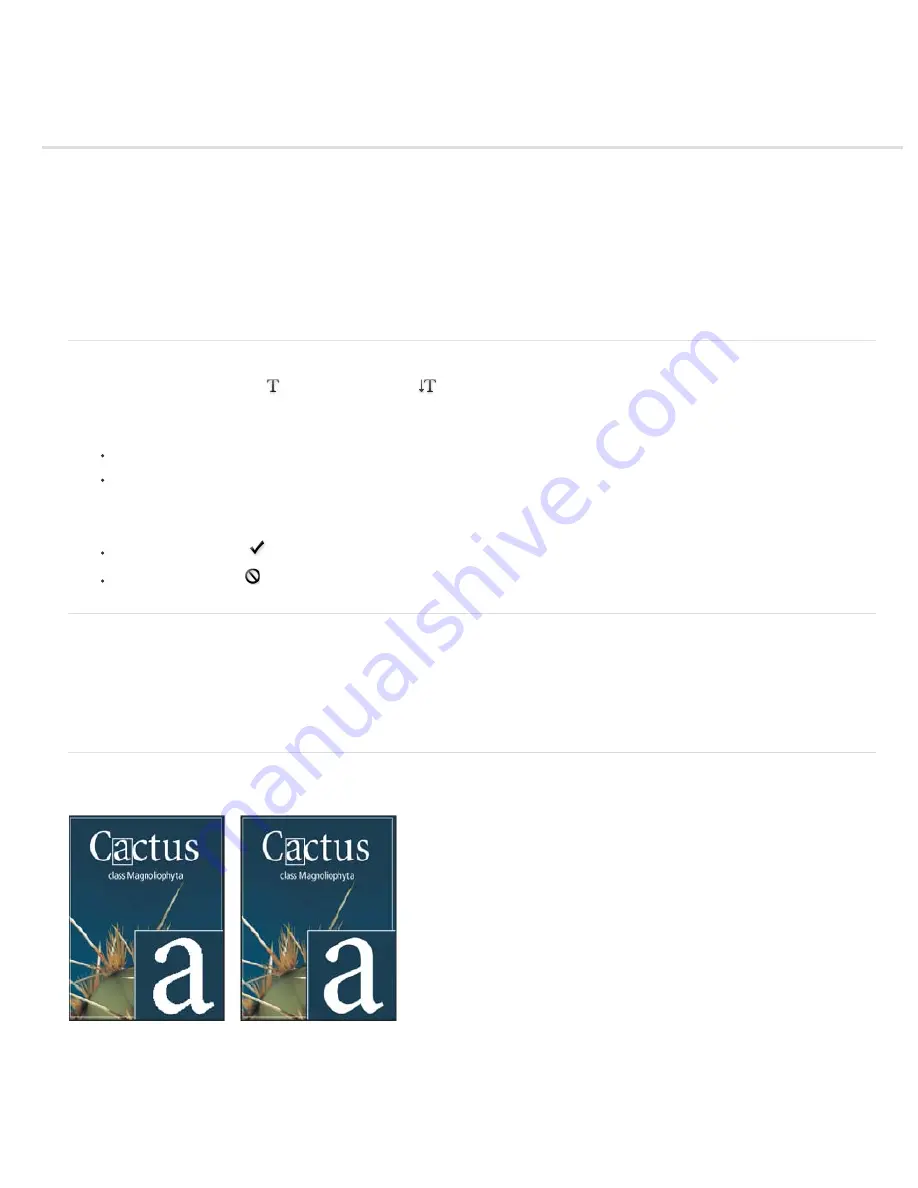
Editing text
Edit text
Specify curly or straight quotes
Apply anti-aliasing to a type layer
Check and correct spelling
Find and replace text
Assign a language for text
Scaling and rotating type
Change the orientation of a type layer
Rasterize type layers
Edit text
1. Select the Horizontal Type tool
or the Vertical Type tool
.
2. Select the type layer in the Layers panel, or click in the text flow to automatically select a type layer.
3. Position the insertion point in the text, and do one of the following:
Click to set the insertion point.
Select one or more characters you want to edit.
4. Enter text as desired.
5. In the options bar, do one of the following:
Click the Commit button
to apply your changes to the type layer.
Click the Cancel button
or press ESC.
Specify curly or straight quotes
Typographer’s quotes, often called curly quotes or smart quotes, blend in with the curves of the font. Typographer’s quotes are traditionally used
for quotation marks and apostrophes. Straight quotes are traditionally used as abbreviations for feet and inches.
1. Choose Edit > Preferences > Type (Windows) or Photoshop > Preferences > Type (Mac OS).
2. Under Type Options, select or deselect Use Smart Quotes.
Apply anti-aliasing to a type layer
Anti-aliasing produces smooth-edged type by partially filling the edge pixels. As a result, the edges of the type blend into the background.
Anti-aliasing set to None (left), and Strong (right)
When creating type for display on the web, consider that anti-aliasing greatly increases the number of colors in the original image. This limits your
ability to reduce the number of colors in the image and thus to reduce the size of the image file. Anti-aliasing may also cause stray colors to
appear along the edges of the type. When reducing file size and limiting the number of colors are most important, it may be preferable to avoid
anti-aliasing, despite the jagged edges. Also, consider using larger type than you would use for print. Larger type is easier to view on the web and
gives you more freedom in deciding whether to apply anti-aliasing.
Содержание Photoshop CS6
Страница 1: ...ADOBE PHOTOSHOP Help and tutorials...
Страница 65: ...Legal Notices Online Privacy Policy...
Страница 100: ...Image and color basics...
Страница 108: ...Legal Notices Online Privacy Policy...
Страница 176: ...Legal Notices Online Privacy Policy...
Страница 182: ...Legal Notices Online Privacy Policy...
Страница 193: ...applied to the original Smart Object More Help topics Legal Notices Online Privacy Policy...
Страница 231: ...Twitter and Facebook posts are not covered under the terms of Creative Commons Legal Notices Online Privacy Policy...
Страница 236: ...Legal Notices Online Privacy Policy...
Страница 266: ...Twitter and Facebook posts are not covered under the terms of Creative Commons Legal Notices Online Privacy Policy...
Страница 270: ...Twitter and Facebook posts are not covered under the terms of Creative Commons Legal Notices Online Privacy Policy...
Страница 286: ...More Help topics Adjusting image color and tone in CS6 Legal Notices Online Privacy Policy...
Страница 345: ...Twitter and Facebook posts are not covered under the terms of Creative Commons Legal Notices Online Privacy Policy...
Страница 376: ...Legal Notices Online Privacy Policy...
Страница 457: ...Text...
Страница 461: ...Legal Notices Online Privacy Policy...
Страница 497: ...Twitter and Facebook posts are not covered under the terms of Creative Commons Legal Notices Online Privacy Policy...
Страница 541: ...Twitter and Facebook posts are not covered under the terms of Creative Commons Legal Notices Online Privacy Policy...
Страница 548: ...Legal Notices Online Privacy Policy...
Страница 570: ...Saving and exporting...
Страница 598: ...Printing...
Страница 625: ...Automation To learn more view these recommended resources online Batch Actions Infinite Skills Aug 9 2012 video tutorial...
Страница 627: ...Legal Notices Online Privacy Policy...
Страница 646: ...Web graphics...
Страница 662: ...Legal Notices Online Privacy Policy...
Страница 722: ...Legal Notices Online Privacy Policy...
Страница 730: ...Color Management...
Страница 739: ......
Страница 748: ......






























