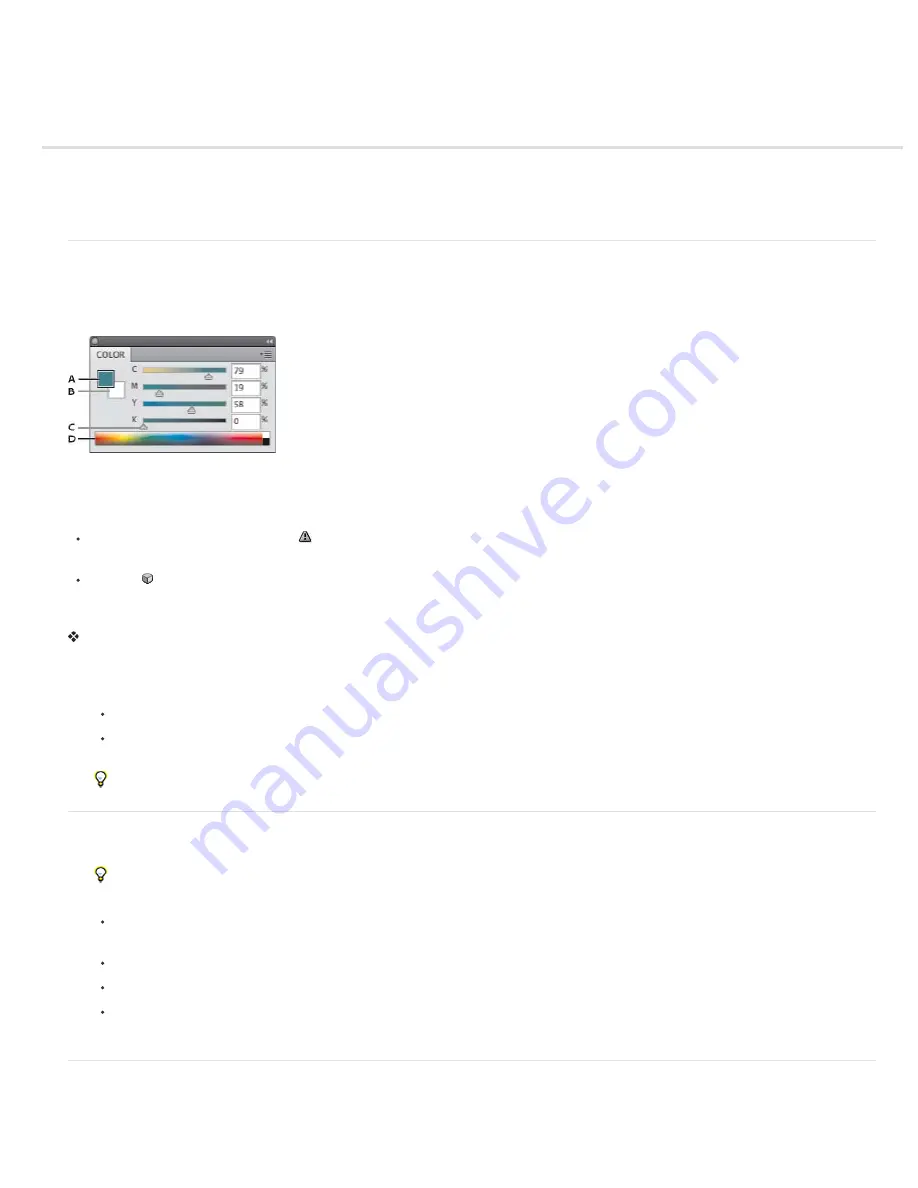
Choosing colors in the Color and Swatches panels
Color panel overview
Select a color in the Color panel
Select a color in the Swatches panel
Color panel overview
The Color panel (Window > Color) displays the color values for the current foreground and background colors. Using the sliders in the Color panel,
you can edit the foreground and background colors using different color models. You can also choose a foreground or background color from the
spectrum of colors displayed in the color ramp at the bottom of the panel.
Color panel
A. Foreground color B. Background color C. Slider D. Color ramp
The Color panel may display the following alerts when you select a color:
An exclamation point inside a triangle
appears above the left side of the color ramp when you choose a color that cannot be printed using
CMYK inks.
A square appears above the left side of the color ramp when you choose a color that is not web-safe.
Change the color model of the Color panel sliders
Choose a Sliders option from the Color panel menu.
Change the spectrum displayed in the Color panel
1. Choose an option from the Color panel menu:
RGB Spectrum, CMYK Spectrum, or Grayscale Ramp to display the spectrum of the specified color model.
Current Colors to display the spectrum of colors between the current foreground color and the current background color.
2. To display only web
-
safe colors, choose Make Ramp Web Safe.
To change the spectrum of the color ramp quickly, Shift-click in the color ramp until you see the spectrum you want.
Select a color in the Color panel
1. In the Color panel, click the foreground or background color box to make it active (outlined in black).
When the background color box is active in the Color panel, the Eyedropper tool changes the background color by default.
2. Do one of the following:
Drag the color sliders. By default, the slider colors change as you drag. You can turn off this feature to improve performance by
deselecting Dynamic Color Sliders in the General section of the Preferences dialog box.
Enter values next to the color sliders.
Click the color selection box, choose a color using the Color Picker and click OK.
Position the pointer over the color ramp (the pointer becomes the eyedropper), and click to sample a color. Alt-click to apply the sample
to the non-active color selection box.
Select a color in the Swatches panel
The Swatches panel (Window > Swatches) stores colors that you use often. You can add or delete colors from the panel or display different
libraries of colors for different projects.
Содержание Photoshop CS6
Страница 1: ...ADOBE PHOTOSHOP Help and tutorials...
Страница 65: ...Legal Notices Online Privacy Policy...
Страница 100: ...Image and color basics...
Страница 108: ...Legal Notices Online Privacy Policy...
Страница 176: ...Legal Notices Online Privacy Policy...
Страница 182: ...Legal Notices Online Privacy Policy...
Страница 193: ...applied to the original Smart Object More Help topics Legal Notices Online Privacy Policy...
Страница 231: ...Twitter and Facebook posts are not covered under the terms of Creative Commons Legal Notices Online Privacy Policy...
Страница 236: ...Legal Notices Online Privacy Policy...
Страница 266: ...Twitter and Facebook posts are not covered under the terms of Creative Commons Legal Notices Online Privacy Policy...
Страница 270: ...Twitter and Facebook posts are not covered under the terms of Creative Commons Legal Notices Online Privacy Policy...
Страница 286: ...More Help topics Adjusting image color and tone in CS6 Legal Notices Online Privacy Policy...
Страница 345: ...Twitter and Facebook posts are not covered under the terms of Creative Commons Legal Notices Online Privacy Policy...
Страница 376: ...Legal Notices Online Privacy Policy...
Страница 457: ...Text...
Страница 461: ...Legal Notices Online Privacy Policy...
Страница 497: ...Twitter and Facebook posts are not covered under the terms of Creative Commons Legal Notices Online Privacy Policy...
Страница 541: ...Twitter and Facebook posts are not covered under the terms of Creative Commons Legal Notices Online Privacy Policy...
Страница 548: ...Legal Notices Online Privacy Policy...
Страница 570: ...Saving and exporting...
Страница 598: ...Printing...
Страница 625: ...Automation To learn more view these recommended resources online Batch Actions Infinite Skills Aug 9 2012 video tutorial...
Страница 627: ...Legal Notices Online Privacy Policy...
Страница 646: ...Web graphics...
Страница 662: ...Legal Notices Online Privacy Policy...
Страница 722: ...Legal Notices Online Privacy Policy...
Страница 730: ...Color Management...
Страница 739: ......
Страница 748: ......






























