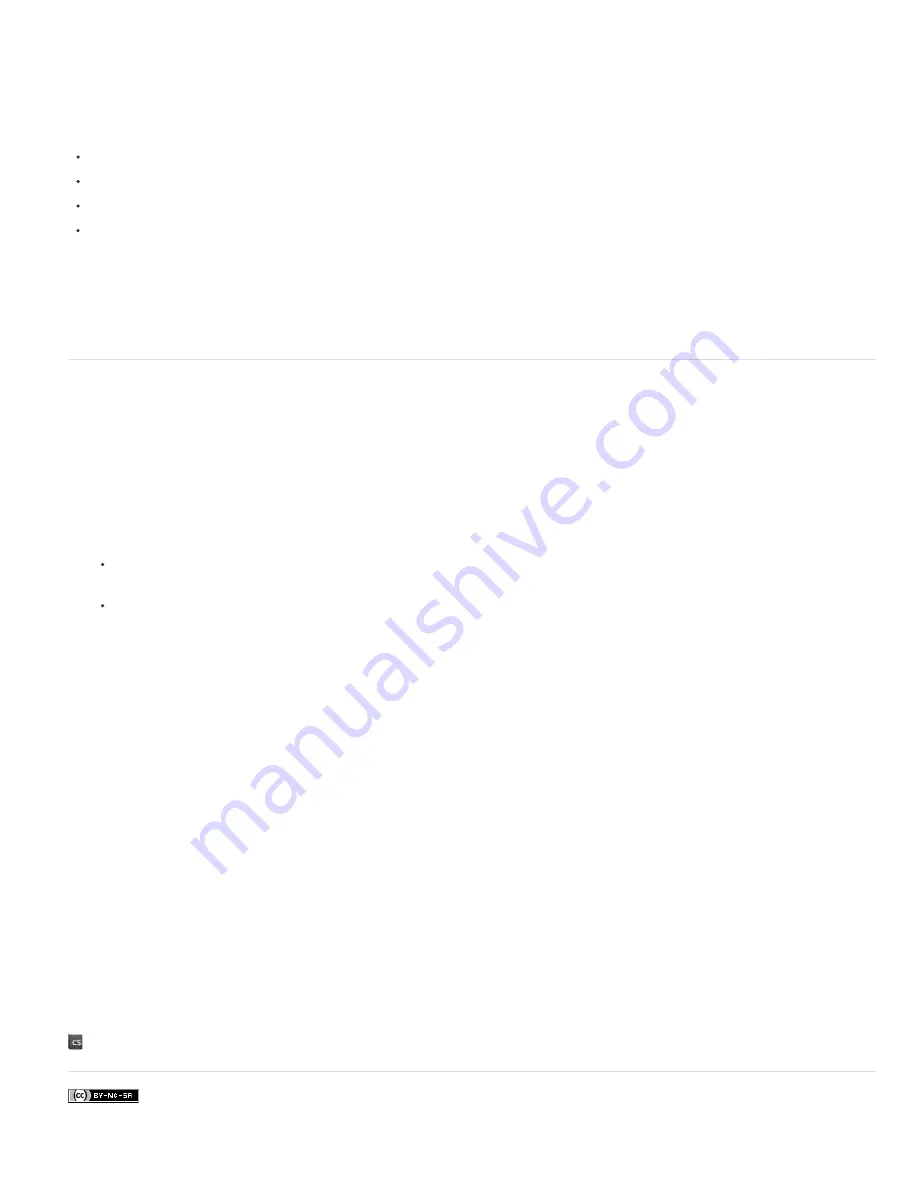
Trapping to correct misalignment
A. Misregistration with no trap B. Misregistration with trap
Trapping is intended to correct the misalignment of solid colors. In general, you don’t need traps for continuous-tone images such as photographs.
Excessive trapping may produce an outline effect. These problems may not be visible on-screen and might show up only in print. Photoshop uses
standard rules for trapping:
All colors spread under black.
Lighter colors spread under darker colors.
Yellow spreads under cyan, magenta, and black.
Pure cyan and pure magenta spread under each other equally.
1. Choose Edit > Convert To Profile to view the image in the color space of the output device. See
Convert document colors to another profile
2. Choose Image > Trap.
3. For Width, enter the trapping value provided by your print shop. Then select a unit of measurement, and click OK. Consult your print shop to
determine how much misregistration to expect.
Determine scan resolution for printing
You can use a number of techniques to determine the resolution at which to scan a photograph. If you are scanning photos to be printed, and you
know the exact size and the printing screen frequency, you can use the following techniques to determine the scanning resolution. Often it is
easiest to scan at your scanner's maximum optical resolution and then resize the image in Photoshop later.
Estimate scan resolution
You can determine the resolution for your scan using the original and final image dimensions and the resolution of your output device. Scan
resolution translates into image resolution when you open the scanned image in Photoshop.
1. Do one of the following:
For laser printers and imagesetters, multiply the printer’s screen frequency by 2. To determine your printer’s screen frequency, check
your printer documentation or consult your service provider.
For inkjet printers, check your printer documentation for the optimal resolution. Many dye sublimation printers and devices that print
directly onto photographic paper have an optimal resolution of 300 to 400 dpi.
2. Determine the ratio of the final image dimensions to the original image dimensions. For example, the ratio of a 6
-
by
-
9
-
inch final image to a
2
-
by
-
3
-
inch original image is 3:1.
3. Multiply the result of step 1 by the result of step 2.
For example, suppose you are printing to an imagesetter with a screen frequency of 85 lpi and the ratio of the final image to the original is
3:1. First multiply 85 (the screen frequency) by 2 to get 170. Then multiply 170 by 3 to get a scan resolution of 510 ppi. If you are printing to
an inkjet printer with an optimal resolution of 300 dpi, multiply 300 by 3 to get a scan resolution of 900.
Note: Different color separation procedures might require different ratios of image resolution to screen frequency. It’s a good idea to check
with your service provider or print shop before you scan the image.
Calculate the file size before scanning an image
You can create a dummy file to predict the file size needed for the final output of your scan.
1. In Photoshop, choose File > New.
2. Enter the width, height, and resolution of your final printed image. The resolution should be 1.5 to 2 times the screen frequency you will use
to print. Make sure that the mode you plan to scan in is selected. The New dialog box displays the file size.
For example, suppose you want the final image to be 4 inches wide and 5 inches high. You plan to print it with a 150
-
line screen using a 2:1
ratio, so you set the resolution to 300. The resulting file size is 5.15 MB.
To produce the scan, enter the resulting file size in your scanner settings. Don’t worry about resolution or image dimensions. After you have
scanned the image and imported it into Photoshop, use the Image Size command (with the Resample Image option deselected) to enter the
correct width and height for the image.
More Help topics
Содержание Photoshop CS6
Страница 1: ...ADOBE PHOTOSHOP Help and tutorials...
Страница 65: ...Legal Notices Online Privacy Policy...
Страница 100: ...Image and color basics...
Страница 108: ...Legal Notices Online Privacy Policy...
Страница 176: ...Legal Notices Online Privacy Policy...
Страница 182: ...Legal Notices Online Privacy Policy...
Страница 193: ...applied to the original Smart Object More Help topics Legal Notices Online Privacy Policy...
Страница 231: ...Twitter and Facebook posts are not covered under the terms of Creative Commons Legal Notices Online Privacy Policy...
Страница 236: ...Legal Notices Online Privacy Policy...
Страница 266: ...Twitter and Facebook posts are not covered under the terms of Creative Commons Legal Notices Online Privacy Policy...
Страница 270: ...Twitter and Facebook posts are not covered under the terms of Creative Commons Legal Notices Online Privacy Policy...
Страница 286: ...More Help topics Adjusting image color and tone in CS6 Legal Notices Online Privacy Policy...
Страница 345: ...Twitter and Facebook posts are not covered under the terms of Creative Commons Legal Notices Online Privacy Policy...
Страница 376: ...Legal Notices Online Privacy Policy...
Страница 457: ...Text...
Страница 461: ...Legal Notices Online Privacy Policy...
Страница 497: ...Twitter and Facebook posts are not covered under the terms of Creative Commons Legal Notices Online Privacy Policy...
Страница 541: ...Twitter and Facebook posts are not covered under the terms of Creative Commons Legal Notices Online Privacy Policy...
Страница 548: ...Legal Notices Online Privacy Policy...
Страница 570: ...Saving and exporting...
Страница 598: ...Printing...
Страница 625: ...Automation To learn more view these recommended resources online Batch Actions Infinite Skills Aug 9 2012 video tutorial...
Страница 627: ...Legal Notices Online Privacy Policy...
Страница 646: ...Web graphics...
Страница 662: ...Legal Notices Online Privacy Policy...
Страница 722: ...Legal Notices Online Privacy Policy...
Страница 730: ...Color Management...
Страница 739: ......
Страница 748: ......






























