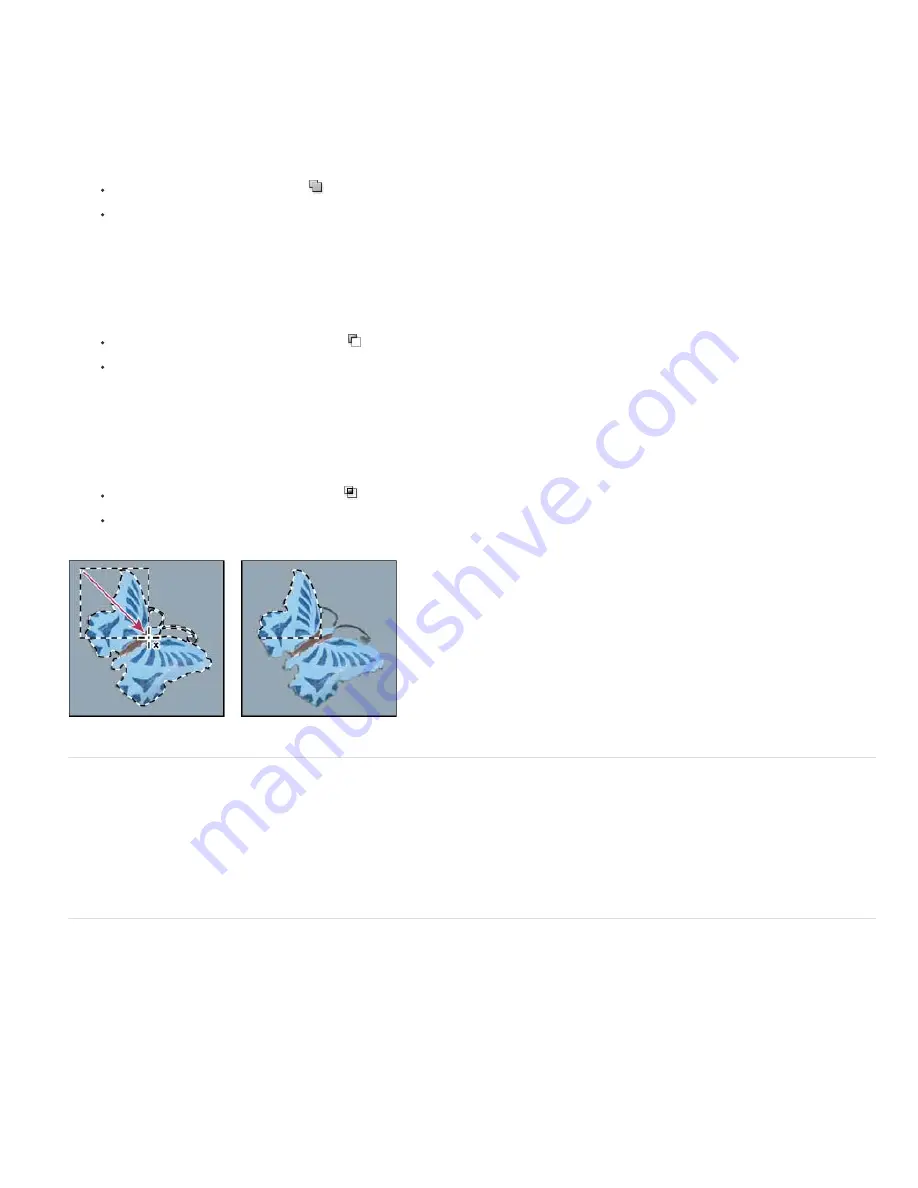
You can use the selection tools to add to or subtract from existing pixel selections.
Before manually adding to or subtracting from a selection, you may want to set the feather and anti-aliasing values in the options bar to the same
settings used in the original selection.
Add to a selection or select an additional area
1. Make a selection.
2. Using any selection tool, do one of the following:
Select the Add To Selection option
in the options bar, and drag to add to the selection.
Hold down Shift, and drag to add to the selection.
A plus sign appears next to the pointer when you’re adding to a selection.
Subtract from a selection
1. Make a selection.
2. Using any selection tool, do one of the following:
Select the Subtract From Selection option
in the options bar, and drag to intersect with other selections.
Hold down Alt (Windows) or Option (Mac OS), and drag to subtract another selection.
A minus sign appears next to the pointer when you’re subtracting from a selection.
Select only an area intersected by other selections
1. Make a selection.
2. Using any selection tool, do one of the following:
Select the Intersect With Selection option
in the options bar, and drag.
Hold down Alt+Shift (Windows) or Shift (Mac OS) and drag over the portion of the original selection that you want to select.
An “x” appears next to the pointer when you’re selecting an intersected area.
Intersected selections
Expand or contract a selection by a specific number of pixels
1. Use a selection tool to make a selection.
2. Choose Select > Modify > Expand or Contract.
3. For Expand By or Contract By, enter a pixel value between 1 and 100, and click OK.
The border is increased or decreased by the specified number of pixels. (Any portion of the selection border running along the canvas’s
edge is unaffected by the Expand command.)
Create a selection around a selection border
The Border command lets you select a width of pixels inside and outside an existing selection border. This can be useful when you need to select
a border or band of pixels around an image area, rather than the area itself, for example to clean up a halo effect around a pasted object.
Содержание Photoshop CS6
Страница 1: ...ADOBE PHOTOSHOP Help and tutorials...
Страница 65: ...Legal Notices Online Privacy Policy...
Страница 100: ...Image and color basics...
Страница 108: ...Legal Notices Online Privacy Policy...
Страница 176: ...Legal Notices Online Privacy Policy...
Страница 182: ...Legal Notices Online Privacy Policy...
Страница 193: ...applied to the original Smart Object More Help topics Legal Notices Online Privacy Policy...
Страница 231: ...Twitter and Facebook posts are not covered under the terms of Creative Commons Legal Notices Online Privacy Policy...
Страница 236: ...Legal Notices Online Privacy Policy...
Страница 266: ...Twitter and Facebook posts are not covered under the terms of Creative Commons Legal Notices Online Privacy Policy...
Страница 270: ...Twitter and Facebook posts are not covered under the terms of Creative Commons Legal Notices Online Privacy Policy...
Страница 286: ...More Help topics Adjusting image color and tone in CS6 Legal Notices Online Privacy Policy...
Страница 345: ...Twitter and Facebook posts are not covered under the terms of Creative Commons Legal Notices Online Privacy Policy...
Страница 376: ...Legal Notices Online Privacy Policy...
Страница 457: ...Text...
Страница 461: ...Legal Notices Online Privacy Policy...
Страница 497: ...Twitter and Facebook posts are not covered under the terms of Creative Commons Legal Notices Online Privacy Policy...
Страница 541: ...Twitter and Facebook posts are not covered under the terms of Creative Commons Legal Notices Online Privacy Policy...
Страница 548: ...Legal Notices Online Privacy Policy...
Страница 570: ...Saving and exporting...
Страница 598: ...Printing...
Страница 625: ...Automation To learn more view these recommended resources online Batch Actions Infinite Skills Aug 9 2012 video tutorial...
Страница 627: ...Legal Notices Online Privacy Policy...
Страница 646: ...Web graphics...
Страница 662: ...Legal Notices Online Privacy Policy...
Страница 722: ...Legal Notices Online Privacy Policy...
Страница 730: ...Color Management...
Страница 739: ......
Страница 748: ......






























