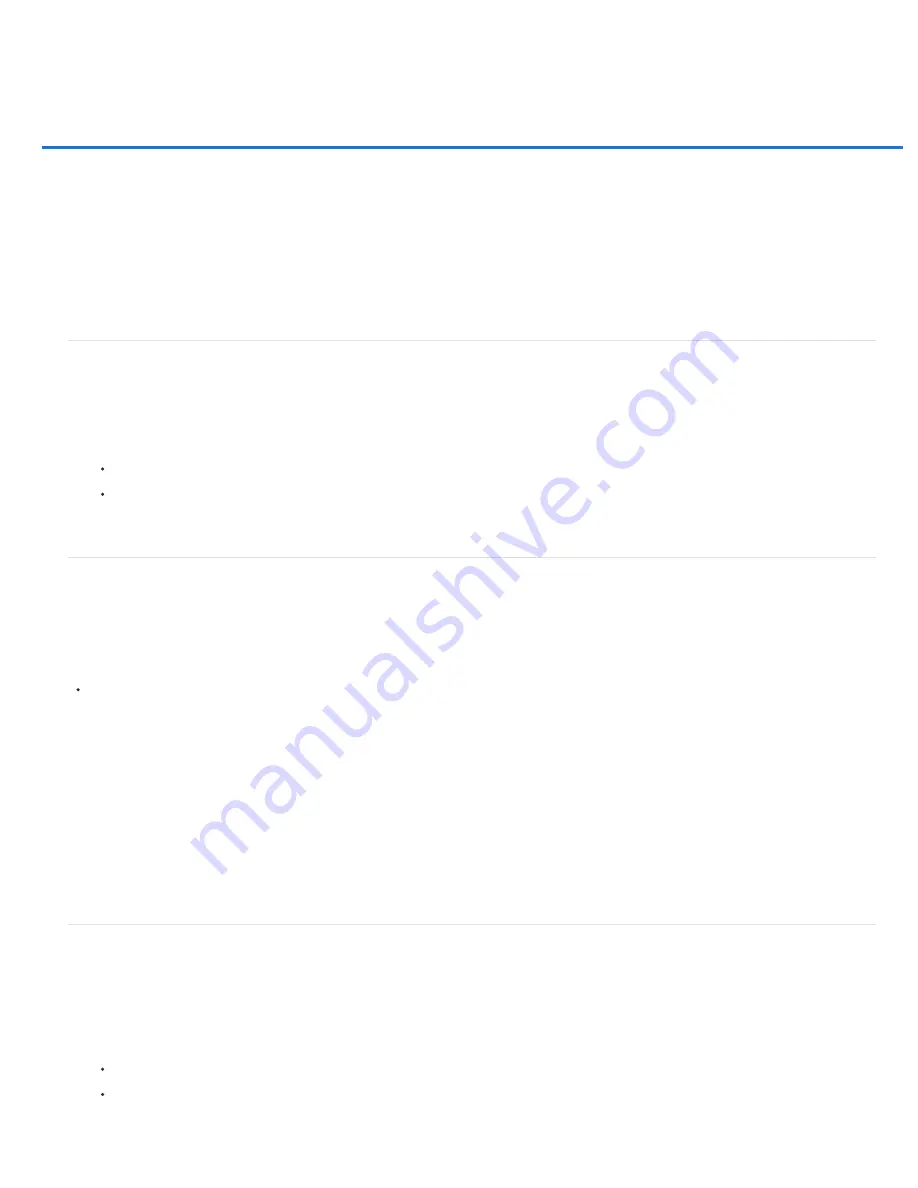
Editing video and animation layers (Photoshop CS5 Extended)
Note:
Transform video layers (Photoshop Extended)
Create new video layers
Specify when a layer appears in a video or animation (Photoshop Extended)
Trim or move a video layer (Photoshop Extended)
Lift work area (Photoshop Extended)
Extract work area (Photoshop Extended)
Split video layers (Photoshop Extended)
Group layers in a video or animation (Photoshop Extended)
Rasterize video layers (Photoshop Extended)
Transform video layers (Photoshop Extended)
You can transform a video layer as you transform any other layer in Photoshop. However, you must convert video layers to Smart Objects before
you can transform them.
1. In the Animation or Layers panel, select the video layer.
2. Do any of the following:
Choose Edit > Free Transform to use handles in the document window to transform the video.
Choose Edit > Transform and choose a specific transformation from the submenu.
If the video layer is not a Smart Object, Photoshop asks you to convert it.
Create new video layers
You can create new video layers by adding a video file as a new layer or creating a blank layer.
For a video on working with video layers, see
Open a video file
Choose File > Open, select a video file, and click Open.
The video appears on a video layer in a new document.
Add a video file as a new video layer
1. For the active document, make sure the Animation panel is displayed in timeline mode.
2. Choose Layer > Video Layers > New Video Layer From File.
3. Select a video or image sequence file and click Open.
Add a blank video layer
1. For the active document, make sure the Animation panel is displayed in timeline mode.
2. Choose Layer > Video Layers > New Blank Video Layer.
Specify when a layer appears in a video or animation (Photoshop Extended)
You can use various methods to specify when a layer appears in a video or animation. For example, you can trim (hide) frames at the beginning or
end of a layer. This changes the layer’s start and end points in a video or animation. (The first frame to appear is called the In point, and the last
frame is called the Out point.) You can also drag the entire layer duration bar to a different portion of the timeline.
1. In the Animation panel, select the layer.
2. Do any of the following:
To specify the In and Out points of a layer, drag the beginning and end of the layer duration bar.
Drag the layer duration bar to the section of the timeline where you want the layer to appear.
For best results, drag the layer duration bar after the bar has been trimmed.
Содержание Photoshop CS6
Страница 1: ...ADOBE PHOTOSHOP Help and tutorials...
Страница 65: ...Legal Notices Online Privacy Policy...
Страница 100: ...Image and color basics...
Страница 108: ...Legal Notices Online Privacy Policy...
Страница 176: ...Legal Notices Online Privacy Policy...
Страница 182: ...Legal Notices Online Privacy Policy...
Страница 193: ...applied to the original Smart Object More Help topics Legal Notices Online Privacy Policy...
Страница 231: ...Twitter and Facebook posts are not covered under the terms of Creative Commons Legal Notices Online Privacy Policy...
Страница 236: ...Legal Notices Online Privacy Policy...
Страница 266: ...Twitter and Facebook posts are not covered under the terms of Creative Commons Legal Notices Online Privacy Policy...
Страница 270: ...Twitter and Facebook posts are not covered under the terms of Creative Commons Legal Notices Online Privacy Policy...
Страница 286: ...More Help topics Adjusting image color and tone in CS6 Legal Notices Online Privacy Policy...
Страница 345: ...Twitter and Facebook posts are not covered under the terms of Creative Commons Legal Notices Online Privacy Policy...
Страница 376: ...Legal Notices Online Privacy Policy...
Страница 457: ...Text...
Страница 461: ...Legal Notices Online Privacy Policy...
Страница 497: ...Twitter and Facebook posts are not covered under the terms of Creative Commons Legal Notices Online Privacy Policy...
Страница 541: ...Twitter and Facebook posts are not covered under the terms of Creative Commons Legal Notices Online Privacy Policy...
Страница 548: ...Legal Notices Online Privacy Policy...
Страница 570: ...Saving and exporting...
Страница 598: ...Printing...
Страница 625: ...Automation To learn more view these recommended resources online Batch Actions Infinite Skills Aug 9 2012 video tutorial...
Страница 627: ...Legal Notices Online Privacy Policy...
Страница 646: ...Web graphics...
Страница 662: ...Legal Notices Online Privacy Policy...
Страница 722: ...Legal Notices Online Privacy Policy...
Страница 730: ...Color Management...
Страница 739: ......
Страница 748: ......






























