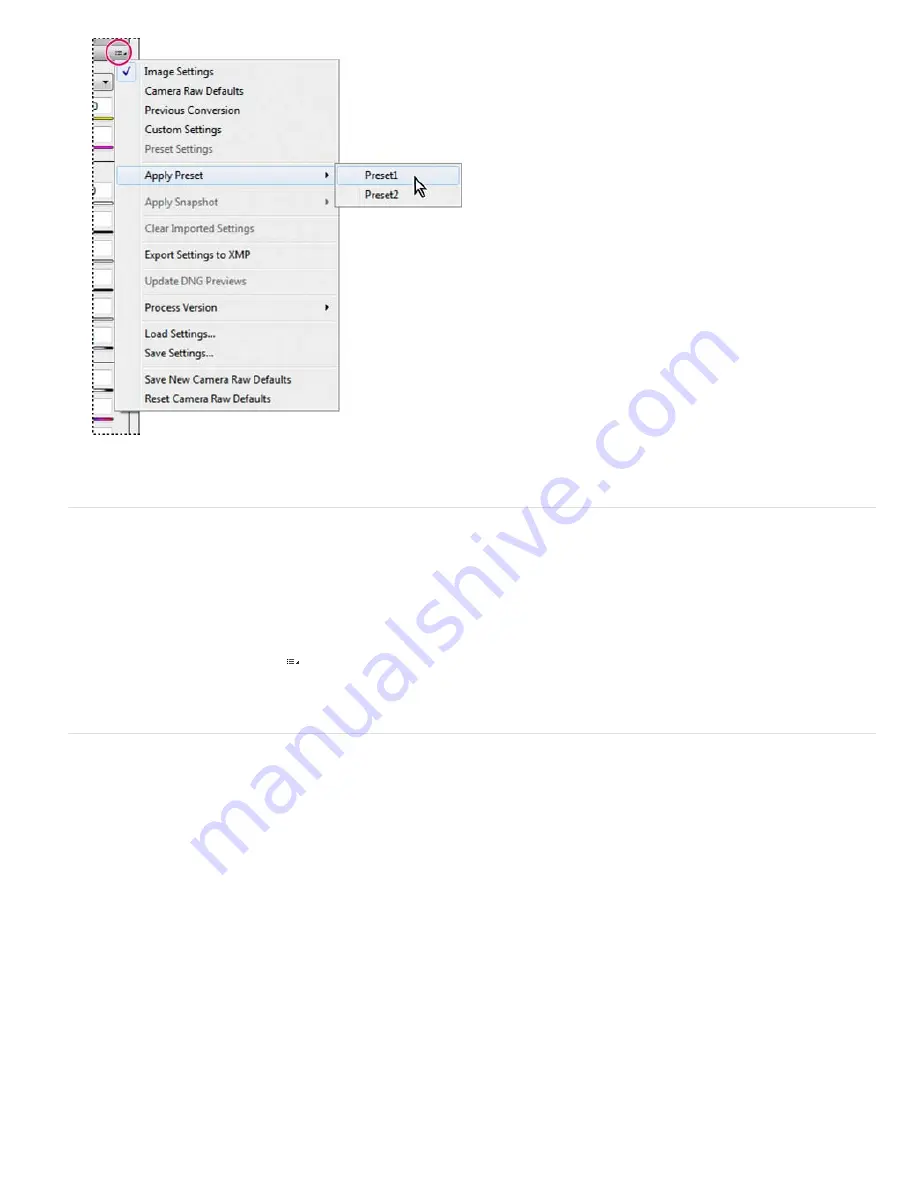
Applying a preset
Note: You can also apply presets from the Presets tab.
Export Camera Raw settings and DNG previews
If you store file settings in the Camera Raw database, you can use the Export Settings To XMP command to copy the settings to sidecar XMP files
or embed them in DNG files. This is useful for preserving the image settings with your camera raw files when you move them.
You can also update the JPEG previews embedded in DNG files.
1. Open the files in the Camera Raw dialog box.
2. If you are exporting settings or previews for multiple files, select their thumbnails in the Filmstrip view.
3. In the Camera Raw Settings menu , chooseExport Settings To XMP or Update DNG Previews.
The sidecar XMP files are created in the same folder as the camera raw image files. If you saved the camera raw image files in DNG format,
the settings are embedded in the DNG files themselves.
Specify Camera Raw workflow options
Workflow options specify settings for all files output from Camera Raw, including the color bit depth, color space, output sharpening, and pixel
dimensions. Workflow options determine how Photoshop opens these files but not how After Effects imports a camera raw file. Workflow options
settings do not affect the camera raw data itself.
You can specify workflow options settings by clicking the underlined text at the bottom of the Camera Raw dialog box.
Space
Specifies the target color profile. Generally, set Space to the color profile you use for your Photoshop RGB working space. The source
profile for camera raw image files is usually the camera-native color space. The profiles listed in the Space menu are built in to Camera Raw. To
use a color space that’s not listed in the Space menu, choose ProPhoto RGB, and then convert to the working space of your choice when the file
opens in Photoshop.
Depth
Specifies whether the file opens as an 8
-
bpc or 16
-
bpc image in Photoshop.
Size
Specifies the pixel dimensions of the image when imported into Photoshop. The default pixel dimensions are those used to photograph the
image. To resample the image, use the Crop Size menu.
For square-pixel cameras, choosing a smaller-than-native size can speed processing when you are planning a smaller final image. Picking a larger
size is like upsampling in Photoshop.
For non-square pixel cameras, the native size is the size that most closely preserves the total pixel count. Selecting a different size minimizes the
resampling that Camera Raw performs, resulting in slightly higher image quality. The best quality size is marked with an asterisk (*) in the Size
menu.
Note: You can always change the pixel size of the image after it opens in Photoshop.
Resolution
Specifies the resolution at which the image is printed. This setting does not affect the pixel dimensions. For example, a 2048 x 1536
pixel image, when printed at 72 dpi, is approximately 28
-
1/2 x 21
-
1/4 inches. When printed at 300 dpi, the same image is approximately 6
-
3/4 x
Содержание Photoshop CS6
Страница 1: ...ADOBE PHOTOSHOP Help and tutorials...
Страница 65: ...Legal Notices Online Privacy Policy...
Страница 100: ...Image and color basics...
Страница 108: ...Legal Notices Online Privacy Policy...
Страница 176: ...Legal Notices Online Privacy Policy...
Страница 182: ...Legal Notices Online Privacy Policy...
Страница 193: ...applied to the original Smart Object More Help topics Legal Notices Online Privacy Policy...
Страница 231: ...Twitter and Facebook posts are not covered under the terms of Creative Commons Legal Notices Online Privacy Policy...
Страница 236: ...Legal Notices Online Privacy Policy...
Страница 266: ...Twitter and Facebook posts are not covered under the terms of Creative Commons Legal Notices Online Privacy Policy...
Страница 270: ...Twitter and Facebook posts are not covered under the terms of Creative Commons Legal Notices Online Privacy Policy...
Страница 286: ...More Help topics Adjusting image color and tone in CS6 Legal Notices Online Privacy Policy...
Страница 345: ...Twitter and Facebook posts are not covered under the terms of Creative Commons Legal Notices Online Privacy Policy...
Страница 376: ...Legal Notices Online Privacy Policy...
Страница 457: ...Text...
Страница 461: ...Legal Notices Online Privacy Policy...
Страница 497: ...Twitter and Facebook posts are not covered under the terms of Creative Commons Legal Notices Online Privacy Policy...
Страница 541: ...Twitter and Facebook posts are not covered under the terms of Creative Commons Legal Notices Online Privacy Policy...
Страница 548: ...Legal Notices Online Privacy Policy...
Страница 570: ...Saving and exporting...
Страница 598: ...Printing...
Страница 625: ...Automation To learn more view these recommended resources online Batch Actions Infinite Skills Aug 9 2012 video tutorial...
Страница 627: ...Legal Notices Online Privacy Policy...
Страница 646: ...Web graphics...
Страница 662: ...Legal Notices Online Privacy Policy...
Страница 722: ...Legal Notices Online Privacy Policy...
Страница 730: ...Color Management...
Страница 739: ......
Страница 748: ......






























