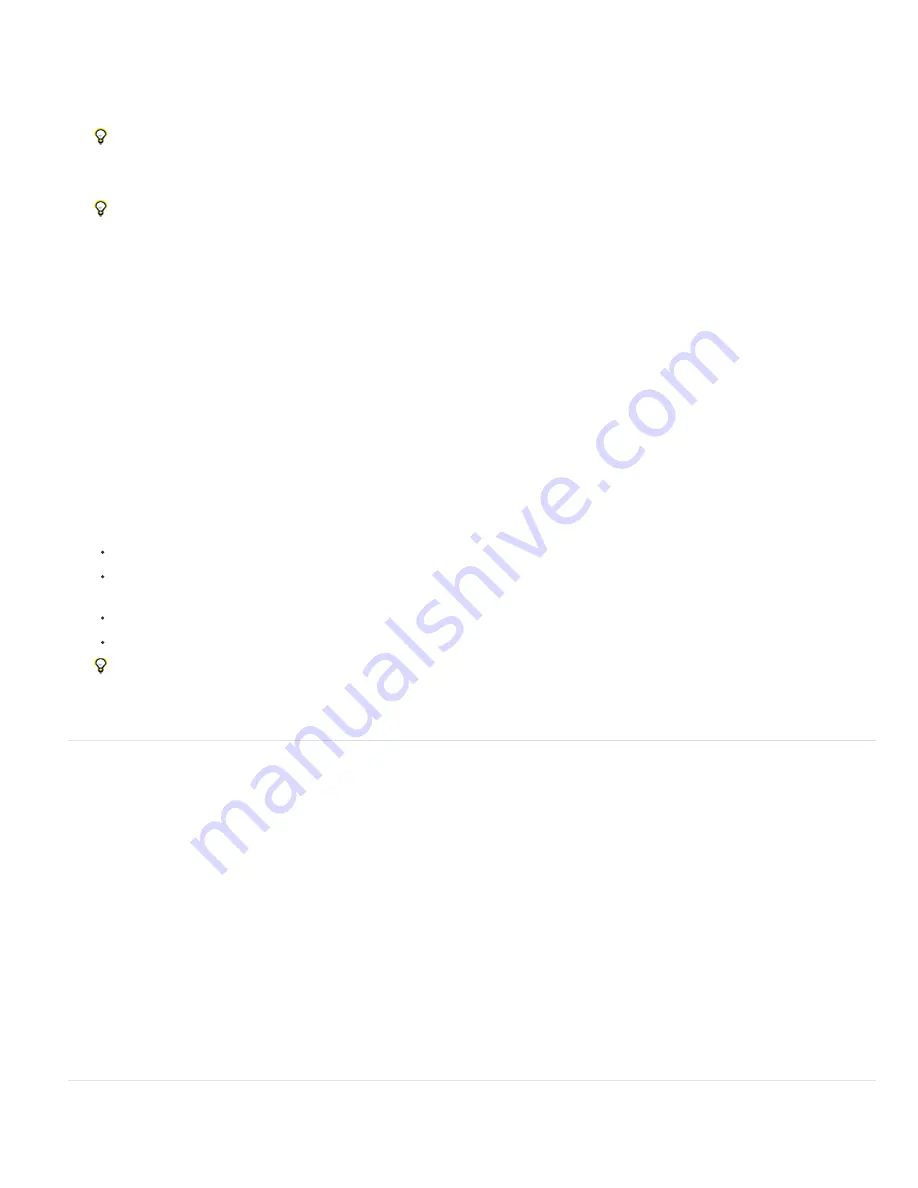
2. Click a tab at the top of the dialog box to select a display option: Optimized, 2
-
Up, or 4
-
Up. If you select 4
-
Up, click the preview you want to
optimize.
3. (Optional) If your image contains multiple slices, select one or more slices you want to optimize.
4. Select a preset optimization setting from the Preset menu, or set individual optimization options. The available options change depending on
the file format you select.
If you’re working in 4
-
Up mode, choose Repopulate Views from the Optimize menu to automatically generate lower-quality versions of the
image after you change the optimization settings.
5. Fine-tune the optimization settings until you are satisfied with the balance of image quality and file size. If your image contains multiple
slices, be sure to optimize all the slices.
To restore an optimized preview to the original version, select it and then choose Original from the Preset menu.
6. If optimizing an image with an embedded color profile other than sRGB, you should convert the image’s colors to sRGB before you save the
image for use on the web. This insures that the colors you see in the optimized image will look the same in different web browsers. The
Convert to sRGB option is selected by default.
7. (Photoshop only) From the Metadata menu, choose what metadata to save with the optimized file. (Choose File > File Info to view or enter
document metadata.) Metadata is fully supported by JPEG file format, and partially supported by GIF and PNG file formats.
Note: The output metadata conforms to
standards, so some JPEG metadata is stored in the EXIF and IIM
formats, rather than XMP.
None
No metadata saved (except for the EXIF copyright notice in JPEG files). Produces the smallest file size.
Copyright
Saves copyright notice, rights usage terms, copyright status, and copyright info URL.
Copyright and Contact Info
Saves all copyright information, plus the following information: creator, creator job title, e-mail(s), address, city,
state/province, postal code, country, telephone(s), and website(s).
All Except Camera Info
Saves all metadata, except EXIF data about camera settings such as shutter speed, date and time, focal length,
exposure compensation, metering pattern, and flash use.
All
Saves all metadata in the file.
8. Click Save.
9. In the Save Optimized As dialog box, do the following, and then click Save:
Enter a file name, and select a location for the resulting file or files.
Select a Format option to specify what kind of files you want to save: an HTML file and image files, only image files, or only an HTML
file.
(Optional) Set output settings for HTML and image files.
If your image contains multiple slices, select an option for saving slices from the Slices menu: All Slices or Selected Slices.
To reset optimization settings to the last saved version, press Alt (Windows) or Option (Mac OS), and click Reset. To keep the same
settings the next time you open the Save For Web & Devices dialog box, press Alt/Option and click Remember.
For a video on saving files for the web in Illustrator, see
Save or delete optimization presets
You can save optimization settings as a named set and apply the settings to other images. Settings that you save appear in the Preset pop
-
up
menu, together with the predefined named settings. If you edit a named set or a predefined set, the Preset menu displays the term “Unnamed.”
1. Set optimization options as desired, and chooseSave Settings from the Optimize palette menu.
2. Name the settings, and save them in the appropriate folder:
Photoshop
(Windows XP) Document and Settings\[Username]\Application Data\Adobe\AdobePhotoshop CS5\Optimized Settings
(Windows Vista) Users\[Username]\AppData\Roaming\Adobe\Adobe Photoshop CS5\Optimized Settings
(Mac OS) Users/[Username]/Library/Preferences/AdobePhotoshop CS5 Settings/Optimized Settings
Illustrator
(Windows XP) Document and Settings\[Username]\Application Data\Adobe\AdobeIllustrator CS5 Settings\[Language]\Save for
Web Settings\Optimize
(Windows Vista) Users\[Username]\AppData\Roaming\Adobe\AdobeIllustrator CS5 Settings\[Language]\Save for Web Settings\Optimize
(Mac OS) Users/[Username]/Library/ApplicationSupport/Adobe/Adobe Illustrator CS5/[Language]/Save for Web Settings/Optimize
Note: If you save the settings in a another location, they will not be available from the Preset pop
-
up menu.
3. To delete a preset, select the preset from Preset menu, and select Delete Settings from the Optimize menu.
Work with slices in the Save For Web & Devices dialog box
If your image contains multiple slices, you must specify the slices to be optimized. You can apply optimization settings to additional slices by
Содержание Photoshop CS6
Страница 1: ...ADOBE PHOTOSHOP Help and tutorials...
Страница 65: ...Legal Notices Online Privacy Policy...
Страница 100: ...Image and color basics...
Страница 108: ...Legal Notices Online Privacy Policy...
Страница 176: ...Legal Notices Online Privacy Policy...
Страница 182: ...Legal Notices Online Privacy Policy...
Страница 193: ...applied to the original Smart Object More Help topics Legal Notices Online Privacy Policy...
Страница 231: ...Twitter and Facebook posts are not covered under the terms of Creative Commons Legal Notices Online Privacy Policy...
Страница 236: ...Legal Notices Online Privacy Policy...
Страница 266: ...Twitter and Facebook posts are not covered under the terms of Creative Commons Legal Notices Online Privacy Policy...
Страница 270: ...Twitter and Facebook posts are not covered under the terms of Creative Commons Legal Notices Online Privacy Policy...
Страница 286: ...More Help topics Adjusting image color and tone in CS6 Legal Notices Online Privacy Policy...
Страница 345: ...Twitter and Facebook posts are not covered under the terms of Creative Commons Legal Notices Online Privacy Policy...
Страница 376: ...Legal Notices Online Privacy Policy...
Страница 457: ...Text...
Страница 461: ...Legal Notices Online Privacy Policy...
Страница 497: ...Twitter and Facebook posts are not covered under the terms of Creative Commons Legal Notices Online Privacy Policy...
Страница 541: ...Twitter and Facebook posts are not covered under the terms of Creative Commons Legal Notices Online Privacy Policy...
Страница 548: ...Legal Notices Online Privacy Policy...
Страница 570: ...Saving and exporting...
Страница 598: ...Printing...
Страница 625: ...Automation To learn more view these recommended resources online Batch Actions Infinite Skills Aug 9 2012 video tutorial...
Страница 627: ...Legal Notices Online Privacy Policy...
Страница 646: ...Web graphics...
Страница 662: ...Legal Notices Online Privacy Policy...
Страница 722: ...Legal Notices Online Privacy Policy...
Страница 730: ...Color Management...
Страница 739: ......
Страница 748: ......






























