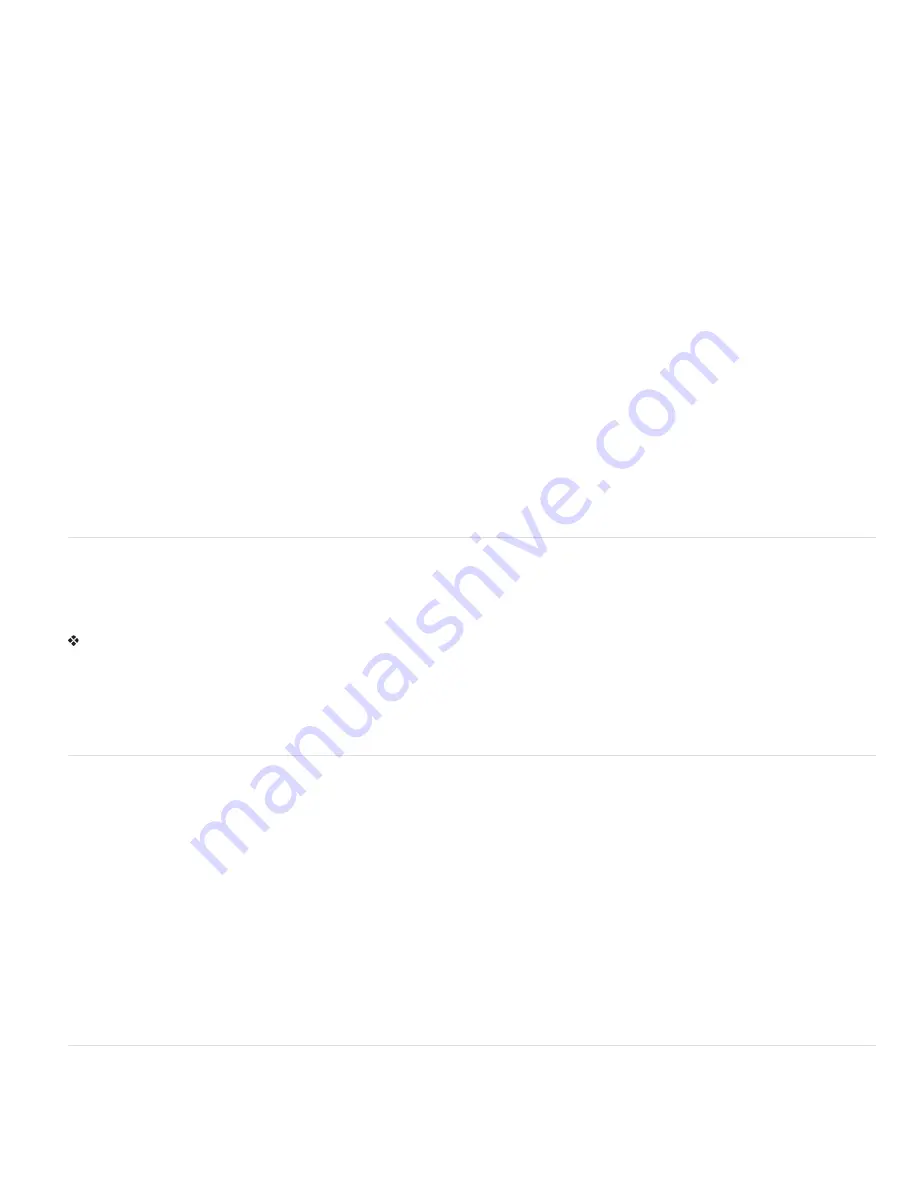
2. Set the following options:
Image Previews
Choose an option for saving image previews: Never Save to save files without previews, Always Save to save files with
specified previews, or Ask When Saving to assign previews on a file-by-file basis. In Mac OS, you can select one or more preview types.
(See Mac OS image preview options.)
File Extension (Windows)
Choose an option for the three-character file extensions that indicate a file’s format: Use Upper Case to append
file extensions using uppercase characters, or Use Lower Case to append file extensions using lowercase characters.
Append File Extension (Mac OS)
File extensions are necessary for files that you want to use on or transfer to a Windows system. Choose
an option for appending extensions to filenames: Never to save files without file extensions, Always to append file extensions to filenames, or
Ask When Saving to append file extensions on a file-by-file basis. Select Use Lower Case to append file extensions using lowercase
characters.
Save As to Original Folder
When saving, defaults to the folder images originated from. Deselect this option to instead default to the folder
you last saved in.
Save in Background (CS6)
Background saving lets you keep working in Photoshop after you choose a Save command. You don’t have to
wait for Photoshop to finish saving the file.
Automatically Save Recovery Information (CS6)
Photoshop automatically stores crash-recovery information at the interval that you
specify. If you experience a crash, Photoshop recovers your work when you restart it.
Mac OS image preview options
In Mac OS, you can select one or more of the following preview types (to speed the saving of files and minimize file size, select only the previews
you need).
Icon
Uses the preview as a file icon on the desktop.
Full Size
Saves a 72
-
ppi version of the file for use in applications that can open only low-resolution Photoshop images. For non
-
EPS files, this is a
PICT preview.
Macintosh Thumbnail
Displays the preview in the Open dialog box.
Windows Thumbnail
Saves a preview that Windows systems can display.
Save large documents
Photoshop supports documents up to 300,000 pixels in either dimension and offers three file formats for saving documents with images having
more than 30,000 pixels in either dimension. Keep in mind that most other applications, including versions of Photoshop earlier than Photoshop
CS, cannot handle files larger than 2 GB or images exceeding 30,000 pixels in either dimension.
Choose File > Save As, and choose one of the following file formats:
Large Document Format (PSB)
Supports documents of any file size. All Photoshop features are preserved in PSB files (though some plug-in
filters are unavailable if documents exceed 30,000 pixels in width or height). Currently, PSB files are supported only by Photoshop CS and later.
Photoshop Raw
Supports documents of any pixel dimension or file size, but does not support layers. Large documents saved in the Photoshop
Raw format are flattened.
TIFF
Supports files up to 4 GB in size. Documents larger than 4 GB cannot be saved in TIFF format.
Export layers to files
You can export and save layers as individual files using a variety of formats, including PSD, BMP, JPEG, PDF, Targa, and TIFF. Layers are
named automatically as they are saved. You can set options to control the generation of names.
1. Choose File > Scripts > Export Layers To Files.
2. In the Export Layers To Files dialog box, under Destination, click Browse to select a destination for the exported files. By default, the
generated files are saved in the sample folder as the source file.
3. Enter a name in the File Name Prefix text box to specify a common name for the files.
4. Select the Visible Layers Only option if you want to export only those layers that have visibility enabled in the Layers panel. Use this option if
you don’t want all the layers exported. Turn off visibility for layers that you don’t want exported.
5. Choose a file format from the File Type menu. Set options as necessary.
6. Select the Include ICC Profile option if you want the working space profile embedded in the exported file. This is important for color-
managed workflows.
7. Click Run.
Testing Photoshop images for mobile devices with Adobe Device Central (CS5)
Device Central enables Photoshop users to preview how Photoshop files will look on a variety of mobile devices.
Creative professionals can create Photoshop files specifically for mobile devices and easily test the files. Users can create a document in
Содержание Photoshop CS6
Страница 1: ...ADOBE PHOTOSHOP Help and tutorials...
Страница 65: ...Legal Notices Online Privacy Policy...
Страница 100: ...Image and color basics...
Страница 108: ...Legal Notices Online Privacy Policy...
Страница 176: ...Legal Notices Online Privacy Policy...
Страница 182: ...Legal Notices Online Privacy Policy...
Страница 193: ...applied to the original Smart Object More Help topics Legal Notices Online Privacy Policy...
Страница 231: ...Twitter and Facebook posts are not covered under the terms of Creative Commons Legal Notices Online Privacy Policy...
Страница 236: ...Legal Notices Online Privacy Policy...
Страница 266: ...Twitter and Facebook posts are not covered under the terms of Creative Commons Legal Notices Online Privacy Policy...
Страница 270: ...Twitter and Facebook posts are not covered under the terms of Creative Commons Legal Notices Online Privacy Policy...
Страница 286: ...More Help topics Adjusting image color and tone in CS6 Legal Notices Online Privacy Policy...
Страница 345: ...Twitter and Facebook posts are not covered under the terms of Creative Commons Legal Notices Online Privacy Policy...
Страница 376: ...Legal Notices Online Privacy Policy...
Страница 457: ...Text...
Страница 461: ...Legal Notices Online Privacy Policy...
Страница 497: ...Twitter and Facebook posts are not covered under the terms of Creative Commons Legal Notices Online Privacy Policy...
Страница 541: ...Twitter and Facebook posts are not covered under the terms of Creative Commons Legal Notices Online Privacy Policy...
Страница 548: ...Legal Notices Online Privacy Policy...
Страница 570: ...Saving and exporting...
Страница 598: ...Printing...
Страница 625: ...Automation To learn more view these recommended resources online Batch Actions Infinite Skills Aug 9 2012 video tutorial...
Страница 627: ...Legal Notices Online Privacy Policy...
Страница 646: ...Web graphics...
Страница 662: ...Legal Notices Online Privacy Policy...
Страница 722: ...Legal Notices Online Privacy Policy...
Страница 730: ...Color Management...
Страница 739: ......
Страница 748: ......






























