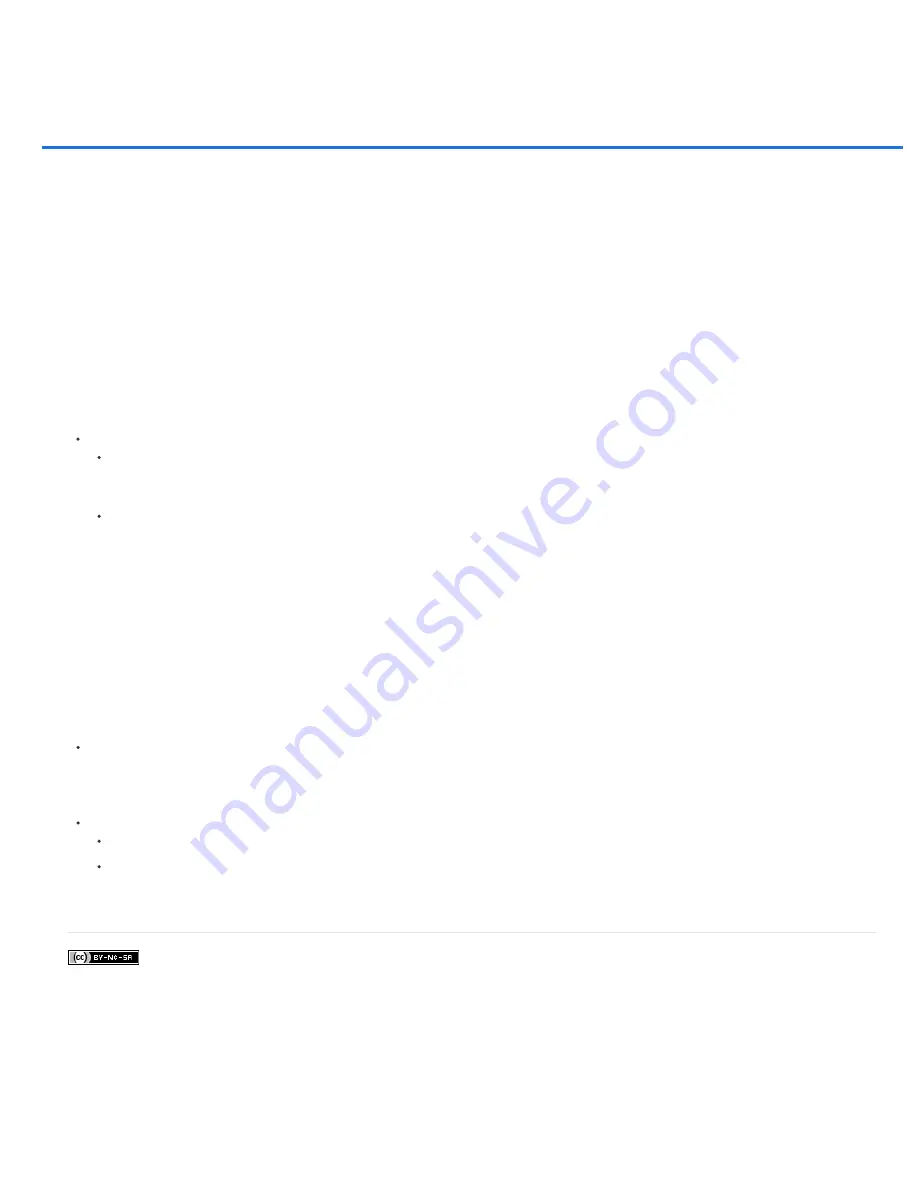
Plug-ins
Twitter™ and Facebook posts are not covered under the terms of Creative Commons.
About plug
-
in modules
Plug
-
in modules are software programs developed by Adobe Systems and by other software developers in conjunction with Adobe Systems to add
features to Photoshop. A number of importing, exporting, and special-effects plug
-
ins come with your program. They are automatically installed in
folders inside the Photoshop Plug
-
ins folder.
You can select an additional Plug
-
ins folder for compatible plug
-
ins stored with another application. You can also create a shortcut (Windows) or an
alias (Mac OS) for a plug
-
in stored in another folder on your system. You can then add the shortcut or alias to the plug
-
ins folder and use that
plug
-
in with Photoshop.
Once installed, plug
-
in modules appear as options in the Import or Export menu; as file formats in the Open, and Save As dialog boxes; or as
filters in the Filter submenus. Photoshop can accommodate a large number of plug
-
ins. However, if the list of installed plug
-
in modules becomes
too long, Photoshop may not be able to display all the plug
-
ins in their appropriate menus. If so, newly installed plug
-
ins appear in the Filter >
Other submenu.
Install a plug
-
in module
In Mac OS, you cannot run Photoshop in the Classic environment. Plug
-
ins originally intended to work on Mac OS 9 won’t appear.
Do one of the following:
To install an Adobe Systems plug
-
in module, use the plug
-
in installer, if provided. In Windows, you can also install or copy the module
into the appropriate Plug
-
ins folder in the Photoshop program folder. In Mac OS, drag a copy of the module to the appropriate Plug
-
Ins
folder in the Photoshop program folder. Make sure that the files are uncompressed.
To install a third-party plug
-
in module, follow the installation instructions that came with the plug
-
in module. If you cannot run a third-party
plug
-
in, it may require a legacy Photoshop serial number.
Select an additional plug
-
ins folder
1. Choose Edit > Preferences > Plug
-
ins (Windows) or choose Photoshop > Preferences > Plug
-
ins (Mac OS).
2. Select Additional Plug
-
ins Folder.
3. Click Choose, and select a folder or directory from the list. Make sure that you do not select a location inside the Plug
-
ins folder. To display
the contents of a folder, double-click the directory (Windows) or click Open (Mac OS).
4. When you have highlighted the additional plug
-
ins folder, click OK (Windows) or Choose (Mac OS).
5. Restart Photoshop for the plug
-
ins to take effect.
Suppress the loading of plug
-
ins
Add a tilde ~ character at the beginning of the plug
-
in name, folder, or directory. That file (or all files in the folder) will be ignored by the
application.
View information about installed plug
-
ins
Do one of the following:
(Windows) Choose Help > About Plug
-
in and choose a plug
-
in from the submenu.
(Mac OS) Choose Photoshop > About Plug
-
in, and then choose a plug
-
in from the submenu.
More Help Topics
Содержание Photoshop CS6
Страница 1: ...ADOBE PHOTOSHOP Help and tutorials...
Страница 65: ...Legal Notices Online Privacy Policy...
Страница 100: ...Image and color basics...
Страница 108: ...Legal Notices Online Privacy Policy...
Страница 176: ...Legal Notices Online Privacy Policy...
Страница 182: ...Legal Notices Online Privacy Policy...
Страница 193: ...applied to the original Smart Object More Help topics Legal Notices Online Privacy Policy...
Страница 231: ...Twitter and Facebook posts are not covered under the terms of Creative Commons Legal Notices Online Privacy Policy...
Страница 236: ...Legal Notices Online Privacy Policy...
Страница 266: ...Twitter and Facebook posts are not covered under the terms of Creative Commons Legal Notices Online Privacy Policy...
Страница 270: ...Twitter and Facebook posts are not covered under the terms of Creative Commons Legal Notices Online Privacy Policy...
Страница 286: ...More Help topics Adjusting image color and tone in CS6 Legal Notices Online Privacy Policy...
Страница 345: ...Twitter and Facebook posts are not covered under the terms of Creative Commons Legal Notices Online Privacy Policy...
Страница 376: ...Legal Notices Online Privacy Policy...
Страница 457: ...Text...
Страница 461: ...Legal Notices Online Privacy Policy...
Страница 497: ...Twitter and Facebook posts are not covered under the terms of Creative Commons Legal Notices Online Privacy Policy...
Страница 541: ...Twitter and Facebook posts are not covered under the terms of Creative Commons Legal Notices Online Privacy Policy...
Страница 548: ...Legal Notices Online Privacy Policy...
Страница 570: ...Saving and exporting...
Страница 598: ...Printing...
Страница 625: ...Automation To learn more view these recommended resources online Batch Actions Infinite Skills Aug 9 2012 video tutorial...
Страница 627: ...Legal Notices Online Privacy Policy...
Страница 646: ...Web graphics...
Страница 662: ...Legal Notices Online Privacy Policy...
Страница 722: ...Legal Notices Online Privacy Policy...
Страница 730: ...Color Management...
Страница 739: ......
Страница 748: ......






























