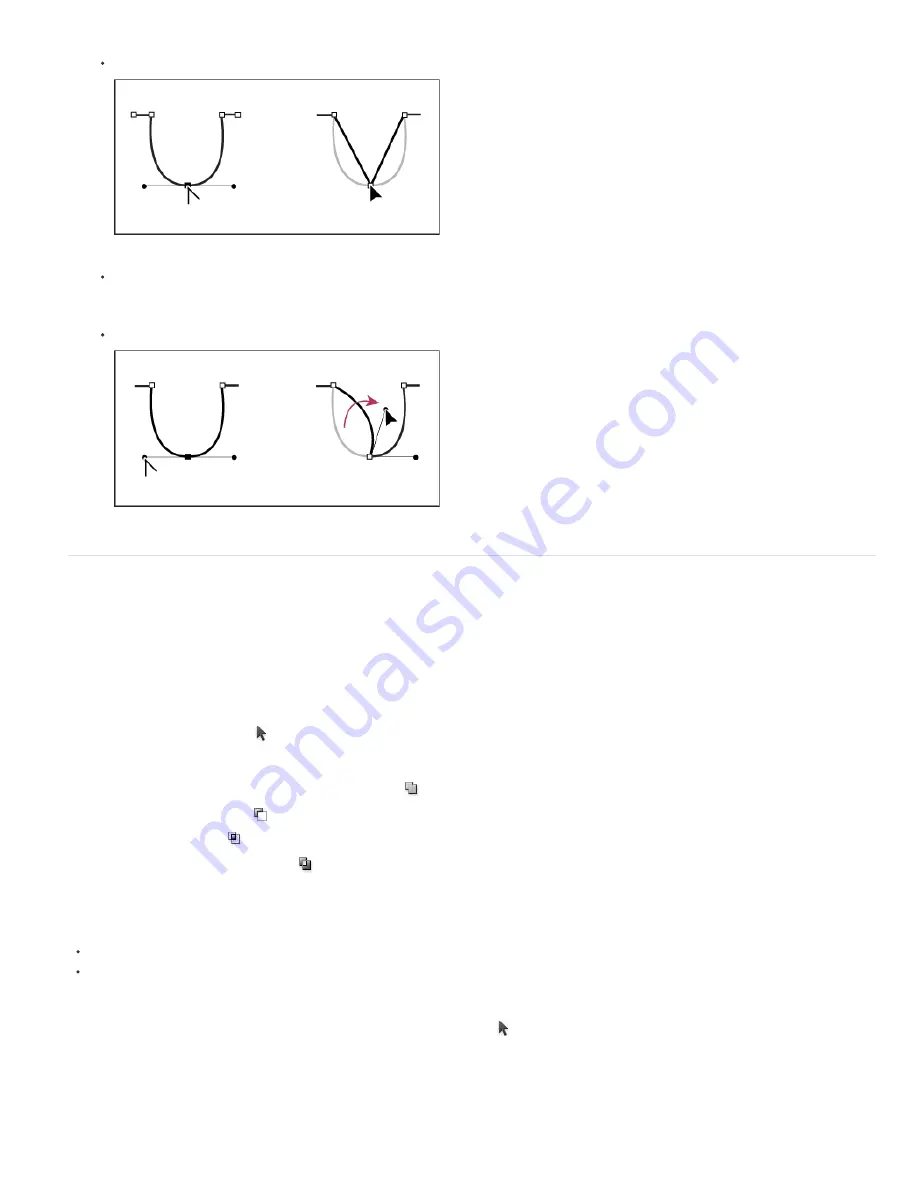
To convert a smooth point to a corner point without direction lines, click the smooth point.
Clicking a smooth point to create a corner point
To convert a corner point without direction lines to a corner point with independent direction lines, first drag a direction point out of a
corner point (making it a smooth point with direction lines). Release the mouse button only (don’t release any keys you may have
pressed to activate the Convert Anchor Point tool), and then drag either direction point.
To convert a smooth point to a corner point with independent direction lines, drag either direction point.
Converting a smooth point to a corner point
Adjust path components
You can reposition a path component (including a shape in a shape layer) anywhere within an image. You can copy components within an image
or between two Photoshop images. Using the Path Selection tool, you can merge overlapping components into a single component. All vector
objects, whether they are described by a saved path, work path, or vector mask, can be moved, reshaped, copied, or deleted.
You can also use the Copy and Paste commands to duplicate vector objects between a Photoshop image and an image in another application,
such as Adobe Illustrator.
Change the overlap mode for the selected path component
1. Using the Path Selection tool , drag a marquee to select existing path areas.
2. In CS6, choose a shape area option from the Path Operations drop-down menu in the options bar, or in CS5, choose a shape area option
in the options bar:
Combine Shapes (CS6) or Add To Shape Area (CS5)
Adds the path area to overlapping path areas.
Subtract From Shape Area
Removes the path area from overlapping path areas.
Intersect Shape Areas
Restricts the area to the intersection of the selected path area and overlapping path areas.
Exclude Overlapping Shape Areas
Excludes the overlap area.
Show or hide the selected path component
Do one of the following:
Choose View > Show > Target Path.
Choose View > Extras. This command also shows or hides a grid, guides, selection edges, annotations, and slices.
Move a path or path component
1. Select the path name in the Paths panel, and use the Path Selection tool to select the path in the image. To select multiple path
components, Shift-click each additional path component to add it to the selection.
2. Drag the path to its new location. If you move any part of a path beyond the canvas boundaries, the hidden part of the path is still available.
Содержание Photoshop CS6
Страница 1: ...ADOBE PHOTOSHOP Help and tutorials...
Страница 65: ...Legal Notices Online Privacy Policy...
Страница 100: ...Image and color basics...
Страница 108: ...Legal Notices Online Privacy Policy...
Страница 176: ...Legal Notices Online Privacy Policy...
Страница 182: ...Legal Notices Online Privacy Policy...
Страница 193: ...applied to the original Smart Object More Help topics Legal Notices Online Privacy Policy...
Страница 231: ...Twitter and Facebook posts are not covered under the terms of Creative Commons Legal Notices Online Privacy Policy...
Страница 236: ...Legal Notices Online Privacy Policy...
Страница 266: ...Twitter and Facebook posts are not covered under the terms of Creative Commons Legal Notices Online Privacy Policy...
Страница 270: ...Twitter and Facebook posts are not covered under the terms of Creative Commons Legal Notices Online Privacy Policy...
Страница 286: ...More Help topics Adjusting image color and tone in CS6 Legal Notices Online Privacy Policy...
Страница 345: ...Twitter and Facebook posts are not covered under the terms of Creative Commons Legal Notices Online Privacy Policy...
Страница 376: ...Legal Notices Online Privacy Policy...
Страница 457: ...Text...
Страница 461: ...Legal Notices Online Privacy Policy...
Страница 497: ...Twitter and Facebook posts are not covered under the terms of Creative Commons Legal Notices Online Privacy Policy...
Страница 541: ...Twitter and Facebook posts are not covered under the terms of Creative Commons Legal Notices Online Privacy Policy...
Страница 548: ...Legal Notices Online Privacy Policy...
Страница 570: ...Saving and exporting...
Страница 598: ...Printing...
Страница 625: ...Automation To learn more view these recommended resources online Batch Actions Infinite Skills Aug 9 2012 video tutorial...
Страница 627: ...Legal Notices Online Privacy Policy...
Страница 646: ...Web graphics...
Страница 662: ...Legal Notices Online Privacy Policy...
Страница 722: ...Legal Notices Online Privacy Policy...
Страница 730: ...Color Management...
Страница 739: ......
Страница 748: ......






























