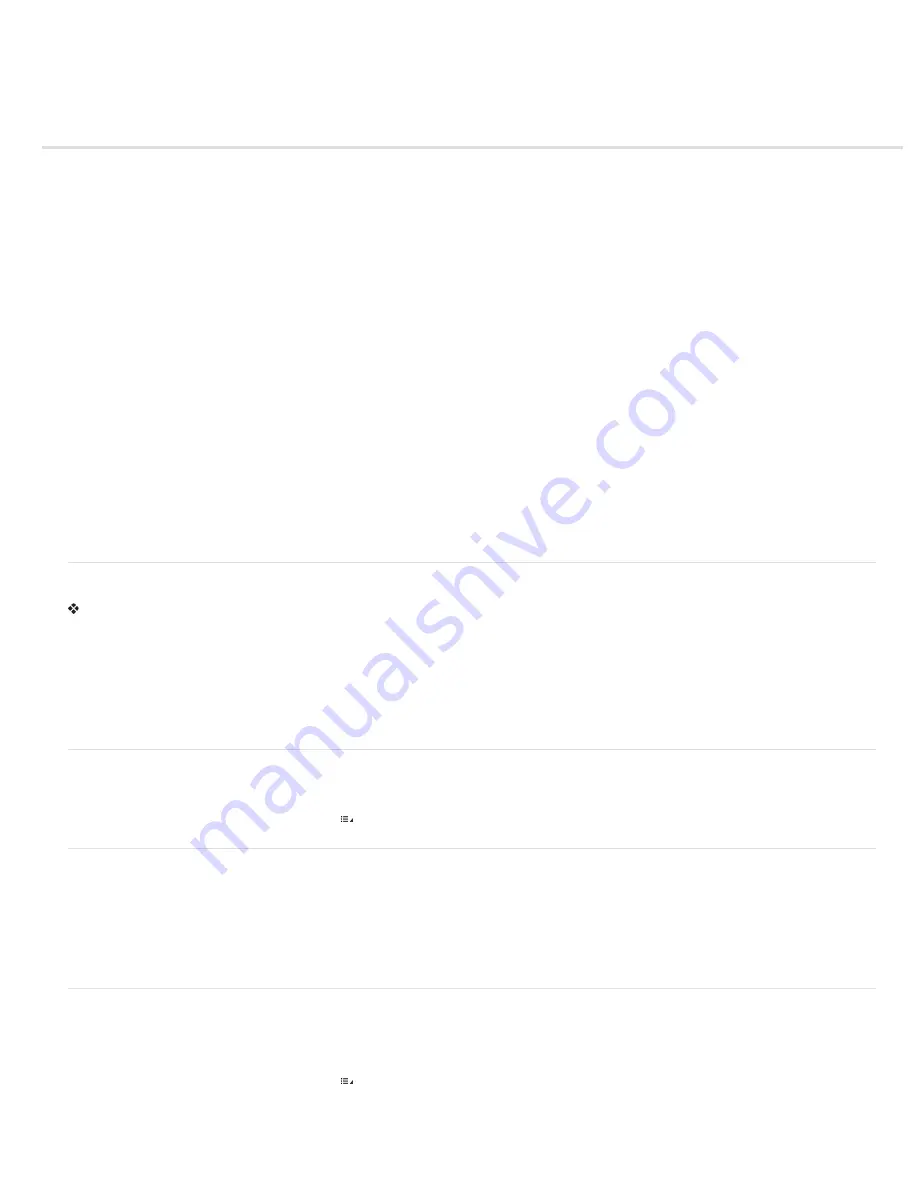
Adjust color rendering for your camera in Camera Raw
Apply a camera profile
Specify a default camera profile
Apply a profile to a group of images
Create a camera profile preset
Customize profiles using the DNG Profile Editor
For each camera model it supports, Camera Raw uses color profiles to process raw images. These profiles are produced by photographing color
targets under standardized lighting conditions and are
not
ICC color profiles.
ACR version
These profiles are compatible with older versions of Camera Raw and Lightroom. The version corresponds to the version of Camera
Raw in which the profile first appeared. ACR profiles offer consistent behavior with legacy photos.
Adobe Standard
Standard profiles significantly improve color rendering, especially in warm tones such as reds, yellows, and oranges, from earlier
Adobe camera profiles.
Camera Matching
Camera Matching profiles attempt to match the camera manufacturer’s color appearance under specific settings. Use Camera
Matching profiles if you prefer the color rendering offered by your camera manufacturer’s software.
BothAdobe Standard and Camera Matching camera profiles are intended to serve as a starting point for further image adjustments. Therefore, use
the profiles in conjunction with the color and tone controls in the Basic, Tone Curve, HSL / Grayscale, and other image adjustment tabs.
To manually install camera profiles, place them in the following locations:
Windows XP
C:\Documents and Settings\All Users\Application Data\Adobe\CameraRaw\CameraProfiles
Windows Vista
C:\ProgramData\Adobe\CameraRaw\CameraProfiles
Windows 7
C:\ProgramData\Adobe\CameraRaw\CameraProfiles
Mac OS
/Library/Application Support/Adobe/CameraRaw/CameraProfiles
Apply a camera profile
To apply a camera profile, select it from the Camera Profile pop-up menu in the Camera Calibration tab of the Camera Raw dialog box.
The Adobe Standard profile for a camera is named Adobe Standard. Camera Matching profiles include the prefix Camera in the profile name. The
Camera Profile pop-up menu displays only profiles for your camera.
If the only profile in the Camera Profilemenu is Embedded, it means that you have selected a TIFF or JPEG image. Adobe Standard and Camera
Matching profiles work only with raw images.
Note: If you have selected a raw file and Adobe Standardand Camera Matching profiles do not appear in the Camera Profilepop-up menu,
download the latest Camera Raw update from the
Digital camera raw file support
Specify a default camera profile
1. Select a profile from the Camera Profilepop-up menu in the Camera Calibration tab of the Camera Raw dialog box.
2. Click the Camera Raw Settings menu button and choose Save New Camera Raw Defaults from the menu.
Apply a profile to a group of images
1. Select the images in the Filmstrip.
2. Choose a profile from the Camera Profile pop-up menu in the Camera Calibration tab of the Camera Raw dialog box.
3. Click the Synchronize button.
4. In the Synchronize dialog box, choose Synchronize >Camera Calibration, and then click OK.
Create a camera profile preset
If you find yourself often applying the same profile, you can work more efficiently by creating and applying a preset.
1. Choose a profile from the Camera Profile pop-up menu in the Camera Calibration tab of the Camera Raw dialog box.
2. Click the Camera Raw Settings menu button and choose Save Settings from the menu.
3. In the Save Settings dialog box, choose Subset >Camera Calibration, and then click OK.
4. Name your preset and click Save.
Содержание Photoshop CS6
Страница 1: ...ADOBE PHOTOSHOP Help and tutorials...
Страница 65: ...Legal Notices Online Privacy Policy...
Страница 100: ...Image and color basics...
Страница 108: ...Legal Notices Online Privacy Policy...
Страница 176: ...Legal Notices Online Privacy Policy...
Страница 182: ...Legal Notices Online Privacy Policy...
Страница 193: ...applied to the original Smart Object More Help topics Legal Notices Online Privacy Policy...
Страница 231: ...Twitter and Facebook posts are not covered under the terms of Creative Commons Legal Notices Online Privacy Policy...
Страница 236: ...Legal Notices Online Privacy Policy...
Страница 266: ...Twitter and Facebook posts are not covered under the terms of Creative Commons Legal Notices Online Privacy Policy...
Страница 270: ...Twitter and Facebook posts are not covered under the terms of Creative Commons Legal Notices Online Privacy Policy...
Страница 286: ...More Help topics Adjusting image color and tone in CS6 Legal Notices Online Privacy Policy...
Страница 345: ...Twitter and Facebook posts are not covered under the terms of Creative Commons Legal Notices Online Privacy Policy...
Страница 376: ...Legal Notices Online Privacy Policy...
Страница 457: ...Text...
Страница 461: ...Legal Notices Online Privacy Policy...
Страница 497: ...Twitter and Facebook posts are not covered under the terms of Creative Commons Legal Notices Online Privacy Policy...
Страница 541: ...Twitter and Facebook posts are not covered under the terms of Creative Commons Legal Notices Online Privacy Policy...
Страница 548: ...Legal Notices Online Privacy Policy...
Страница 570: ...Saving and exporting...
Страница 598: ...Printing...
Страница 625: ...Automation To learn more view these recommended resources online Batch Actions Infinite Skills Aug 9 2012 video tutorial...
Страница 627: ...Legal Notices Online Privacy Policy...
Страница 646: ...Web graphics...
Страница 662: ...Legal Notices Online Privacy Policy...
Страница 722: ...Legal Notices Online Privacy Policy...
Страница 730: ...Color Management...
Страница 739: ......
Страница 748: ......






























