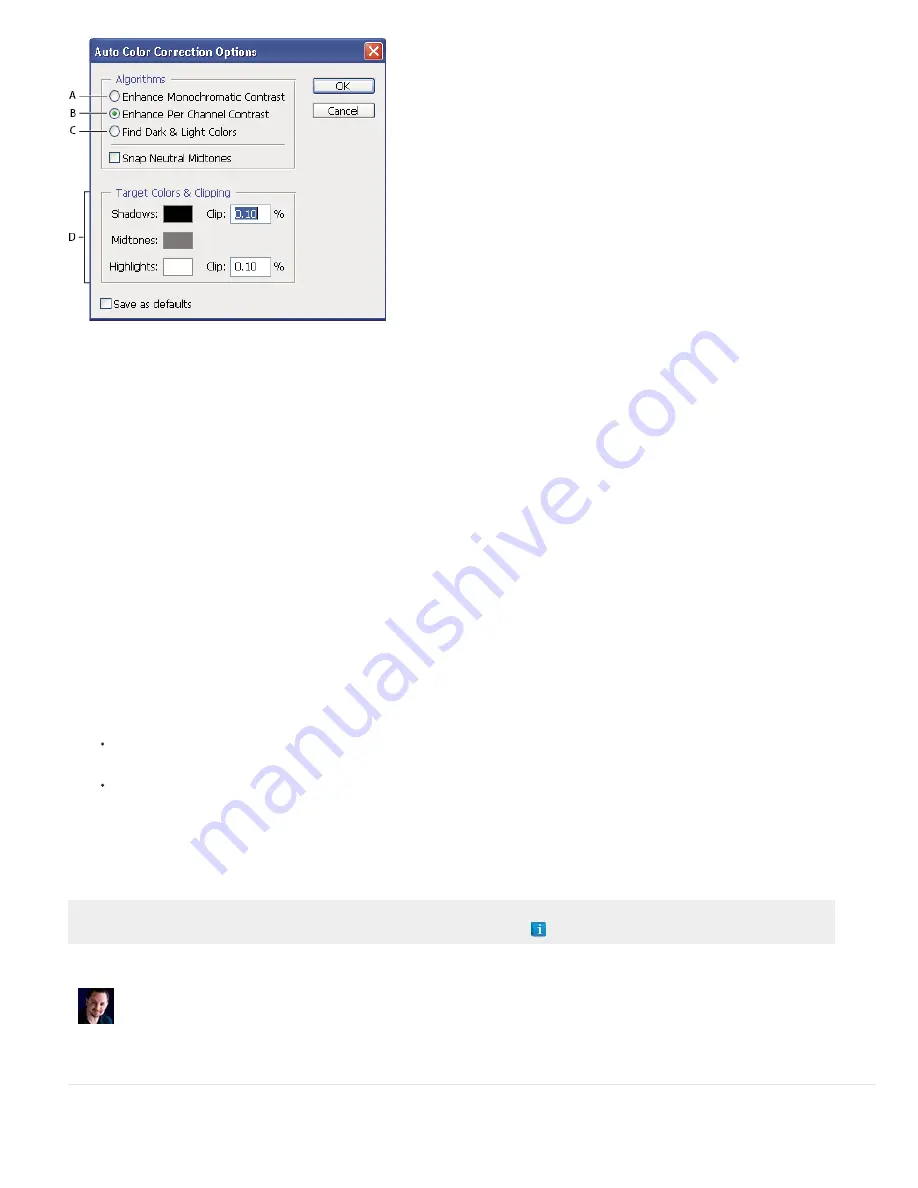
Auto Color Correction Options dialog box
A. Auto Contrast option B. Auto Levels option C. Auto Color option D. Set target colors, black point, and white point
1. Click the Levels or Curves icon in the Adjustments panel.
2. Alt-click (Windows) or Option-click (Mac OS) the Auto button in the Adjustments panel (CS5) or Properties panel (CS6).
3. Specify the algorithm you want Photoshop to use to adjust the overall tonal range of an image:
Enhance Monochromatic Contrast
Clips all channels identically. This preserves the overall color relationship while making highlights
appear lighter and shadows appear darker. The Auto Contrast command uses this algorithm.
Enhance Per Channel Contrast
Maximizes the tonal range in each channel to produce a more dramatic correction. Because each channel
is adjusted individually, Enhance Per Channel Contrast may remove or introduce color casts. The Auto Tone command uses this algorithm.
Find Dark & Light Colors
Finds the average lightest and darkest pixels in an image and uses them to maximize contrast while minimizing
clipping. The Auto Color command uses this algorithm.
4. Select Snap Neutral Midtones if you want Photoshop to find an average nearly-neutral color in an image and then adjust the gamma
(midtone) values to make the color neutral. The Auto Color command uses this algorithm.
5. To specify how much to clip black and white pixels, enter percentages in the Clip text boxes. A value between 0.0% and 1% is
recommended.
By default, Photoshop clips the black and white pixels by 0.1%—that is, it ignores the first 0.1% of either extreme when identifying the
lightest and darkest pixels in the image. Because of the better output quality of modern scanners and digital cameras, these default clipping
percentages might be too high.
6. To assign (target) color values to the darkest, neutral, and lightest areas of an image, click a color swatch.
7. Do one of the following:
To use the settings in the current Levels or Curves adjustment, click OK. If you then click the Auto button, Photoshop reapplies the same
settings to the image.
To save the settings as the default, select Save as Defaults, and then click OK. The next time you access Levels or Curves in the
Adjustments panel, you can apply the same setting by clicking the Auto button. The Auto Tone, Auto Contrast, and Auto Color
commands also use the default clipping percentages.
Note: When you save the Auto Color Correction options as defaults for Auto Color, Auto Tone, and Auto Contrast, it does not matter what
algorithm you select in step 2. The three auto-correction commands use only those values that you set for the target colors and clipping. The
only exception is that the Auto Color command also uses the Snap Neutral Midtones option.
Adobe recommends
Have a tutorial you would like to share?
Photoshop expert Corey Barker explains how
to use Auto Corrections in Photoshop CS6 to
process your images faster.
Using the Equalize command
Содержание Photoshop CS6
Страница 1: ...ADOBE PHOTOSHOP Help and tutorials...
Страница 65: ...Legal Notices Online Privacy Policy...
Страница 100: ...Image and color basics...
Страница 108: ...Legal Notices Online Privacy Policy...
Страница 176: ...Legal Notices Online Privacy Policy...
Страница 182: ...Legal Notices Online Privacy Policy...
Страница 193: ...applied to the original Smart Object More Help topics Legal Notices Online Privacy Policy...
Страница 231: ...Twitter and Facebook posts are not covered under the terms of Creative Commons Legal Notices Online Privacy Policy...
Страница 236: ...Legal Notices Online Privacy Policy...
Страница 266: ...Twitter and Facebook posts are not covered under the terms of Creative Commons Legal Notices Online Privacy Policy...
Страница 270: ...Twitter and Facebook posts are not covered under the terms of Creative Commons Legal Notices Online Privacy Policy...
Страница 286: ...More Help topics Adjusting image color and tone in CS6 Legal Notices Online Privacy Policy...
Страница 345: ...Twitter and Facebook posts are not covered under the terms of Creative Commons Legal Notices Online Privacy Policy...
Страница 376: ...Legal Notices Online Privacy Policy...
Страница 457: ...Text...
Страница 461: ...Legal Notices Online Privacy Policy...
Страница 497: ...Twitter and Facebook posts are not covered under the terms of Creative Commons Legal Notices Online Privacy Policy...
Страница 541: ...Twitter and Facebook posts are not covered under the terms of Creative Commons Legal Notices Online Privacy Policy...
Страница 548: ...Legal Notices Online Privacy Policy...
Страница 570: ...Saving and exporting...
Страница 598: ...Printing...
Страница 625: ...Automation To learn more view these recommended resources online Batch Actions Infinite Skills Aug 9 2012 video tutorial...
Страница 627: ...Legal Notices Online Privacy Policy...
Страница 646: ...Web graphics...
Страница 662: ...Legal Notices Online Privacy Policy...
Страница 722: ...Legal Notices Online Privacy Policy...
Страница 730: ...Color Management...
Страница 739: ......
Страница 748: ......






























