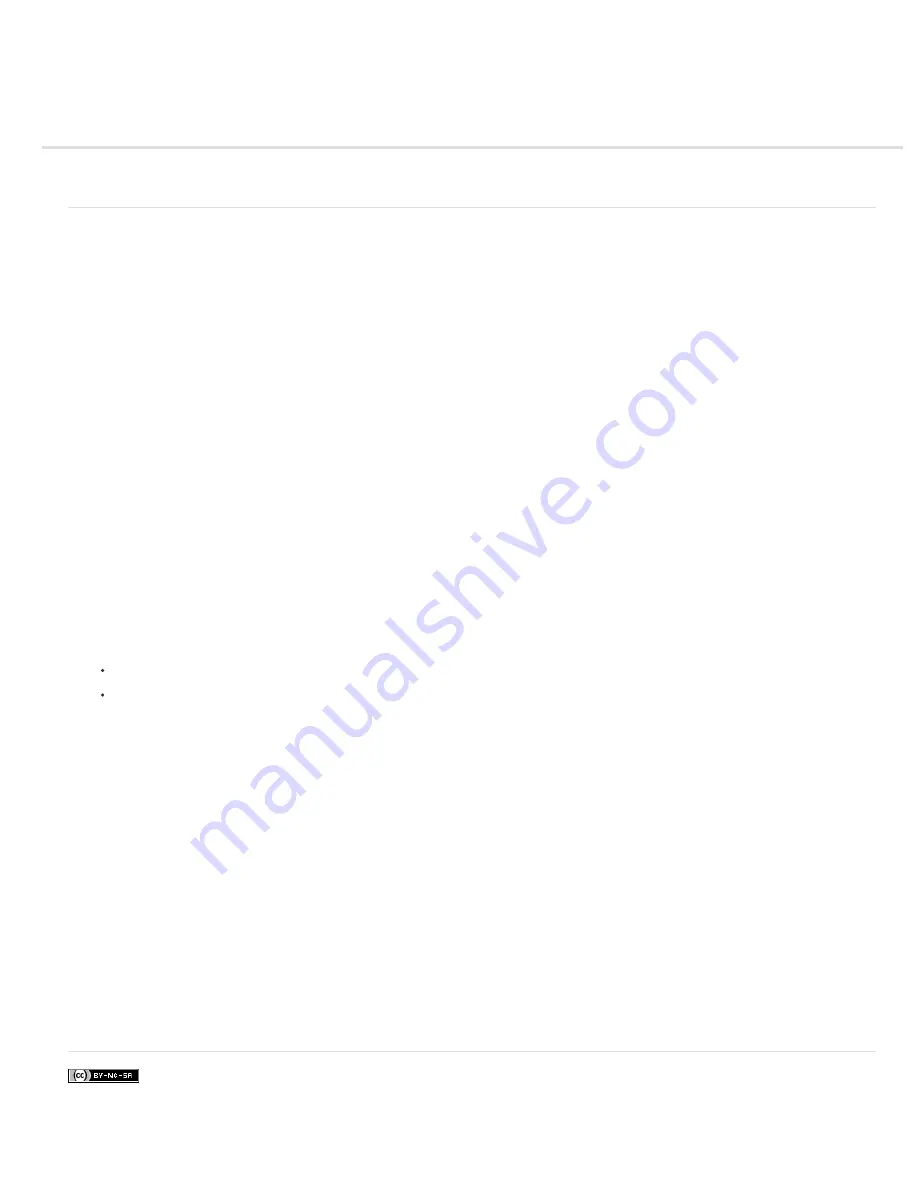
Customizing indexed color tables
Customize indexed color tables
Customize indexed color tables
The Color Table command lets you make changes to the color table of an indexed-color image. These customization features are particularly
useful with pseudocolor images—images displaying variations in gray levels with color rather than shades of gray, often used in scientific and
medical applications. However, customizing the color table can also produce special effects with indexed-color images that have a limited number
of colors.
Note: To shift colors simply in a pseudocolor image, choose Image > Adjustments, and use the color adjustment commands in the submenu.
Edit colors and assign transparency with a color table
You can edit colors in the color table to produce special effects, or assign transparency in the image to a single color in the table.
1. Open the indexed-color image.
2. Choose Image > Mode > Color Table.
3. To change a single color, click the color and choose a new color in the Color Picker.
4. To change a range of colors, drag in the table to choose the range of colors you want to change. In the Color Picker, choose the first color
you want in the range and click OK. When the color picker redisplays, choose the last color you want in the range and click OK.
The colors you selected in the Color Picker are placed in the range you selected in the Color Table dialog box.
5. To assign transparency to a color, select the Eyedropper tool in the Color Table dialog box, and click the color in the table or in the image.
The sampled color is replaced with transparency in the image.
6. Click OK in the Color Table dialog box to apply the new colors to the indexed-color image.
Choose a predefined color table
1. Open the indexed-color image.
2. Do one of the following:
Choose Image > Mode >Color Table.
Choose Image > Mode > Indexed Color. In the Indexed Color dialog box, choose Custom from the Panel pop-up menu. This opens the
Color Table dialog box.
3. In the Color Table dialog box, choose a predefined table from the Table menu.
Custom
Creates a palette you specify.
Black Body
Displays a palette based on the different colors a black body radiator emits as it is heated—from black to red, orange, yellow,
and white.
Grayscale
Displays a palette based on 256 levels of gray—from black to white.
Spectrum
Displays a palette based on the colors produced as white light passes through a prism—from violet, blue, and green to yellow,
orange, and red.
System (Mac OS)
Displays the standard Mac OS 256-color system palette.
System (Windows)
Displays the standard Windows 256-color system palette.
Save and load color tables
You use the Save and Load buttons in the Color Table dialog box to save your indexed color tables for use with other Adobe Photoshop images.
After you load a color table into an image, the colors in the image change to reflect the color positions they reference in the new color table.
Note: You can also load saved color tables into the Swatches panel.
More Help topics
Содержание Photoshop CS6
Страница 1: ...ADOBE PHOTOSHOP Help and tutorials...
Страница 65: ...Legal Notices Online Privacy Policy...
Страница 100: ...Image and color basics...
Страница 108: ...Legal Notices Online Privacy Policy...
Страница 176: ...Legal Notices Online Privacy Policy...
Страница 182: ...Legal Notices Online Privacy Policy...
Страница 193: ...applied to the original Smart Object More Help topics Legal Notices Online Privacy Policy...
Страница 231: ...Twitter and Facebook posts are not covered under the terms of Creative Commons Legal Notices Online Privacy Policy...
Страница 236: ...Legal Notices Online Privacy Policy...
Страница 266: ...Twitter and Facebook posts are not covered under the terms of Creative Commons Legal Notices Online Privacy Policy...
Страница 270: ...Twitter and Facebook posts are not covered under the terms of Creative Commons Legal Notices Online Privacy Policy...
Страница 286: ...More Help topics Adjusting image color and tone in CS6 Legal Notices Online Privacy Policy...
Страница 345: ...Twitter and Facebook posts are not covered under the terms of Creative Commons Legal Notices Online Privacy Policy...
Страница 376: ...Legal Notices Online Privacy Policy...
Страница 457: ...Text...
Страница 461: ...Legal Notices Online Privacy Policy...
Страница 497: ...Twitter and Facebook posts are not covered under the terms of Creative Commons Legal Notices Online Privacy Policy...
Страница 541: ...Twitter and Facebook posts are not covered under the terms of Creative Commons Legal Notices Online Privacy Policy...
Страница 548: ...Legal Notices Online Privacy Policy...
Страница 570: ...Saving and exporting...
Страница 598: ...Printing...
Страница 625: ...Automation To learn more view these recommended resources online Batch Actions Infinite Skills Aug 9 2012 video tutorial...
Страница 627: ...Legal Notices Online Privacy Policy...
Страница 646: ...Web graphics...
Страница 662: ...Legal Notices Online Privacy Policy...
Страница 722: ...Legal Notices Online Privacy Policy...
Страница 730: ...Color Management...
Страница 739: ......
Страница 748: ......






























