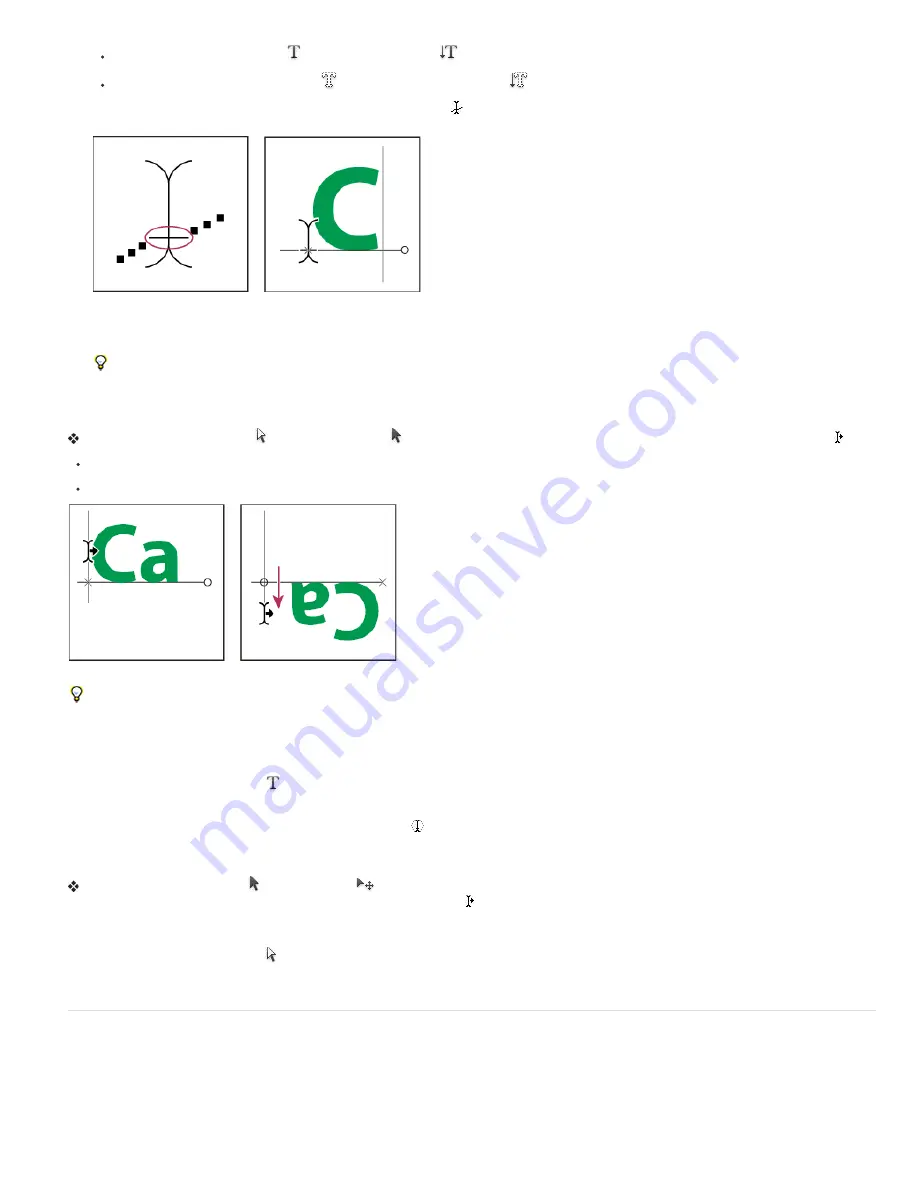
Select the Horizontal Type tool
or the Vertical Type tool
.
Select the Horizontal Type Mask tool
or the Vertical Type Mask tool
.
2. Position the pointer so that the baseline indicator of the type tool
is on the path and click. After you click, an insertion point appears on
the path.
The baseline indicator of the Type tool (left) and the Type tool with its baseline indicator on a path (right)
3. Enter the type. Horizontal type appears along the path, perpendicular to the baseline. Vertical type appears along the path, parallel to the
baseline.
For more control over vertical alignment of type on a path, use the Baseline Shift option in the Character panel. For example, type a
negative value in the Baseline Shift text box to lower the type.
Move or flip type along a path
Select the Direct Selection tool or Path Selection tool and position it over the type. The pointer changes to an I
-
beam with an arrow .
To move text, click and drag the type along the path. Be careful not to drag across the path.
To flip text to the other side of the path, click and drag the type across the path.
Using the Direct Selection tool or Path Selection tool to move or flip type on a path.
To move type across a path without changing the direction of the type, use the Baseline Shift option in the Character panel. For example, if you
created type that runs from left to right across the top of a circle, you can enter a negative number in the Baseline Shift text box to drop the
type so that it flows inside the top of the circle.
Enter type inside a closed path
1. Select the Horizontal Type tool
.
2. Position the pointer inside the path.
3. When the type tool is surrounded by dashed parentheses
, click to insert text.
Move a path with type
Select the Path Selection tool or the Move tool
, and then click and drag the path to a new position. If you use the Path Selection tool,
make sure that the pointer does not change to an I
-
beam with an arrow or you’ll move the type along the path.
Change the shape of a path with type
1. Select the Direct Selection tool .
2. Click an anchor point on the path and use the handles to change the shape of the path.
Warp and unwarp type
You can warp type to create a special type effect. For example, you can warp type in the shape of an arc or a wave. The warp style you select is
an attribute of the type layer—you can change a layer’s warp style at any time to change the overall shape of the warp. Warping options give you
precise control over the orientation and perspective of the warp effect.
Note: You cannot warp type layers that include Faux Bold formatting or that use fonts without outline data (such as bitmap fonts).
Содержание Photoshop CS6
Страница 1: ...ADOBE PHOTOSHOP Help and tutorials...
Страница 65: ...Legal Notices Online Privacy Policy...
Страница 100: ...Image and color basics...
Страница 108: ...Legal Notices Online Privacy Policy...
Страница 176: ...Legal Notices Online Privacy Policy...
Страница 182: ...Legal Notices Online Privacy Policy...
Страница 193: ...applied to the original Smart Object More Help topics Legal Notices Online Privacy Policy...
Страница 231: ...Twitter and Facebook posts are not covered under the terms of Creative Commons Legal Notices Online Privacy Policy...
Страница 236: ...Legal Notices Online Privacy Policy...
Страница 266: ...Twitter and Facebook posts are not covered under the terms of Creative Commons Legal Notices Online Privacy Policy...
Страница 270: ...Twitter and Facebook posts are not covered under the terms of Creative Commons Legal Notices Online Privacy Policy...
Страница 286: ...More Help topics Adjusting image color and tone in CS6 Legal Notices Online Privacy Policy...
Страница 345: ...Twitter and Facebook posts are not covered under the terms of Creative Commons Legal Notices Online Privacy Policy...
Страница 376: ...Legal Notices Online Privacy Policy...
Страница 457: ...Text...
Страница 461: ...Legal Notices Online Privacy Policy...
Страница 497: ...Twitter and Facebook posts are not covered under the terms of Creative Commons Legal Notices Online Privacy Policy...
Страница 541: ...Twitter and Facebook posts are not covered under the terms of Creative Commons Legal Notices Online Privacy Policy...
Страница 548: ...Legal Notices Online Privacy Policy...
Страница 570: ...Saving and exporting...
Страница 598: ...Printing...
Страница 625: ...Automation To learn more view these recommended resources online Batch Actions Infinite Skills Aug 9 2012 video tutorial...
Страница 627: ...Legal Notices Online Privacy Policy...
Страница 646: ...Web graphics...
Страница 662: ...Legal Notices Online Privacy Policy...
Страница 722: ...Legal Notices Online Privacy Policy...
Страница 730: ...Color Management...
Страница 739: ......
Страница 748: ......






























